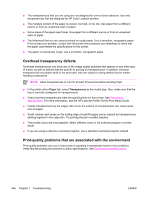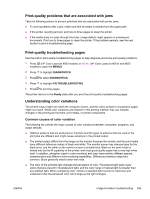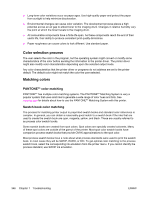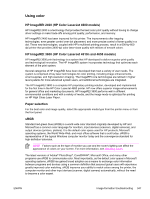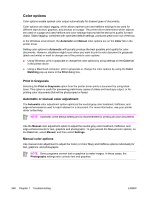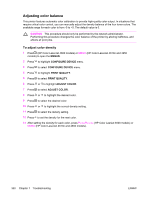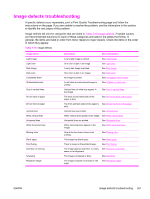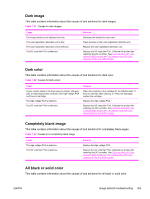HP 4600 Service Manual - Page 364
Color options, Print in Grayscale, Automatic or manual color adjustment, Manual color options
 |
UPC - 808736060875
View all HP 4600 manuals
Add to My Manuals
Save this manual to your list of manuals |
Page 364 highlights
Color options Color options enable optimal color output automatically for diverse types of documents. Color options use object tagging, which allows optimal color and halftone settings to be used for different objects (text, graphics, and photos) on a page. The printer driver determines which objects are used on a page and uses halftone and color settings that provide the best print quality for each object. Object tagging, combined with optimized default settings, produces great color out of the box. In the Windows environment, the Automatic and Manual color options are on the Color tab in the printer driver. Setting color options to Automatic will typically produce the best possible print quality for color documents. However, situations might occur when you want to print a color document in grayscale (black and white) or want to change one of the printer's color options. ■ Using Windows, print in grayscale or change the color options by using settings on the Color tab in the printer driver. ■ Using a Macintosh computer, print in grayscale or change the color options by using the Color Matching pop-up menu in the Print dialog box. Print in Grayscale Selecting the Print in Grayscale option from the printer driver prints a document by using black toner. This option is useful for previewing preliminary copies of slides and hardcopy output, or for printing color documents that will be photocopied or faxed. Automatic or manual color adjustment The Automatic color adjustment option optimizes the neutral gray color treatment, halftones, and edge enhancements used for each element in a document. For more information, see your printer driver online Help. NOTE Automatic is the default setting and is recommended for printing all color documents. Use the Manual color adjustment option to adjust the neutral gray color treatment, halftones, and edge enhancements for text, graphics and photographs. To gain access the Manual color options, on the Color tab, select Manual, and then select Settings. Manual color options Use manual color adjustment to adjust the Color (or Color Map) and Halftone options individually for text, graphics, and photographs. NOTE Some programs convert text or graphics to raster images. In these cases, the Photographs settings also controls text and graphics. 348 Chapter 7 Troubleshooting ENWW