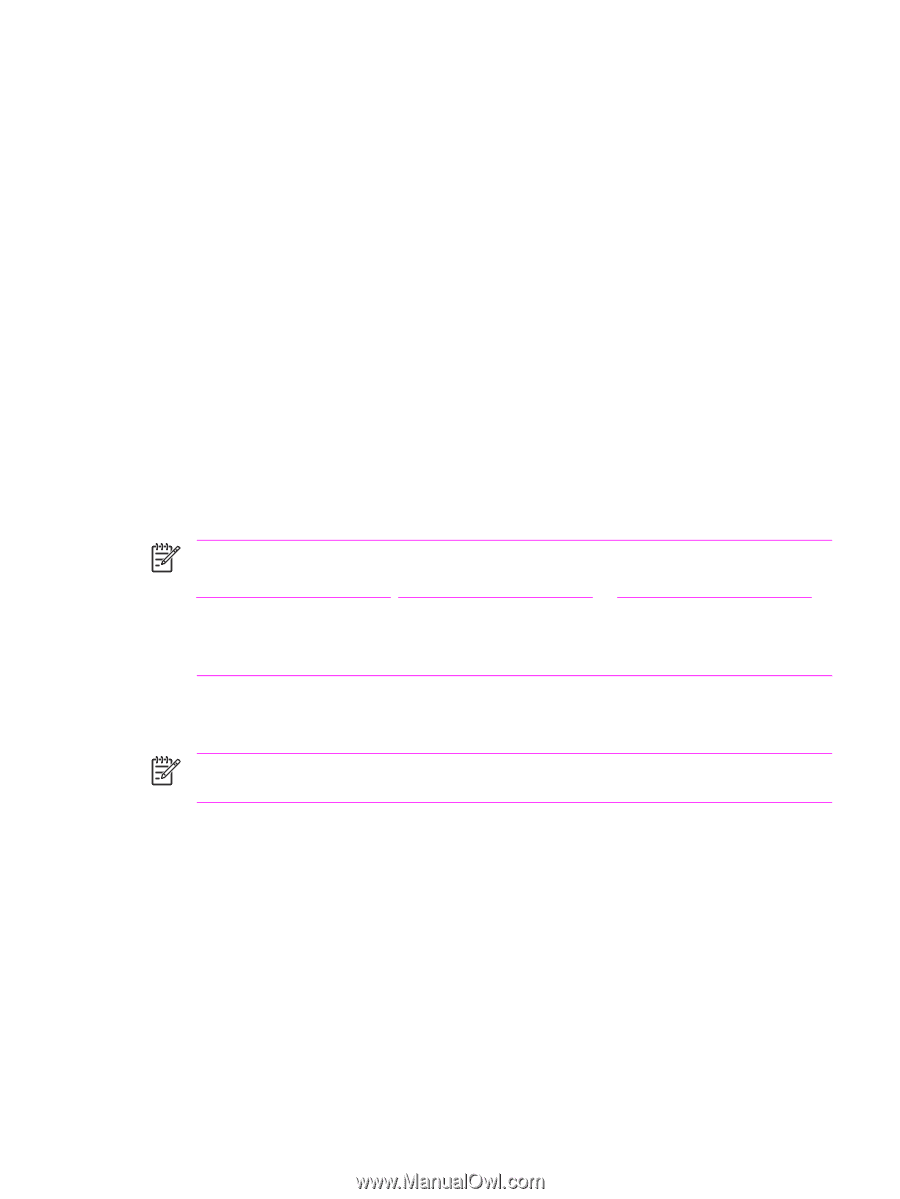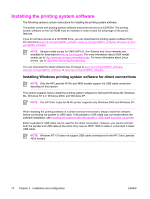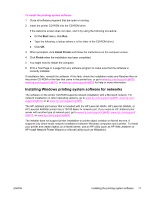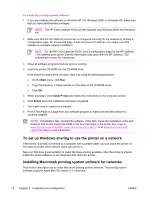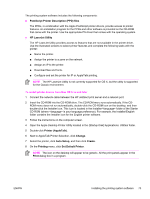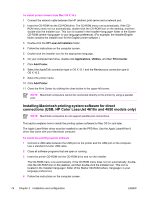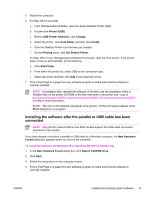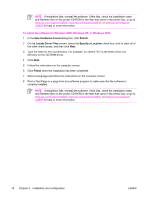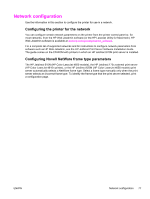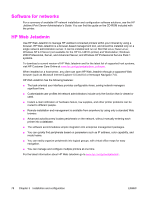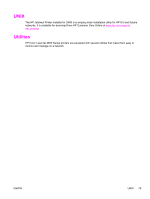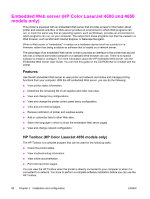HP 4600 Service Manual - Page 91
Installing the software after the parallel or USB cable has been connected
 |
UPC - 808736060875
View all HP 4600 manuals
Add to My Manuals
Save this manual to your list of manuals |
Page 91 highlights
5 Restart the computer. 6 For Mac OS 9.x and later: a From HD/Applications/Utilities, open the Apple Desktop Printer Utility. b Double-click Printer (USB). c Next to USB Printer Selection, click Change. d Select the printer, click Auto Setup, and then click Create. e Click the Desktop Printer Icon that was just created. f On the Printing menu, click Set Default Printer. For Mac OS X: From HD/Applications/Utilities/Print Center, start the Print Center. If the printer does not set up automatically, do the following: a Click Add Printer. b From within the printer list, select USB as the connection type. c Select the printer and then click Add in the lower-left corner. 7 Print a Test Page or a page from any software program to make sure that the software is correctly installed. NOTE If installation fails, reinstall the software. If this fails, see the installation notes or Readme files on the printer CD-ROM or the flyer that came in the printer box, or go to www.hp.com/support/clj4600, www.hp.com/support/clj4610, or www.hp.com/support/clj4650 for help or more information. NOTE The icon on the desktop will appear to be generic. All the print panels appear in the Print dialog box in a program. Installing the software after the parallel or USB cable has been connected NOTE Only the HP LaserJet 4610n and 4650 models support the USB cable connection described in this section. If you have already connected a parallel or USB cable to a Windows computer, the New Hardware Found dialog box appears when you turn on the computer. To install the software for Windows 98 or Windows Me (HP CLJ 4650 only) 1 In the New Hardware Found dialog box, click Search CD-ROM drive. 2 Click Next. 3 Follow the instructions on the computer screen. 4 Print a Test Page or a page from any software program to make sure that the software is correctly installed. ENWW Installing the printing system software 75