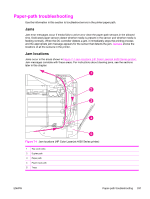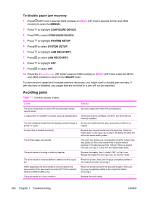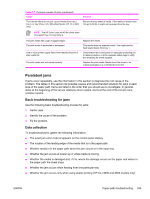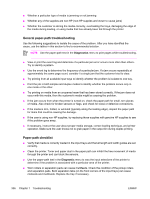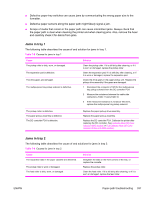HP 4600 Service Manual - Page 350
To disable paper jam recovery, Avoiding jams
 |
UPC - 808736060875
View all HP 4600 manuals
Add to My Manuals
Save this manual to your list of manuals |
Page 350 highlights
To disable paper jam recovery 1 Press (HP Color LaserJet 4600 models) or MENU (HP Color LaserJet 4610n and 4650 models) to open the MENUS. 2 Press to highlight CONFIGURE DEVICE. 3 Press to select CONFIGURE DEVICE. 4 Press to highlight SYSTEM SETUP. 5 Press to select SYSTEM SETUP. 6 Press to highlight JAM RECOVERY. 7 Press to select JAM RECOVERY. 8 Press to highlight OFF. 9 Press to select OFF. 10 Press the PAUSE/RESUME (HP Color LaserJet 4600 models) or MENU (HP Color LaserJet 4610n and 4650 models) to return to the READY state. To improve print speed and increase memory resources, you might want to disable jam recovery. If jam recovery is disabled, any pages that are involved in a jam will not be reprinted. Avoiding jams Table 7-7 Common causes of jams Cause Solution The print media does not meet HP-recommended media specifications. Use only media that meets HP specifications. A supply item is installed incorrectly, causing repeated jams. Verify that all print cartridges, the ETB, and the fuser are correctly installed. You are reloading media that has already passed through a Do not use media that has been previously printed on or printer or copier. copied. An input tray is loaded incorrectly. Remove any excess media from the input tray. Press the media down in the input tray so that it fits below the tabs and within the media width guides. The printed pages are skewed. The input-tray guides are not adjusted correctly. Adjust input tray guides so they hold media firmly in place without bending it. If media heavier than 105 g/m2 (28 lb) is loaded into tray 2 or tray 3, or tray 3/4, the media might skew. The print media is binding or sticking together. Remove the media, flex it, rotate it 180°, or flip it over. Reload the media into the input tray. Do not fan media. The print media is removed before it settles into the output bin. Reset the printer. Wait until the page completely settles in the output bin before removing it. When duplexing, the print media is removed before the second side of the document is printed (HP Color LaserJet 4600 and 4650 models only). Reset the printer and print the document again. Wait until the page completely settles in the output bin before removing it. The print media is in poor condition. Replace the print media. 334 Chapter 7 Troubleshooting ENWW