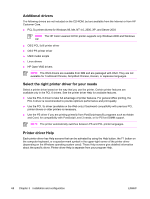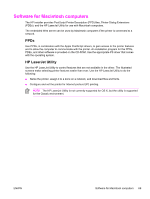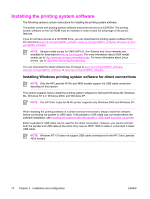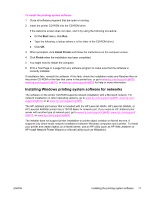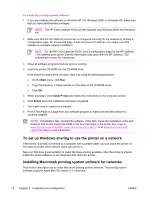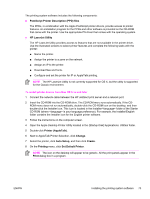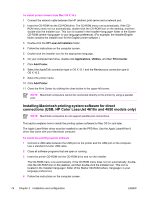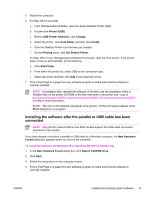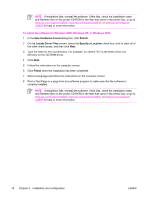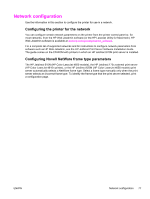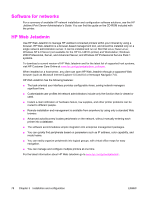HP 4600 Service Manual - Page 89
PostScript Printer Description PPD files, HP LaserJet Utility, Printer AppleTalk, Change, Auto Setup
 |
UPC - 808736060875
View all HP 4600 manuals
Add to My Manuals
Save this manual to your list of manuals |
Page 89 highlights
The printing system software includes the following components: ■ PostScript Printer Description (PPD) files The PPDs, in combination with the Apple PostScript printer drivers, provide access to printer features. An installation program for the PPDs and other software is provided on the CD-ROM that came with the printer. Use the appropriate PS driver that comes with the operating system. ■ HP LaserJet Utility The HP LaserJet Utility provides access to features that are not available in the printer driver. Use the illustrated screens to select printer features and complete the following tasks with the printer: ■ Name the printer. ■ Assign the printer to a zone on the network. ■ Assign an IP to the printer. ■ Download files and fonts. ■ Configure and set the printer for IP or AppleTalk printing. NOTE The HP LaserJet Utility is not currently supported for OS X, but the utility is supported for the Classic environment. To install printer drivers from Mac OS 9.1x and later 1 Connect the network cable between the HP Jetdirect print server and a network port. 2 Insert the CD-ROM into the CD-ROM drive. The CD-ROM menu runs automatically. If the CDROM menu does not run automatically, double-click the CD-ROM icon on the desktop, and then double-click the Installer icon. This icon is located in the Installer/ folder of the Starter CD-ROM (where is your language preference). For example, the Installer/English folder contains the Installer icon for the English printer software. 3 Follow the instructions on the computer screen. 4 Open the Apple Desktop Printer Utility located in the {Startup Disk}:Applications: Utilities folder. 5 Double-click Printer (AppleTalk). 6 Next to AppleTalk Printer Selection, click Change. 7 Select the printer, click Auto Setup, and then click Create. 8 On the Printing menu, click Set Default Printer. NOTE The icon on the desktop will appear to be generic. All the print panels appear in the Print dialog box in a program. ENWW Installing the printing system software 73