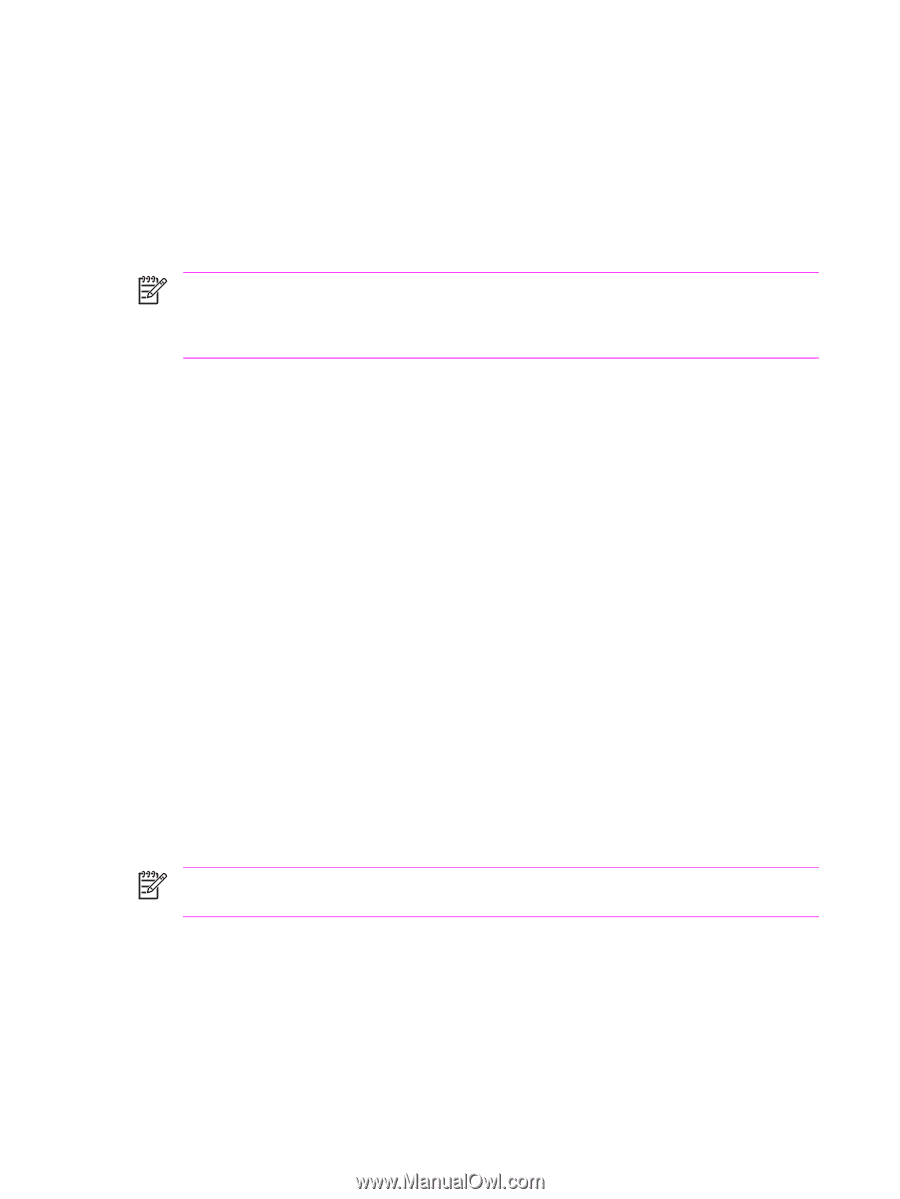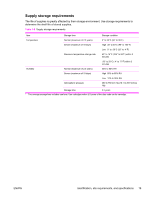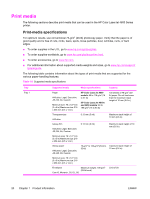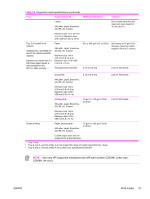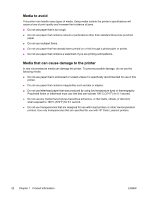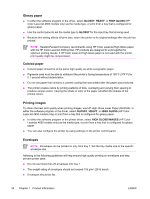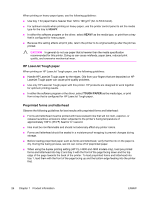HP 4600 Service Manual - Page 40
Glossy paper, Colored paper, Printing images, Envelopes, GLOSSY, HEAVY, HIGH GLOSS, HIGH GLOSS IMAGES
 |
UPC - 808736060875
View all HP 4600 manuals
Add to My Manuals
Save this manual to your list of manuals |
Page 40 highlights
Glossy paper ■ In either the software program or the driver, select GLOSSY, HEAVY, or HIGH GLOSS (HP Color LaserJet 4650 models only) as the media type, or print from a tray that is configured for glossy paper. ■ Use the control panel to set the media type to GLOSSY for the input tray that is being used. ■ Because this setting affects all print jobs, return the printer to its original settings after the job has printed. NOTE Hewlett-Packard Company recommends using HP Color LaserJet High Gloss paper with the HP Color LaserJet 4650 printer. HP products are designed to work together for optimum printing results. If HP Color LaserJet High Gloss paper is not used with the printer, print quality might be compromised. Colored paper ■ Colored paper should be of the same high quality as white xerographic paper. ■ Pigments used must be able to withstand the printer's fusing temperature of 190°C (374°F) for 0.1 second without deterioration. ■ Do not use paper that contains a colored coating that was added after the paper was produced. ■ The printer creates colors by printing patterns of dots, overlaying and varying their spacing to produce various colors. Varying the shade or color of the paper will affect the shades of the printed colors. Printing images To obtain the best print quality when printing images, use HP High Gloss Laser Paper (Q2419A). In either the software program or the driver, select GLOSSY, HEAVY, or HIGH GLOSS (HP Color LaserJet 4650 models only) or print from a tray that is configured for glossy paper. ■ In either the software program or the printer driver, select HIGH GLOSS IMAGES (HP Color LaserJet 4650 models only) as the media type, or print from a tray that is configured for glossy paper. ■ You can also configure the printer by using settings on the printer control panel. Envelopes NOTE Envelopes can be printed on only from tray 1. Set the tray media size to the specific envelope size. Adhering to the following guidelines will help ensure high-quality printing on envelopes and help prevent printer jams: ■ Do not load more than 20 envelopes into tray 1. ■ The weight-rating of envelopes should not exceed 105 g/m2 (28-lb bond). ■ Envelopes should be flat. 24 Chapter 1 Product information ENWW