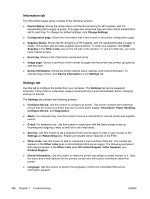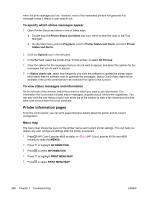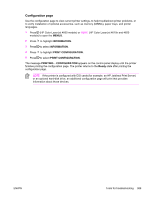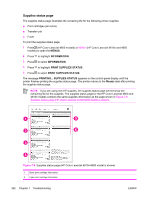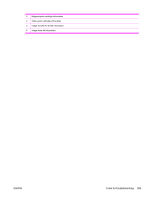HP 4600 Service Manual - Page 404
To specify which status messages appear, To view status messages and information - color laserjet printer driver windows 7
 |
UPC - 808736060875
View all HP 4600 manuals
Add to My Manuals
Save this manual to your list of manuals |
Page 404 highlights
when the print cartridges are low. However, none of the networked printers will generate this message unless it affects a user-specific job. To specify which status messages appear 1 Open Printer Status and Alerts in one of these ways: ● Double-click the Printer Status and Alerts tray icon, which is near the clock in the Tray Manager. ● On the Start menu, point to Programs, point to Printer Status and Alerts, and click Printer Status and Alerts. 2 Click the Options icon in the left pane. 3 In the For field, select the printer driver for this printer, or select All Printers. 4 Clear the options for the messages that you do not want to appear, and select the options for the messages that you do want to appear. 5 In Status check rate, select how frequently you want the software to update the printer status information that the software uses to generate the messages. Status Check Rate might not be available if the printer administrator has restricted the rights to this function. To view status messages and information On the left side of the window, select the printer for which you want to see information. The information that is provided includes status messages, supplies status, and printer capabilities. You can also click the Job History (clock) icon at the top of the window to view a list of previous jobs that were sent to the printer from your computer. Printer information pages From the control panel, you can print pages that give details about the printer and its current configuration. Menu map The menu map shows the layout of the printer menus and current printer settings. This can help you restore any user configured-settings after the printer is serviced. 1 Press (HP Color LaserJet 4600 models) or MENU (HP Color LaserJet 4610n and 4650 models) to open the MENUS. 2 Press to highlight INFORMATION. 3 Press to select INFORMATION. 4 Press to highlight PRINT MENU MAP. 5 Press to select PRINT MENU MAP. 388 Chapter 7 Troubleshooting ENWW