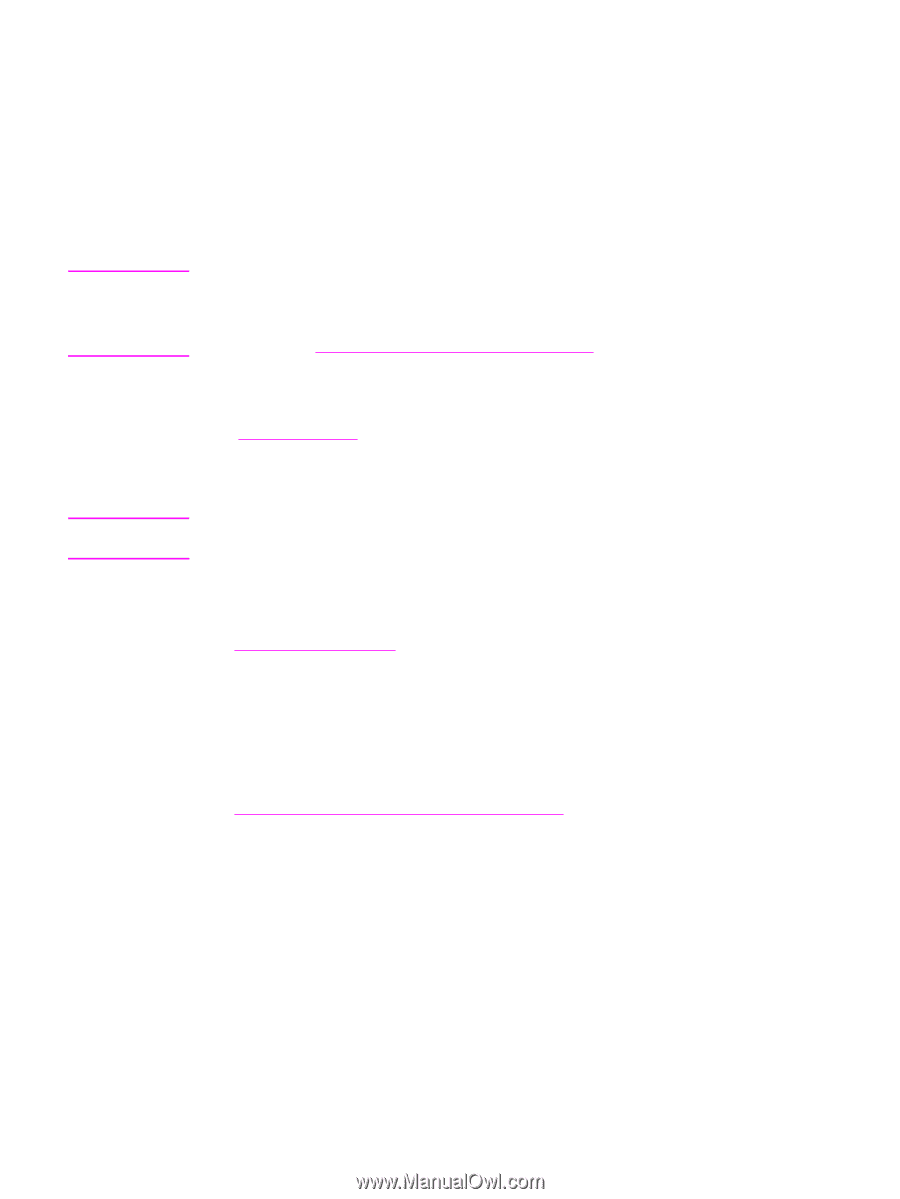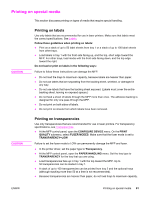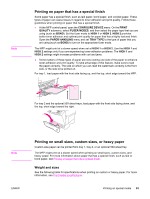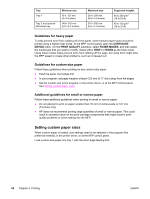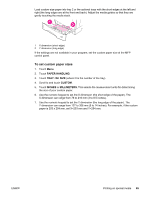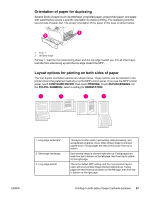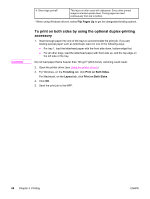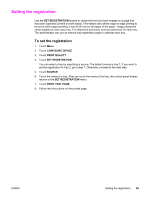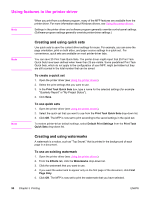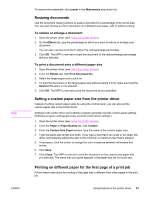HP LaserJet 4345 HP LaserJet 4345mfp - User Guide - Page 100
Printing on both sides of paper (optional duplexer), Guidelines for printing on both sides of paper - laserjet 4345xs mfp
 |
View all HP LaserJet 4345 manuals
Add to My Manuals
Save this manual to your list of manuals |
Page 100 highlights
Printing on both sides of paper (optional duplexer) Note The MFP can automatically print and copy on both sides of paper when an automatic duplex printing accessory is installed. This is called duplexing or two-sided printing. The duplexer supports the following paper sizes: Letter, Legal, Executive, A4, A5, Executive (JIS), 8.5x13, and JIS B5. The ADF has automatic duplex scanning, so you can automatically scan two-sided documents. However, you must have an automatic duplex printing accessory installed to produce two-sided copies. The automatic duplexer is included with the HP LaserJet 4345x mfp, HP LaserJet 4345xs mfp, and HP LaserJet 4345xm mfp. For models that do not include an automatic duplexer, you can order the duplexer as an accessory. See Ordering parts, accessories, and supplies. The duplex cover that is located on the left side of the MFP must be removed when the duplexer is installed. See the documentation that is included with the duplexer for installation instructions. When duplexing very complex pages, additional memory might be required. See Installing memory. CAUTION Guidelines for printing on both sides of paper Do not print on both sides of labels, transparencies, envelopes, vellum, custom sizes, or paper heavier than 28 lb (105 g/m2) because jams or damage to the MFP might occur. Note the following guidelines: ● Before using the duplexer, ensure that the printer driver is set to recognize it. The procedure varies according to the operating system that you are using. For details, see Using the printer drivers. Look for the instructions in the column labeled "To change configuration settings." ● To print on both sides of paper, make the selection in your program or the printer driver. (See the printer driver online Help.) ● If you do not use the printer driver that came with the MFP, you might need to change the duplex setting at the MFP control panel: set DUPLEX=ON on the CONFIGURE DEVICE menu in the PRINTING submenu. Also on the PRINTING submenu, set DUPLEX BINDING to LONG EDGE or SHORT EDGE. (For more information, see Layout options for printing on both sides of paper.) 86 Chapter 3 Printing ENWW