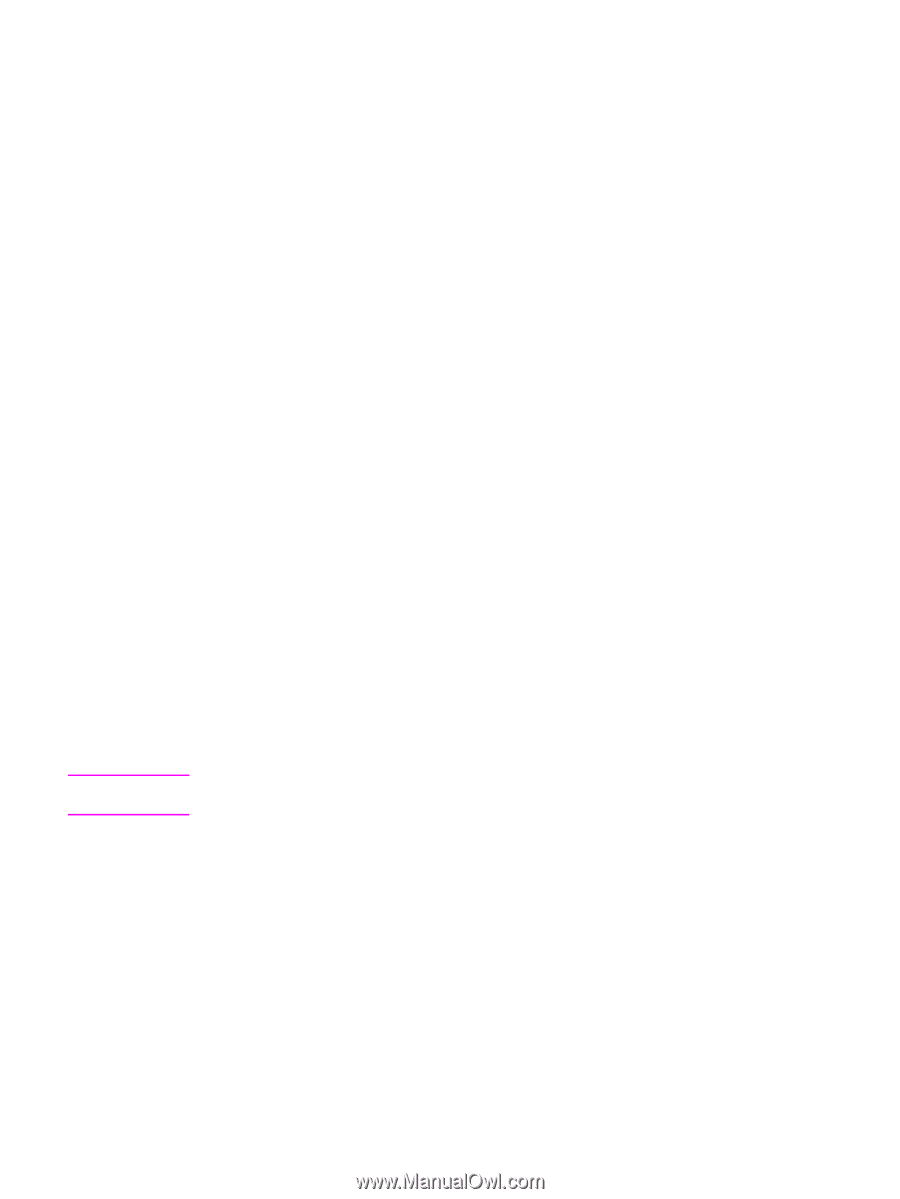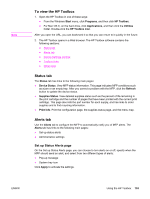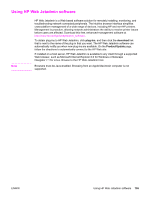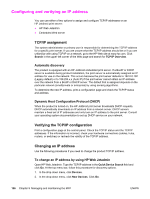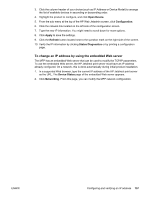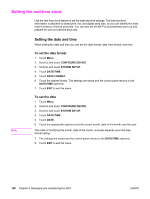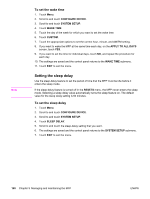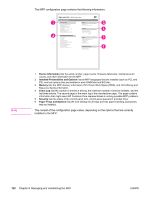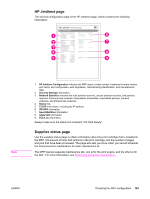HP LaserJet 4345 HP LaserJet 4345mfp - User Guide - Page 172
Setting the real-time clock, Setting the date and time
 |
View all HP LaserJet 4345 manuals
Add to My Manuals
Save this manual to your list of manuals |
Page 172 highlights
Setting the real-time clock Use the real-time clock feature to set the date and time settings. The date and time information is attached to stored print, fax, and digital-send jobs, so you can identify the most recent versions of stored print jobs. You can also set the MFP to automatically warm up and prepare for use at a set time each day. Note Setting the date and time When setting the date and time you can set the date format, date, time format, and time. To set the date format 1. Touch Menu. 2. Scroll to and touch CONFIGURE DEVICE. 3. Scroll to and touch SYSTEM SETUP. 4. Touch DATE/TIME. 5. Touch DATE FORMAT. 6. Touch the desired format. The settings are saved and the control panel returns to the DATE/TIME submenu. 7. Touch EXIT to exit the menu. To set the date 1. Touch Menu. 2. Scroll to and touch CONFIGURE DEVICE. 3. Scroll to and touch SYSTEM SETUP. 4. Touch DATE/TIME. 5. Touch DATE. 6. Touch the appropriate options to set the correct month, date of the month, and the year. The order of modifying the month, date of the month, and year depends upon the date format setting. 7. The settings are saved and the control panel returns to the DATE/TIME submenu. 8. Touch EXIT to exit the menu. 158 Chapter 9 Managing and maintaining the MFP ENWW