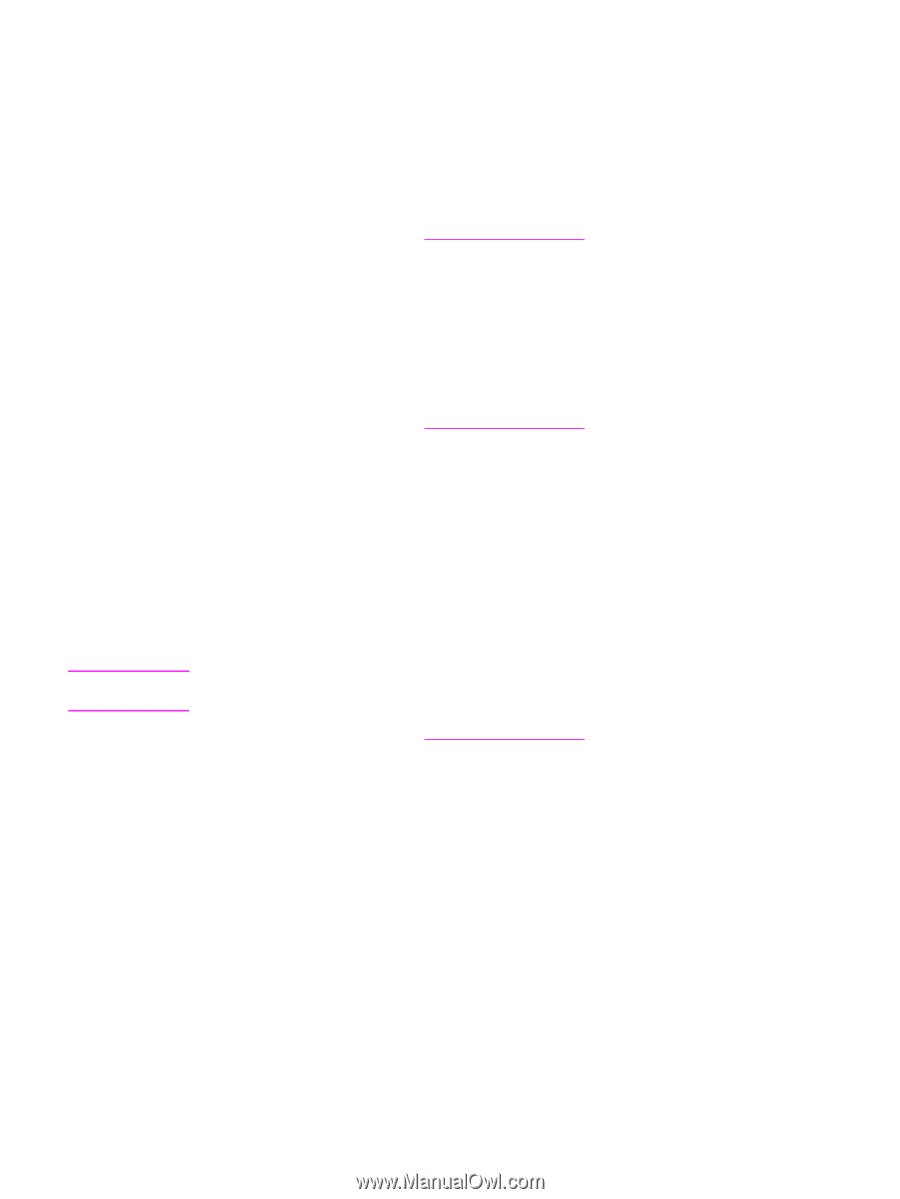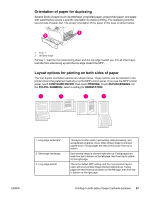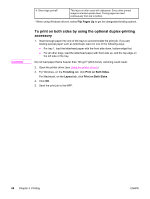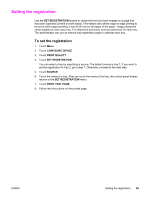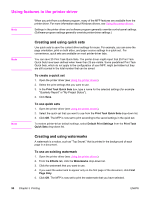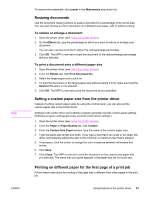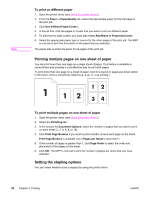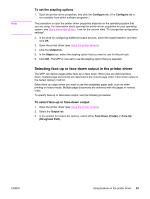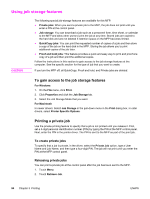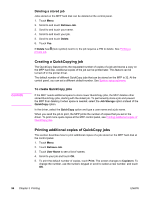HP LaserJet 4345 HP LaserJet 4345mfp - User Guide - Page 105
Resizing documents, Setting a custom paper size from the printer driver
 |
View all HP LaserJet 4345 manuals
Add to My Manuals
Save this manual to your list of manuals |
Page 105 highlights
Note ENWW To remove the watermark, click (none) in the Watermarks drop-down list. Resizing documents Use the document resizing options to scale a document to a percentage of its normal size. You can also choose to print a document on a different size paper, with or without scaling. To reduce or enlarge a document 1. Open the printer driver (see Using the printer drivers). 2. On the Effects tab, type the percentage by which you want to reduce or enlarge your document. You can also use the scroll bar to adjust the reduce/enlarge percentage. 3. Click OK. The MFP is now set to scale the document to the reduce/enlarge percentage that you selected. To print a document onto a different paper size 1. Open the printer driver (see Using the printer drivers). 2. From the Effects tab, click Print Document On. 3. Select the target paper size to print on. 4. To print the document on the target paper size without scaling it to fit, make sure that the Scale to Fit option is not selected. 5. Click OK. The MFP is now set to print the document as you specified. Setting a custom paper size from the printer driver Instead of setting custom paper sizes by using the control panel, you can also set the custom paper size in the printer driver. Settings in the printer driver and software program generally override control-panel settings. (Software-program settings generally override printer-driver settings.) 1. Open the printer driver (see Using the printer drivers). 2. From the Paper or Paper/Quality tab, click Custom. 3. From the Custom Size Paper window, type the name of the custom paper size. 4. Type the paper-size length and width. If you type a size that is too small or too large, the driver automatically adjusts the size to the minimum or maximum size that is allowed. 5. If necessary, click the button to change the unit of measure between millimeters and inches. 6. Click Save. 7. Click Close. The MFP is now set to print the document on the custom-size paper that you selected. The name that you saved appears in the paper-size list for future use. Printing on different paper for the first page of a print job Follow these instructions for printing a first page that is different from other pages in the print job. Using features in the printer driver 91