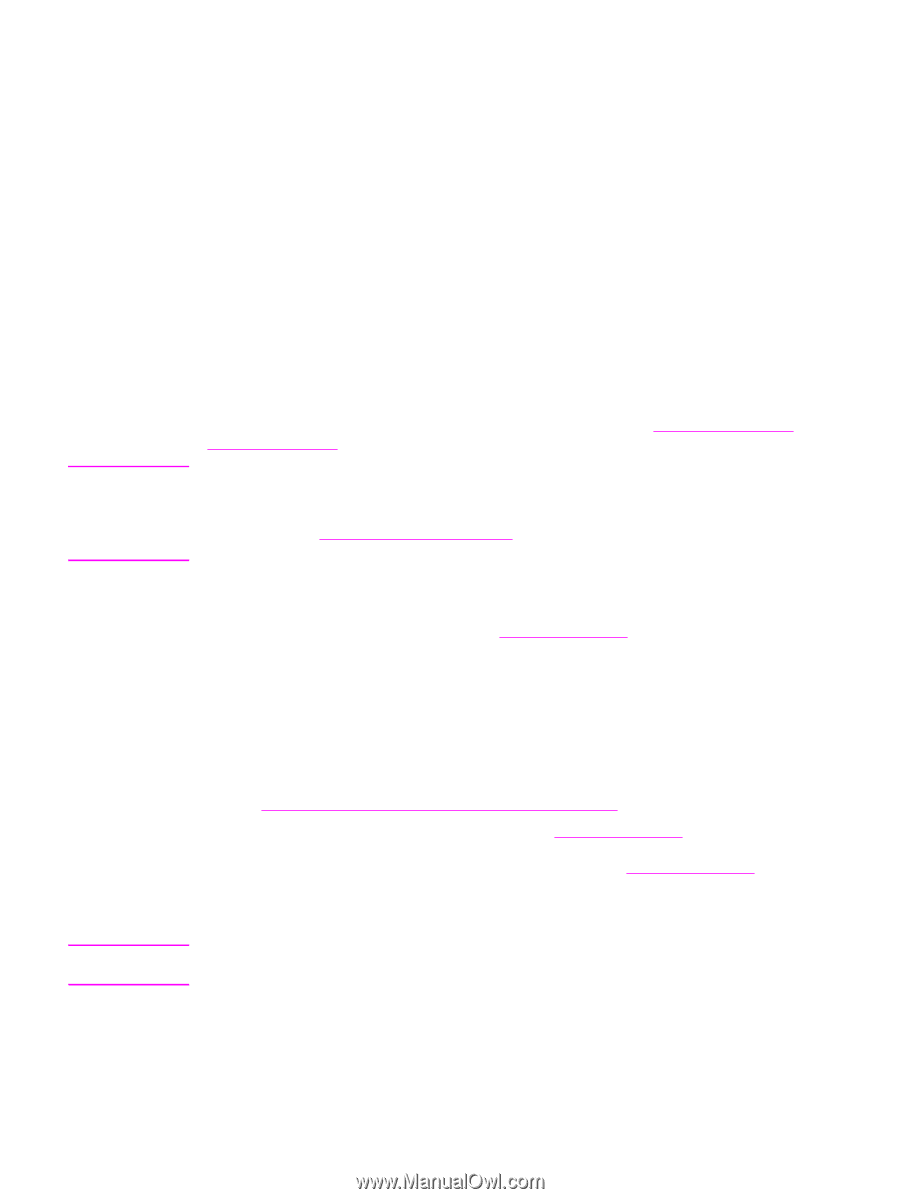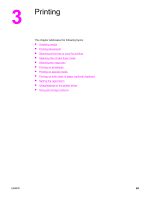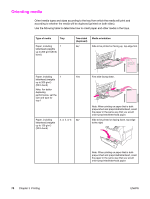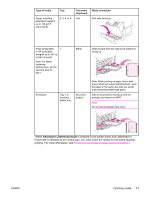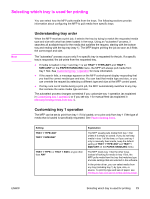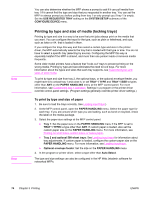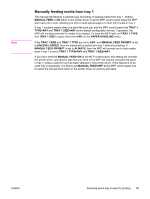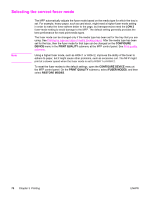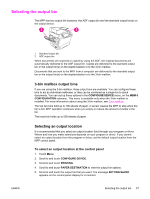HP LaserJet 4345 HP LaserJet 4345mfp - User Guide - Page 88
Printing by type and size of media (locking trays), To print by type and size of paper - paper tray
 |
View all HP LaserJet 4345 manuals
Add to My Manuals
Save this manual to your list of manuals |
Page 88 highlights
Note Note You can also determine whether the MFP shows a prompt to ask if it can pull media from tray 1 if it cannot find the type and size that you requested in another tray. You can set the MFP to always prompt you before pulling from tray 1 or only prompt you if tray 1 is empty. Set the USE REQUESTED TRAY setting on the SYSTEM SETUP submenu of the CONFIGURE DEVICE menu. Printing by type and size of media (locking trays) Printing by type and size is a way to be sure that print jobs always print on the media that you want. You can configure the trays for the type, such as plain or letterhead, and size, such as letter or A4, that is loaded in them. If you configure the trays this way and then select a certain type and size in the printer driver, the MFP automatically selects the tray that is loaded with that type or size. You do not have to select a specific tray (selecting by source). Configuring the MFP this way is especially helpful if the MFP is shared, and more than one person loads or removes media frequently. Some older model printers have a feature that "locks out" trays to prevent printing on the wrong media. Printing by type and size eliminates the need to lock trays. For more information about the types and sizes that each tray supports, see Supported types and sizes of print media. To print by type and size from tray 2, the optional trays, or the optional envelope feeder, you might have to to unload tray 1 and close it, or set TRAY 1 TYPE and TRAY 1 SIZE to types other than ANY on the PAPER HANDLING menu at the MFP control panel. For more information, see Customizing tray 1 operation. Settings in a program or the printer driver override control-panel settings. (Program settings generally override printer-driver settings.) To print by type and size of paper 1. Be sure to load the trays correctly. See Loading input trays.) 2. At the MFP control panel, open the PAPER HANDLING menu. Select the paper type for each tray. If you are unsure which type you are loading, such as bond or recycled, check the label on the media package. 3. Select the paper-size settings at the MFP control panel. ● Tray 1: Set the paper size on the PAPER HANDLING menu if the MFP is set to TRAY 1 TYPE= a type other than ANY. If custom paper is loaded, also set the custom-paper size on the PAPER HANDLING menu. For more information, see Printing on small sizes, custom sizes, or heavy paper. ● Tray 2 and optional 500-sheet trays: See Loading input trays for information about tray adjustments. If custom paper is loaded, configure the custom-paper size on the PAPER HANDLING menu. For more information, see Loading input trays. ● Optional envelope feeder: Set the size on the PAPER HANDLING menu. 4. In the program or printer driver, select a type other than Auto Select. The type and size settings can also be configured in the HP Web Jetadmin software for networked MFPs. 74 Chapter 3 Printing ENWW