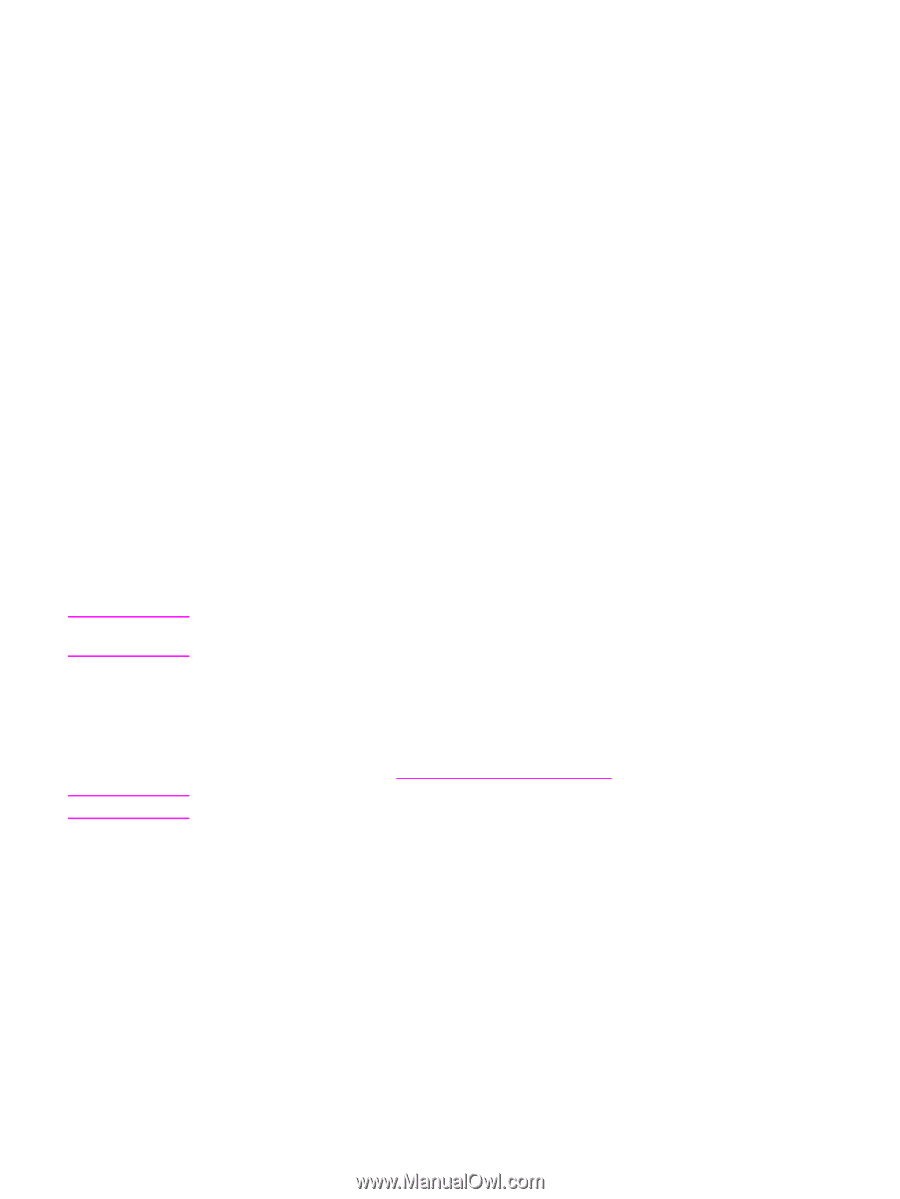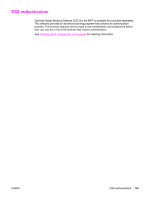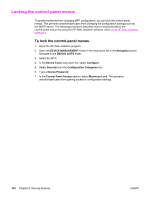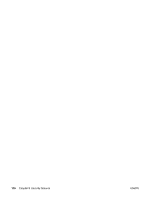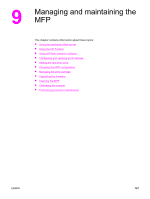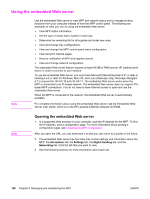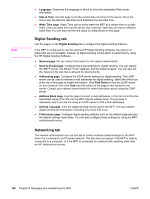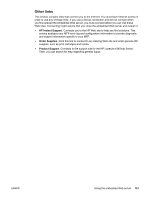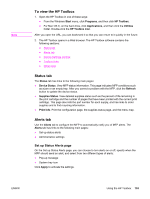HP LaserJet 4345 HP LaserJet 4345mfp - User Guide - Page 162
Using the embedded Web server
 |
View all HP LaserJet 4345 manuals
Add to My Manuals
Save this manual to your list of manuals |
Page 162 highlights
Using the embedded Web server Note Use the embedded Web server to view MFP and network status and to manage printing functions from your computer instead of from the MFP control panel. The following are examples of what you can do using the embedded Web server: ● View MFP status information. ● Set the type of media that is loaded in each tray. ● Determine the remaining life for all supplies and order new ones. ● View and change tray configurations. ● View and change the MFP control-panel menu configuration. ● View and print internal pages. ● Receive notification of MFP and supplies events. ● View and change network configuration. The embedded Web server feature requires at least 48 MB of RAM and an HP Jetdirect print server in order to connect to your network. To use the embedded Web server, you must have Microsoft Internet Explorer 5.01 or later or Netscape 6.2 or later for Windows, Mac OS, and Linux (Netscape only). Netscape Navigator 4.7 is required for HP-UX 10 and HP-UX 11. The embedded Web server works when the MFP is connected to an IP-based network. The embedded Web server does not support IPXbased MFP connections. You do not have to have Internet access to open and use the embedded Web server. When the MFP is connected to the network, the embedded Web server is automatically available. For complete information about using the embedded Web server, see the Embedded Web Server User Guide, which is on the HP LaserJet 4345mfp software CD-ROM. Note Opening the embedded Web server 1. In a supported Web browser on your computer, type the IP address for the MFP. To find the IP address, print a configuration page. For more information about printing a configuration page, see Checking the MFP configuration. After you open the URL, you can bookmark it so that you can return to it quickly in the future. 2. The embedded Web server has four tabs that contain settings and information about the MFP: the Information tab, the Settings tab, the Digital Sending tab, and the Networking tab. Click the tab that you want to view. 3. See the following sections for more information about each tab. 148 Chapter 9 Managing and maintaining the MFP ENWW