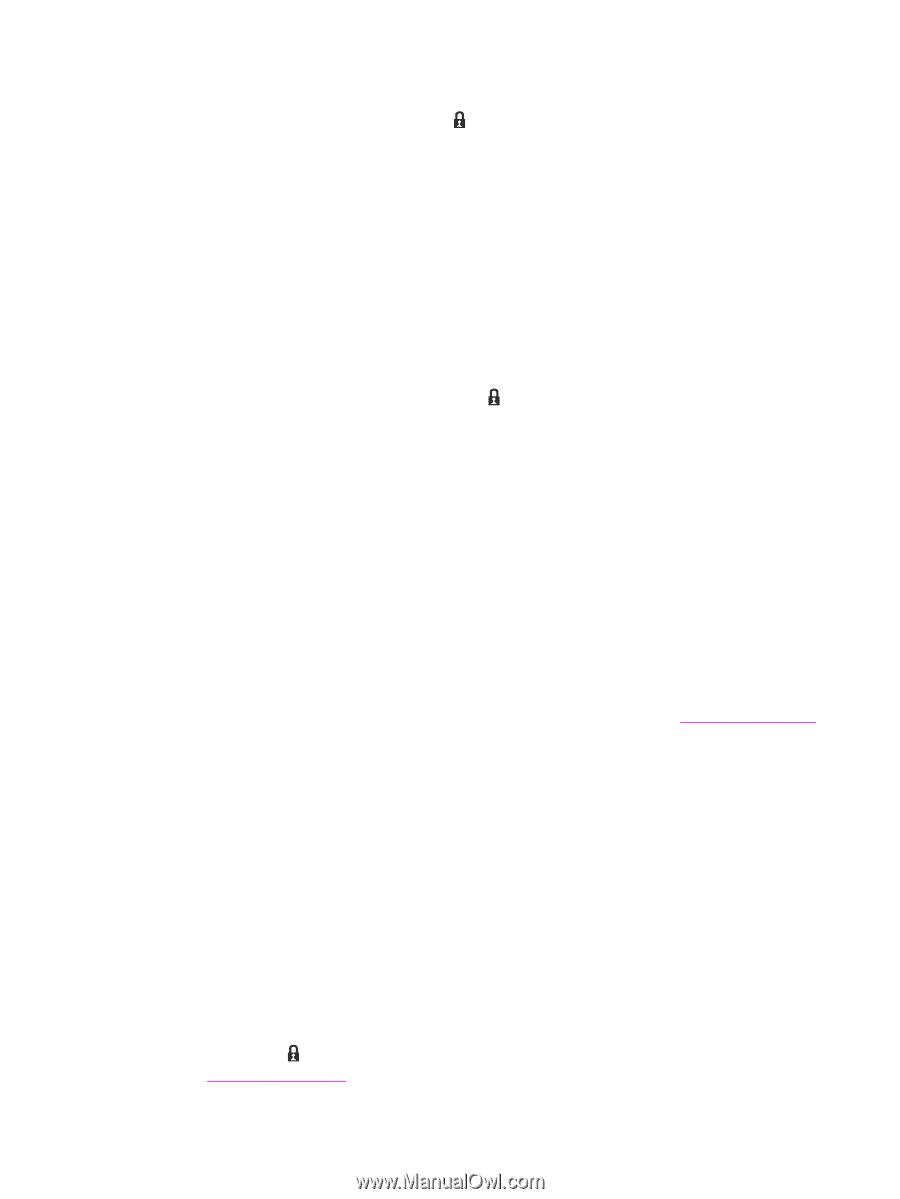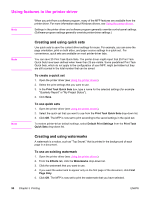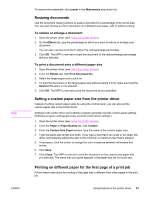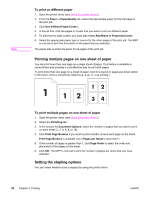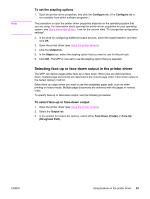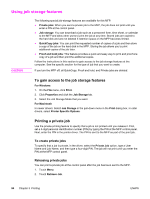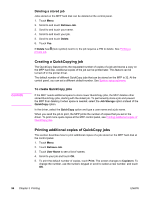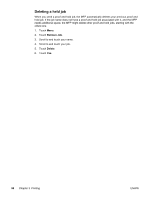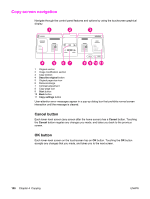HP LaserJet 4345 HP LaserJet 4345mfp - User Guide - Page 109
Deleting a private job, Storing a print job, To create stored jobs, Printing a stored job
 |
View all HP LaserJet 4345 manuals
Add to My Manuals
Save this manual to your list of manuals |
Page 109 highlights
ENWW 3. Scroll to and touch your name. 4. Scroll to and touch your job. 5. Touch Print. (Print should have [lock symbol] next to it.) 6. Use the numeric keypad to type the PIN, and then touch OK. Deleting a private job A private job is automatically deleted from the MFP hard disk after you release it for printing. If you want to delete the job without printing it, use this procedure. 1. Touch Menu. 2. Touch Retrieve Job. 3. Scroll to and touch your name. 4. Scroll to and touch your job. 5. Scroll to Delete. (Delete should have [lock symbol] next to it.) 6. Use the numeric keypad to type the PIN, and then touch OK. Storing a print job You can download a print job to the MFP hard disk without printing it. You can then print the job at any time at the MFP control panel. For example, you might want to download a personnel form, calendar, time sheet, or accounting form that other users can print when they need it. To store a print job on the hard disk, select the Job Storage option in the driver when printing from the MFP. To create stored jobs In the driver, select the Job Storage option and type a user name and job name. The job does not print until someone requests it at the MFP control panel. See Printing a stored job. Printing a stored job At the control panel, you can print a job that is stored on the MFP hard disk. 1. Touch Menu. 2. Scroll to Retrieve Job. 3. Touch User Name to see a list of names. 4. Scroll to and touch your name to see a list of jobs. 5. Scroll to and touch your job. 6. Touch Print. 7. To print the default number of copies, touch OK. The screen changes to Copies=n. To change the number, use the numeric keypad or scroll to select a new number, and touch OK. If Print has (lock symbol) next to it, the job is a private job and requires a PIN. See Printing a private job. Using job storage features 95