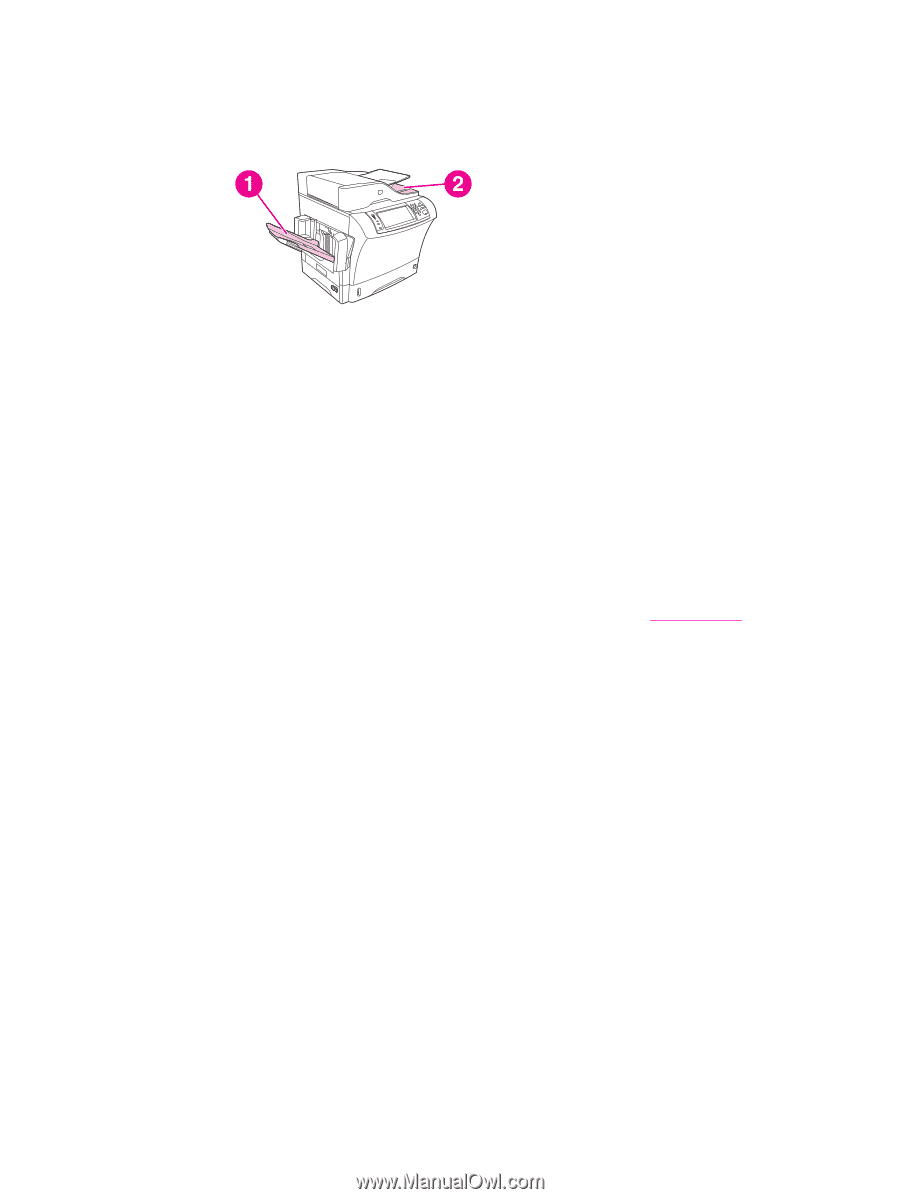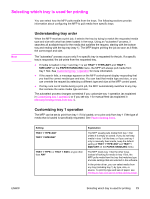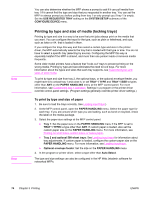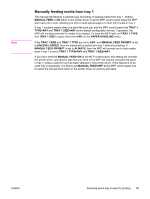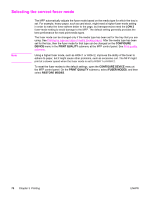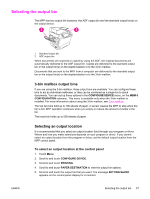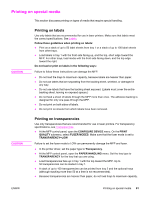HP LaserJet 4345 HP LaserJet 4345mfp - User Guide - Page 91
Selecting the output bin, 3‑bin mailbox output bins, Selecting an output location
 |
View all HP LaserJet 4345 manuals
Add to My Manuals
Save this manual to your list of manuals |
Page 91 highlights
Selecting the output bin The MFP has two output-bin locations: the ADF output bin and the standard output bin(s) on the output device. ENWW 1 Standard output bin 2 ADF output bin When documents are scanned or copied by using the ADF, the original documents are automatically delivered to the ADF output bin. Copies are delivered to the standard output bin or the output bin(s) on the stapler/stacker or to the 3-bin mailbox. Documents that are sent to the MFP from a computer are delivered to the standard output bin or the output bin(s) on the stapler/stacker or to the 3-bin mailbox. 3-bin mailbox output bins If you are using the 3-bin mailbox, three output bins are available. You can configure these bins to act as individual mailboxes, or they can be combined as a single bin to stack documents. You can set up these options in the CONFIGURE DEVICE menu, on the MBM-3 CONFIGURATION submenu. This menu is available only when the 3-bin mailbox is installed. For more information about using the 3-bin mailbox, see 3-bin mailbox. The top two bins hold up to 100 sheets of paper. A sensor causes the MFP to stop when the bin is full. MFP operation continues when you empty or reduce the amount of media in the bin. The lower bin holds up to 500 sheets of paper. Selecting an output location It is recommended that you select an output location (bin) through your program or driver. Where and how you make selections depends on your program or driver. If you cannot select an output location from the program or driver, set the default output location from the MFP control panel. To select an output location at the control panel 1. Touch Menu. 2. Scroll to and touch CONFIGURE DEVICE. 3. Scroll to and touch PRINTING. 4. Scroll to and touch PAPER DESTINATION to view the output bin options. 5. Scroll to and touch the output bin that you want. The message SETTING SAVED appears on the control-panel display for a moment. Selecting the output bin 77