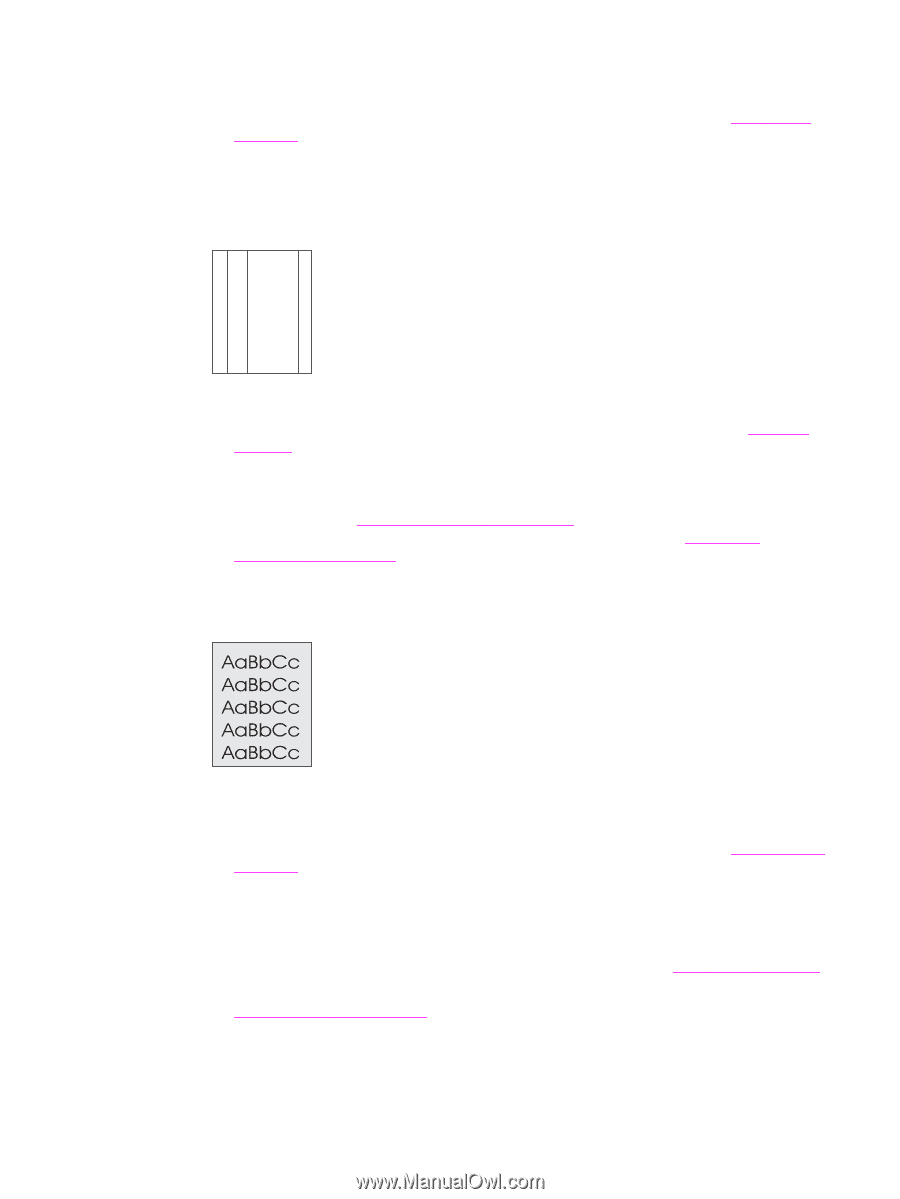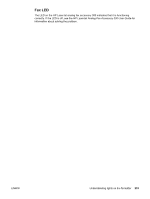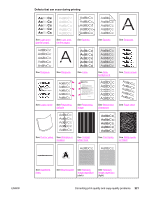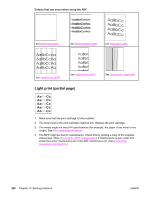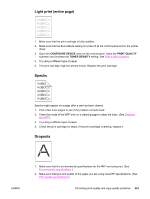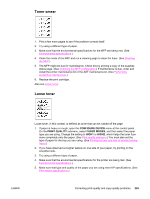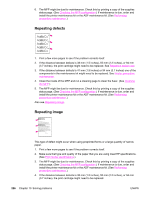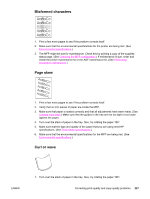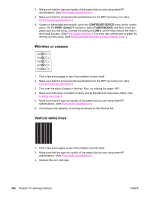HP LaserJet 4345 HP LaserJet 4345mfp - User Guide - Page 238
Lines, Gray Background, Con Device, Print Quality, Fuser, Modes, Background Removal, Print
 |
View all HP LaserJet 4345 manuals
Add to My Manuals
Save this manual to your list of manuals |
Page 238 highlights
3. If the paper is rough, and the toner easily rubs off, open the CONFIGURE DEVICE menu at the control panel. Open the PRINT QUALITY submenu, select FUSER MODES, and then select the paper type you are using. Change the setting to HIGH 1 or HIGH 2, which helps the toner fuse more completely onto the paper. (See Print quality submenu.) 4. Try using a smoother paper. Lines AaBbCc AaBbCc AaBbCc AaBbCc AaBbCc 1. Print a few more pages to see if the problem corrects itself. 2. Clean the inside of the MFP and run a cleaning page to clean the fuser. (See Cleaning the MFP.) 3. Replace the print cartridge. 4. The MFP might be due for maintenance. Check this by printing a copy of the supplies status page. (See Checking the MFP configuration.) If maintenance is due, order and install the printer maintenance kit or the ADF maintenance kit. (See Performing preventive maintenance.) Gray background 1. Do not use paper that has already been run through the MFP. 2. Try using a different type of paper. 3. If you are copying, try using the BACKGROUND REMOVAL feature. See Enhancement submenu. 4. Print a few more pages to see if the problem corrects itself. 5. Turn over the stack of paper in the tray. Also, try rotating the paper 180°. 6. Open the CONFIGURE DEVICE menu at the printer control panel. On the PRINT QUALITY submenu, increase the TONER DENSITY setting. See Print quality submenu. 7. Make sure that the environmental specifications for the printer are being met. (See Environmental specifications.) 8. Replace the print cartridge. 224 Chapter 10 Solving problems ENWW