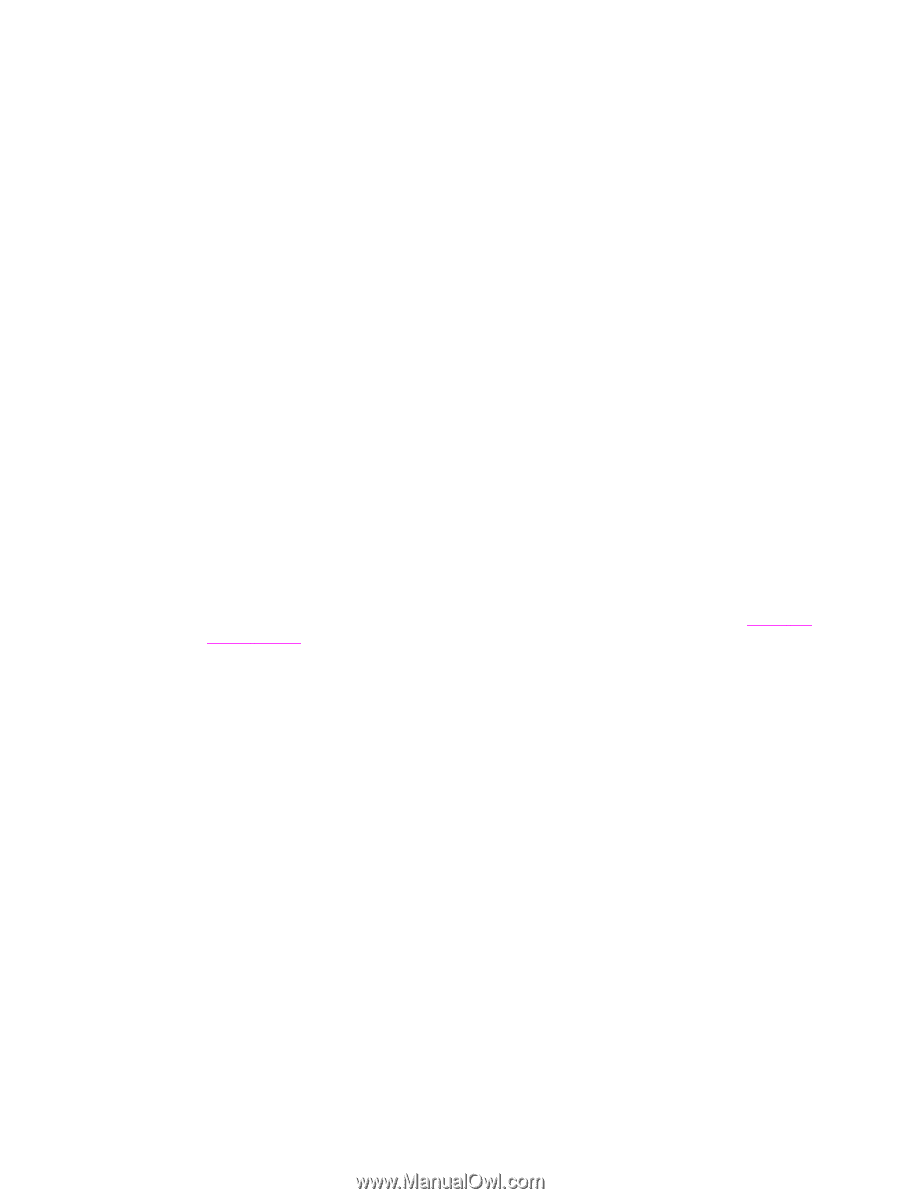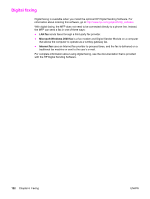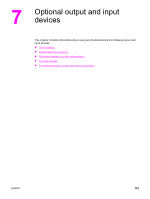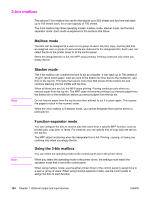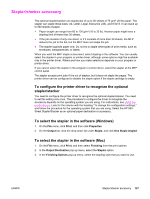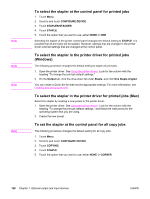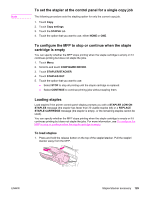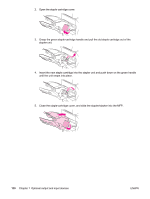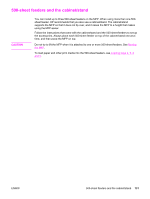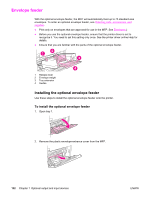HP LaserJet 4345 HP LaserJet 4345mfp - User Guide - Page 141
Stapler/stacker accessory, To con the printer driver to recognize the optional stapler/stacker
 |
View all HP LaserJet 4345 manuals
Add to My Manuals
Save this manual to your list of manuals |
Page 141 highlights
Stapler/stacker accessory The optional stapler/stacker can staple jobs of up to 30 sheets of 75 g/m2 (20 lb) paper. The stapler can staple these sizes: A4, Letter, Legal, Executive (JIS), and 8.5x13. It can stack up to 500 sheets of paper. ● Paper weight can range from 60 to 120 g/m2 (16 to 32 lb). Heavier paper might have a stapling limit of fewer than 30 sheets. ● If the job consists of only one sheet, or if it consists of more than 30 sheets, the MFP delivers the job to the bin, but the MFP does not staple the job. ● The stapler supports paper only. Do not try to staple other types of print media, such as envelopes, transparencies, or labels. When you want the MFP staple a document, select stapling in the software. You can usually select the stapler in your program or printer driver, although some options might be available only in the printer driver. Where and how you make selections depends on your program or printer driver. If you cannot select the stapler in the program or printer driver, select the stapler at the MFP control panel. The stapler accepts print jobs if it is out of staples, but it does not staple the pages. The printer driver can be configured to disable the staple option if the staple cartridge is empty. To configure the printer driver to recognize the optional stapler/stacker You need to configure the printer driver to recognize the optional stapler/stacker. You need to set this setting only once. The procedure to configure the driver to recognize the accessory depends on the operating system you are using. For instructions, see Using the printer drivers. Look for the column with the heading "To change the configuration settings," and follow the procedure for the operating system that you are using. Select the HP 500Sheet Stapler/Stacker as an optional paper destination or accessory. To select the stapler in the software (Windows) 1. On the File menu, click Print, and then click Properties. 2. On the Output tab, click the drop-down list under Staple, and click One Staple Angled. To select the stapler in the software (Mac) 1. On the File menu, click Print, and then select Finishing from the print options. 2. In the Output Destination pop-up menu, select the Stapler option. 3. In the Finishing Options pop-up menu, select the stapling style that you want to use. ENWW Stapler/stacker accessory 127