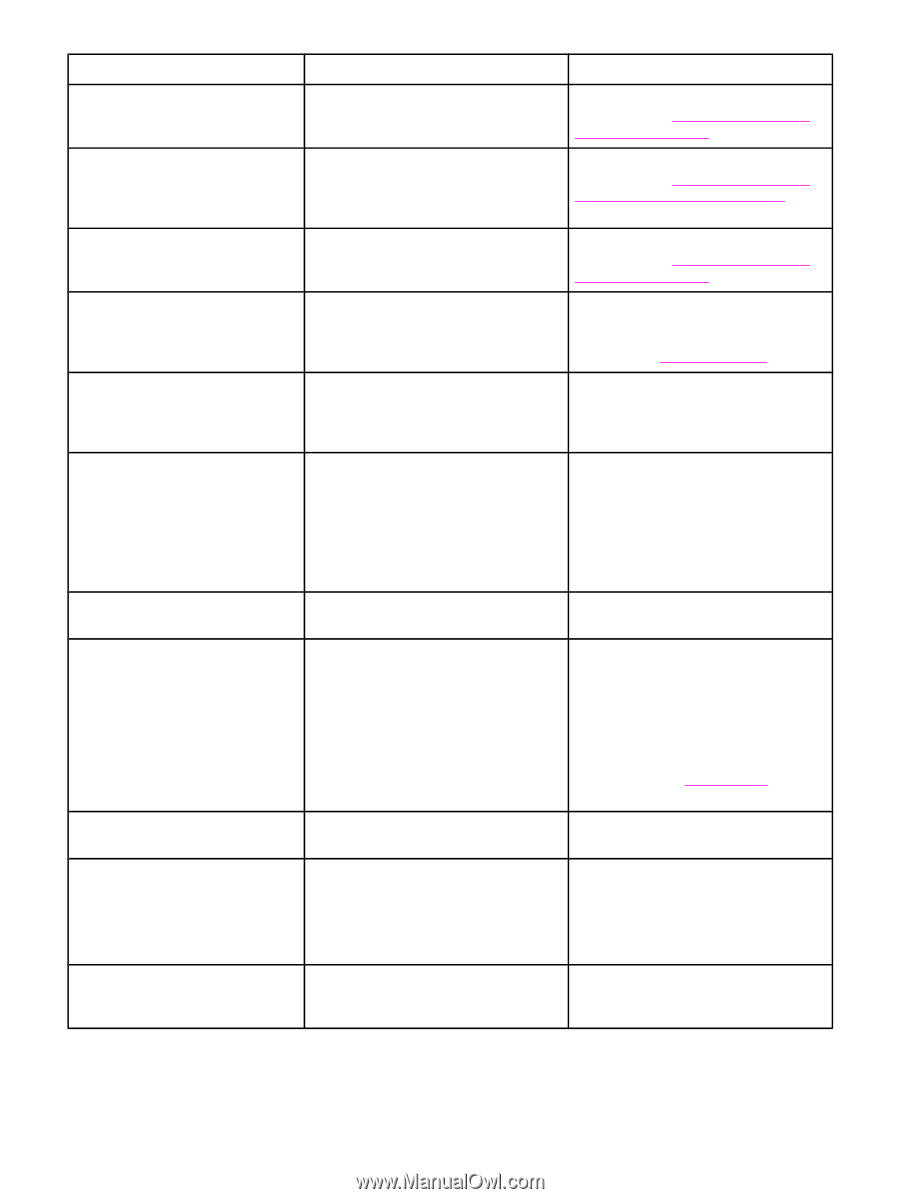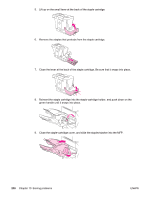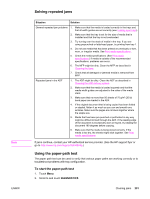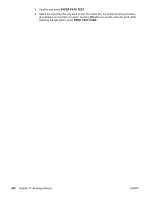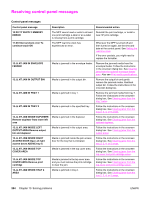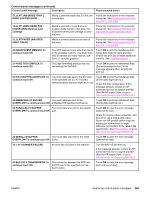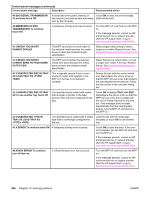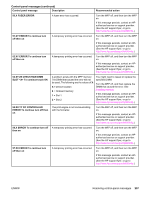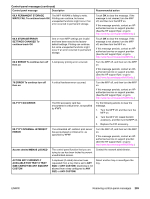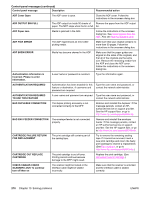HP LaserJet 4345 HP LaserJet 4345mfp - User Guide - Page 219
Control-panel messages continued, JJ.NT PAPER JAM OPEN
 |
View all HP LaserJet 4345 manuals
Add to My Manuals
Save this manual to your list of manuals |
Page 219 highlights
Control-panel messages (continued) Control panel message Description Recommended action 13.JJ.NT JAM INSIDE TRAY 2 RIGHT ACCESS DOOR Media is jammed inside tray 2 in the jam- Follow the instructions in the onscreen access door. dialog box. See Clearing jams from the tray 2, 3, 4, or 5 areas. 13.JJ.NT JAMS INSIDE TOP COVER AREA Remove print cartridge Media is jammed in more than one location inside the top cover area. You must remove the print cartridge to clear the jams. Follow the instructions in the onscreen dialog box. See Clearing jams from the top-cover and print-cartridge areas. 13.JJ.NT PAPER JAM OPEN INPUT TRAYS Media is jammed inside one or more of the trays. Follow the instructions in the onscreen dialog box. See Clearing jams from the tray 2, 3, 4, or 5 areas. 20 INSUFFICIENT MEMORY To continue touch OK The MFP received more data than can fit in the available memory. You might have tried to transfer too many macros, soft fonts, or complex graphics. Touch OK to print the transferred data (some data might be lost), and then simplify the print job or install additional memory. See Installing memory. 21 PAGE TOO COMPLEX To continue touch OK The page formatting process was not fast enough for the MFP. Touch OK to print the transferred data. (Some data might be lost.) If this message appears often, simplify the print job. 22 EIO X BUFFER OVERFLOW To continue touch OK Too much data was sent to the EIO card in the specified slot (x). An incorrect communications protocol might be in use. Touch OK to print the transferred data. (Some data might be lost.) Check the host configuration. If this message persists, contact an HPauthorized service or support provider. (See the HP support flyer, or go to http://www.hp.com/support/lj4345mfp.) 22 EMBEDDED I/O BUFFER Too much data was sent to the OVERFLOW To continue touch OK embedded HP Jetdirect print server. Touch OK to print the transferred data. (Some data might be lost.) 22 PARALLEL I/O BUFFER Too much data was sent to the parallel OVERFLOW To continue touch OK port. Touch OK to clear the error message. (Data will be lost.) Check for a loose cable connection, and be sure to use a high-quality cable. Some non-HP parallel cables might be missing pin connections or might otherwise not conform to the IEEE-1284 specification. See Part numbers, or go to http://www.hp.com/support/lj4345mfp. 22 SERIAL I/O BUFFER Too much data was sent to the serial OVERFLOW To continue touch OK buffer. Touch OK to clear the error message. (Data will be lost.) 30.1.YY SCANNER FAILURE An error has occurred in the scanner. Turn the MFP off and then on. If this message persists, contact an HPauthorized service or support provider. (See the HP support flyer, or go to http://www.hp.com/support/lj4345mfp.) 40 BAD EIO X TRANSMISSION To continue touch OK The connection between the MFP and the EIO card in the specified slot has been broken. Touch OK to clear the error message and continue printing. ENWW Resolving control-panel messages 205