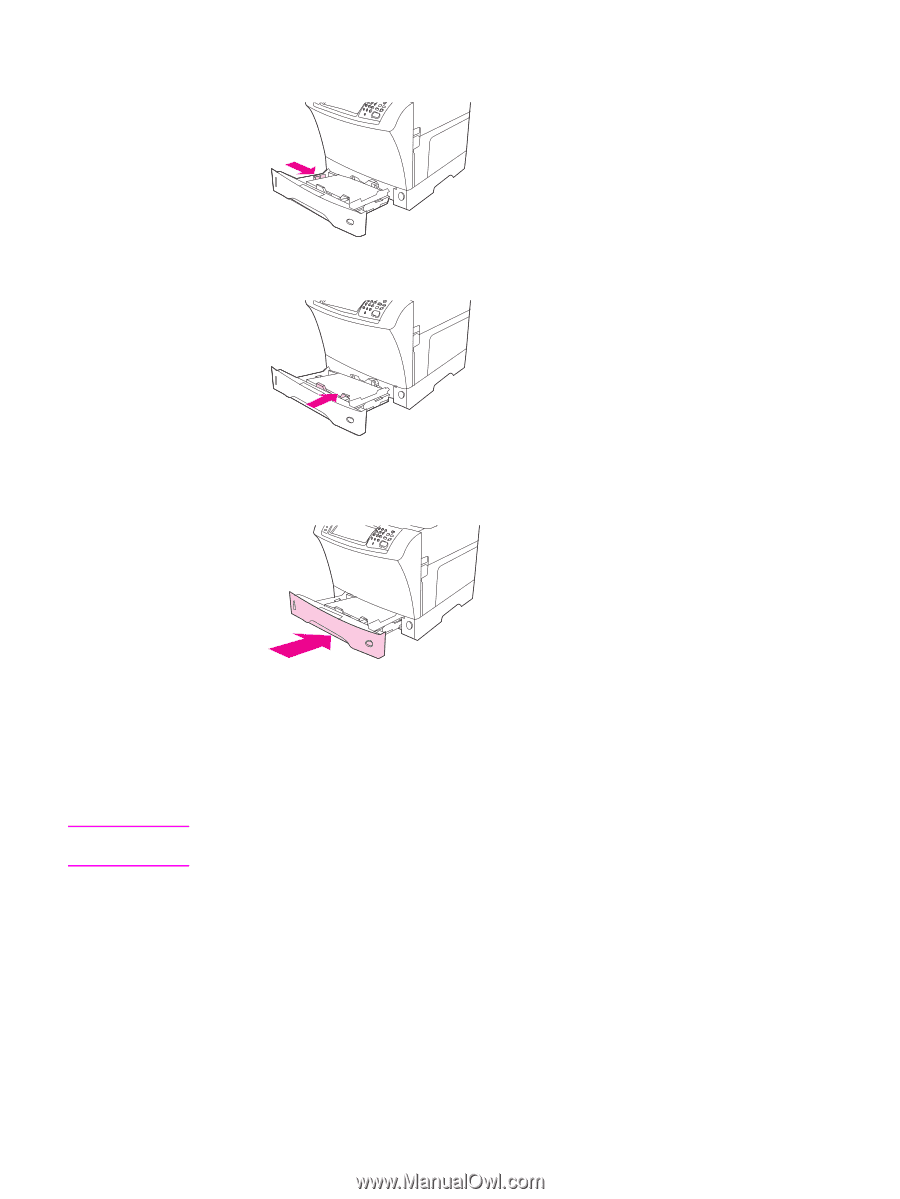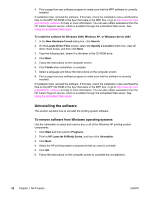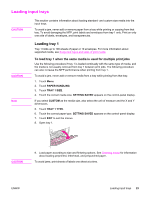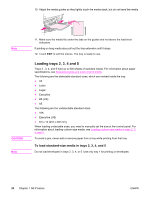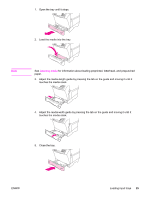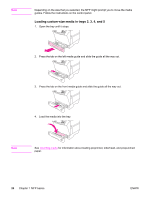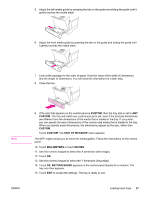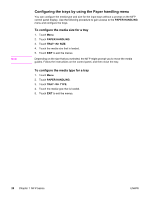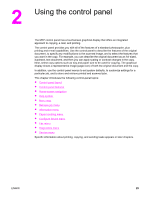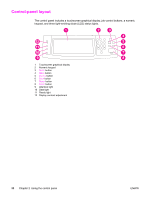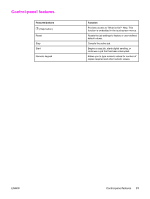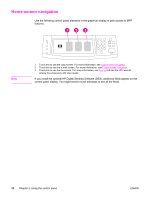HP LaserJet 4345 HP LaserJet 4345mfp - User Guide - Page 41
Custom, Unit Of Measure, Millimeters, Inches, Setting Saved, Loading Input Trays
 |
View all HP LaserJet 4345 manuals
Add to My Manuals
Save this manual to your list of manuals |
Page 41 highlights
5. Adjust the left media guide by pressing the tab on the guide and sliding the guide until it gently touches the media stack 6. Adjust the front media guide by pressing the tab on the guide and sliding the guide until it gently touches the media stack. 7. Look at the package for the ream of paper. Note the value of the width (X dimension) and the length (Y dimension). You will need this information for a later step. 8. Close the tray. Note ENWW 9. If the size that appears on the control panel is CUSTOM, then the tray size is set to ANY CUSTOM. The tray will match any custom-size print job, even if the print-job dimensions are different from the dimensions of the media that is loaded in the tray. If you prefer, you can specify the exact dimensions of the custom-size media that is loaded in the tray. When you specify exact dimensions, the dimensions appear as the size, rather than CUSTOM. Touch CUSTOM. The UNIT OF MEASURE menu appears. The MFP might prompt you to move the media guides. Follow the instructions on the control panel. 10. Touch MILLIMETERS or touch INCHES. 11. Use the numeric keypad to select the X dimension (short edge). 12. Touch OK. 13. Use the numeric keypad to select the Y dimension (long edge). 14. Touch OK. SETTING SAVED appears on the control-panel display for a moment. The tray size then appears. 15. Touch EXIT to accept the settings. The tray is ready to use. Loading input trays 27