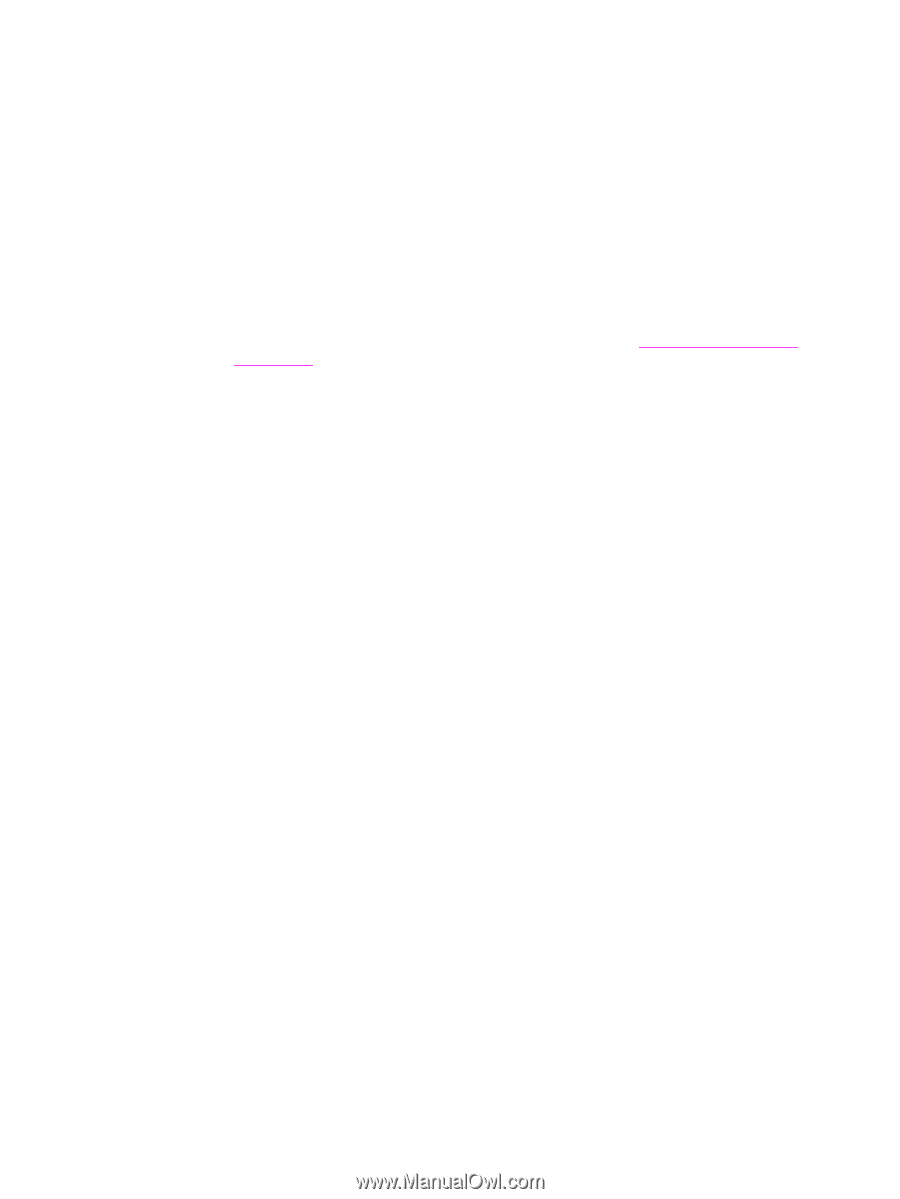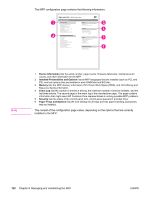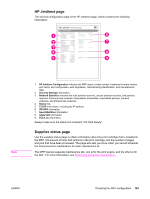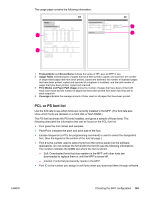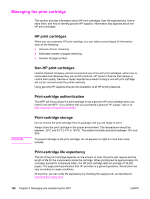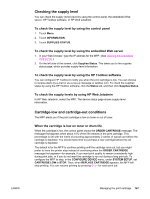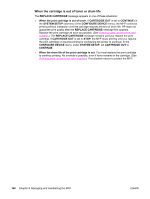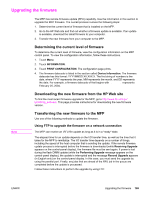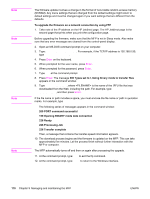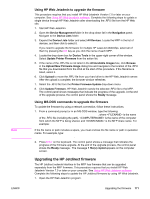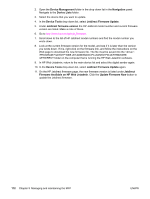HP LaserJet 4345 HP LaserJet 4345mfp - User Guide - Page 181
Checking the supply level, Cartridge-low and cartridge-out conditions
 |
View all HP LaserJet 4345 manuals
Add to My Manuals
Save this manual to your list of manuals |
Page 181 highlights
Checking the supply level You can check the supply (toner) level by using the control panel, the embedded Web server, HP Toolbox software, or HP Web Jetadmin. To check the supply level by using the control panel 1. Touch Menu. 2. Touch INFORMATION. 3. Touch SUPPLIES STATUS. To check the supply level by using the embedded Web server 1. In your Web browser, type the IP address for the MFP. (See Opening the embedded Web server.) 2. On the left side of the screen, click Supplies Status. This takes you to the supplies status page, which provides supply-level information. To check the supply level by using the HP Toolbox software You can configure HP Toolbox to notify you when the print cartridge is low. You can choose to receive alerts by e-mail or as a pop-up message or taskbar icon. To check the supplies status by using the HP Toolbox software, click the Status tab, and then click Supplies Status. To check the supply levels by using HP Web Jetadmin In HP Web Jetadmin, select the MFP. The device status page shows supply-level information. Cartridge-low and cartridge-out conditions The MFP alerts you if the print cartridge is low on toner or out of toner. When the cartridge is low on toner or drum life When the cartridge is low, the control panel shows the ORDER CARTRIDGE message. The message first appears when about 15% of the life remains in the print cartridge. This percentage is set with the intent of providing approximately 2 weeks of typical use before the cartridge is depleted. You should have time to purchase a new cartridge before the old cartridge is depleted. The default is for the MFP to continue printing until the cartridge runs out, but you might prefer to have the printer stop instead of continuing when the ORDER CARTRIDGE message first appears-for example, if you want print quality to remain consistently high during print jobs, or if you do not want the cartridge to run out during a long print job. To configure the MFP to stop, in the CONFIGURE DEVICE menu, under SYSTEM SETUP, set CARTRIDGE LOW to STOP. Then, when REPLACE CARTRIDGE appears, the MFP will stop printing. You can resume printing by pressing START for each print job. ENWW Managing the print cartridge 167