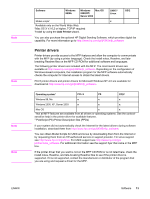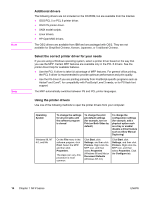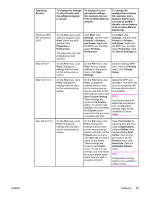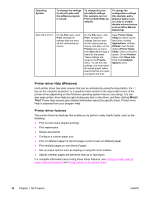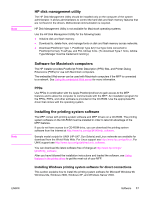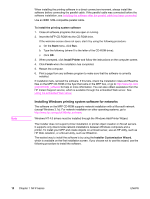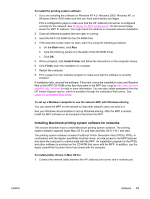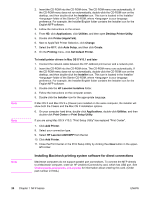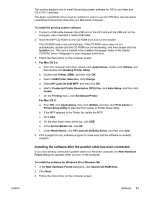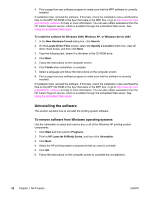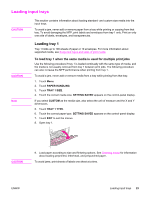HP LaserJet 4345 HP LaserJet 4345mfp - User Guide - Page 32
Installing Windows printing system software for networks, To install the printing system software - mfp network setup
 |
View all HP LaserJet 4345 manuals
Add to My Manuals
Save this manual to your list of manuals |
Page 32 highlights
Note When installing the printing software in a direct-connect environment, always install the software before connecting the parallel cable. If the parallel cable was connected before the software installation, see Installing the software after the parallel cable has been connected. Use an IEEE 1284-compatible parallel cable. To install the printing system software 1. Close all software programs that are open or running. 2. Insert the MFP CD-ROM into the CD-ROM drive. If the welcome screen does not open, start it by using the following procedure: a. On the Start menu, click Run. b. Type the following (where X is the letter of the CD-ROM drive): X:\setup c. Click OK. 3. When prompted, click Install Printer and follow the instructions on the computer screen. 4. Click Finish when the installation has completed. 5. Restart the computer. 6. Print a page from any software program to make sure that the software is correctly installed. If installation fails, reinstall the software. If this fails, check the installation notes and Readme files on the MFP CD-ROM or the flyer that came in the MFP box, or go to http://www.hp.com/ go/lj4345mfp_software for help or more information. You can also obtain assistance from the HP Instant Support service, which is available through the embedded Web server. See Using the embedded Web server. Installing Windows printing system software for networks The software on the MFP CD-ROM supports network installation with a Microsoft network (except Windows 3.1x). For network installation on other operating systems, go to http://www.hp.com/go/lj4345mfp_software. Windows NT 4.0 drivers must be installed through the Windows Add-Printer Wizard. The installer does not support printer installation or printer object creation on Novell servers. It supports only direct-mode network installations between Windows computers and a printer. To install your MFP and create objects on a Novell server, use an HP utility, such as HP Web Jetadmin, or a Novell utility, such as NWadmin. The easiest way to install the software is by using the Installer Customization Wizard, which is available on the first installation screen. If you choose not to use this wizard, use the following procedure to install the software. 18 Chapter 1 MFP basics ENWW