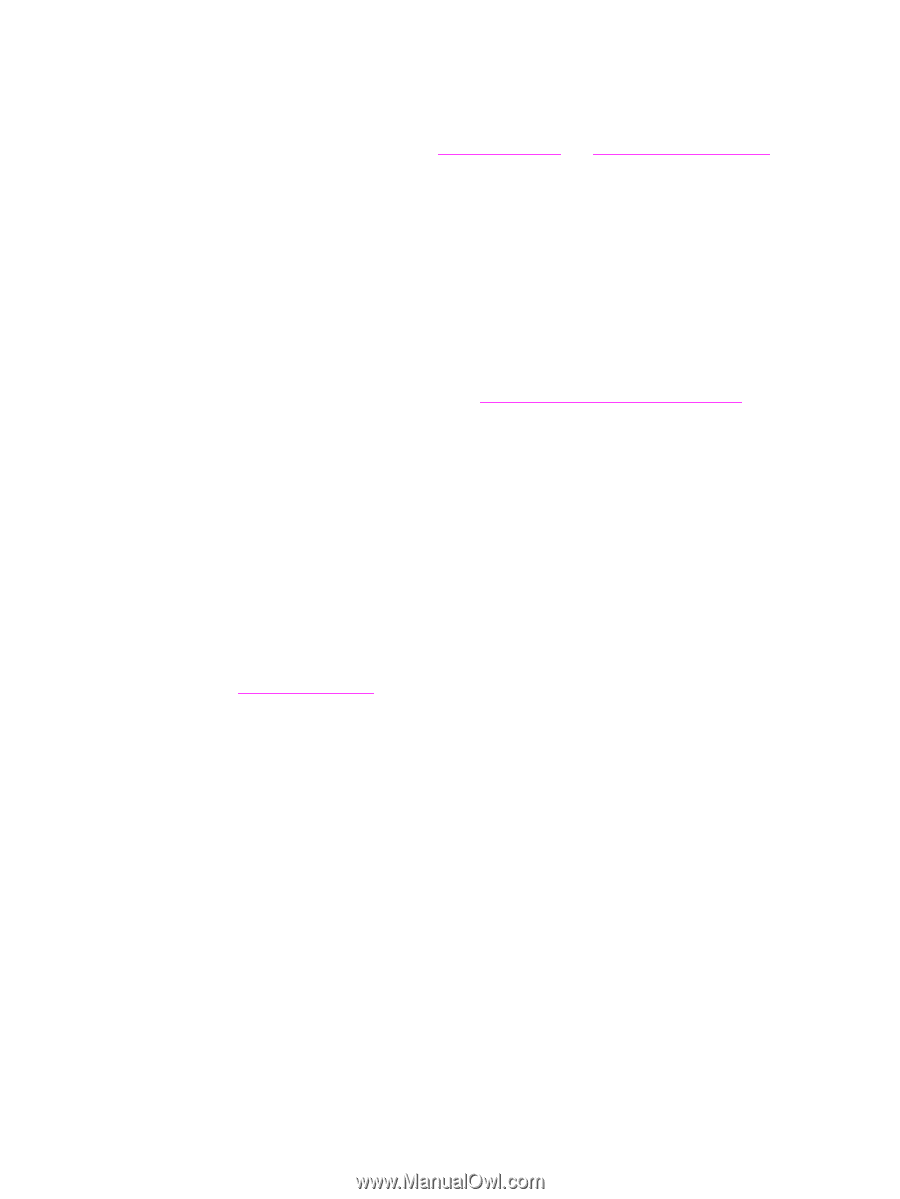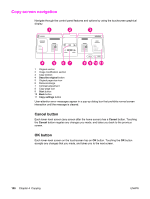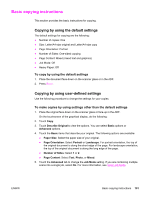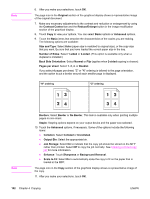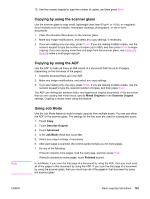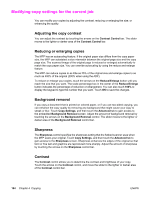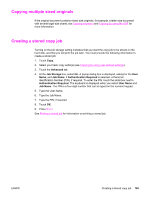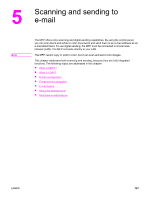HP LaserJet 4345 HP LaserJet 4345mfp - User Guide - Page 119
Copying multiple sized originals, Creating a stored copy job, Advanced, Job Storage, Job Name
 |
View all HP LaserJet 4345 manuals
Add to My Manuals
Save this manual to your list of manuals |
Page 119 highlights
Copying multiple sized originals If the original document contains mixed-size originals, for example, a letter-size document with several legal-size charts, see Copying submenu and Copying by using the ADF for more information. Creating a stored copy job Turning on the job storage setting indicates that you want the copy job to be stored on the hard disk, and that you will print the job later. You must provide the following information to create a stored job: 1. Touch Copy. 2. Select your basic copy settings (see Copying by using user-defined settings). 3. Touch the Advanced tab. 4. At the Job Storage box, select On. A popup dialog box is displayed, asking for the User Name, and Job Name. If Authentication Required is selected, a Personal Identification Number (PIN), if required. To enter the PIN, touch the small box next to Authentication Required. The keyboard is displayed when you select User Name and Job Name. The PIN is a four-digit number that can be typed on the numeric keypad. 5. Type the User Name. 6. Type the Job Name. 7. Type the PIN, if required. 8. Touch OK. 9. Press START. See Printing a stored job for information on printing a stored job. ENWW Creating a stored copy job 105