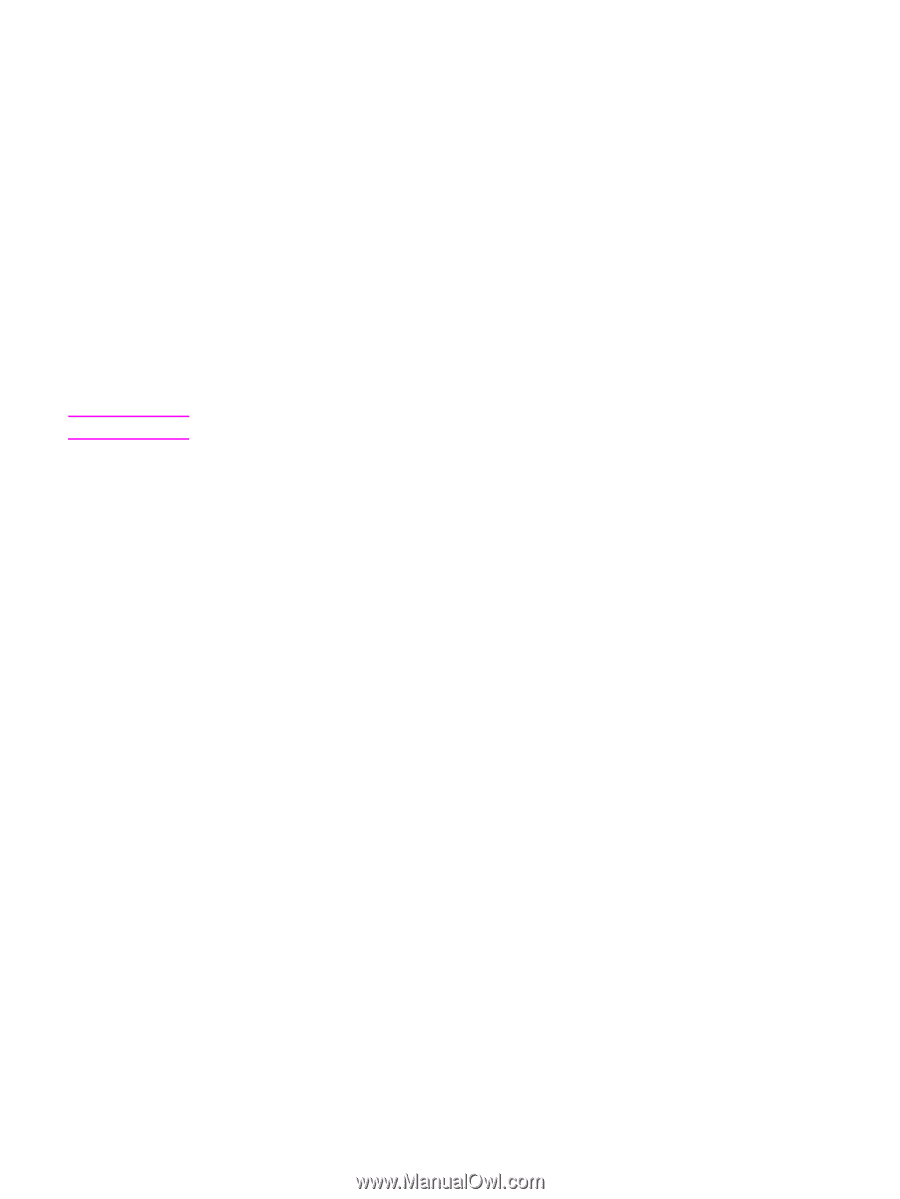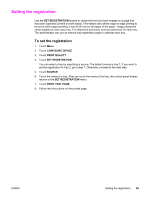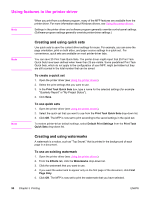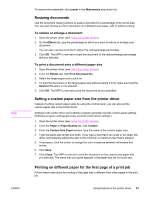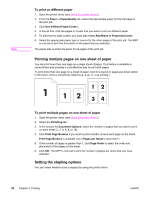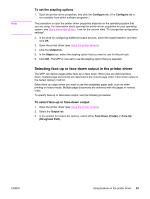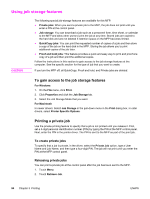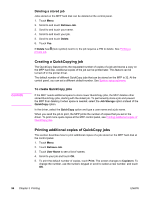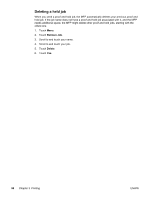HP LaserJet 4345 HP LaserJet 4345mfp - User Guide - Page 108
Using job storage features, To gain access to the job storage features, Printing a private job - mfp driver download
 |
View all HP LaserJet 4345 manuals
Add to My Manuals
Save this manual to your list of manuals |
Page 108 highlights
Using job storage features CAUTION The following special job-storage features are available for this MFP: ● Private jobs: When you send a private job to the MFP, the job does not print until you enter a PIN at the control panel. ● Job storage: You can download a job such as a personnel form, time sheet, or calendar to the MFP and allow other users to print the job at any time. Stored jobs are copied to the hard disk and are not deleted if retention space on the MFP becomes limited. ● QuickCopy jobs: You can print the requested number of copies of a job and then store a copy of the job on the hard disk in the MFP. Storing the job allows you to print additional copies of the job later. ● Proof and hold jobs: This feature provides a quick and easy way to print and proof one copy of a job and then print the additional copies. Follow the instructions in this section to gain access to the job storage features at the computer. See the specific section for the type of job that you want to create. If you turn the MFP off, all QuickCopy, Proof and hold, and Private jobs are deleted. To gain access to the job storage features For Windows 1. On the File menu, click Print. 2. Click Properties and click the Job Storage tab. 3. Select the Job Storage Mode that you want. For Macintosh In newer drivers: Select Job Storage in the pull-down menu in the Print dialog box. In older drivers, select Printer Specific Options. Printing a private job Use the private printing feature to specify that a job is not printed until you release it. First, set a 4-digit personal identification number (PIN) by typing the PIN at the MFP control panel. Next, enter the PIN in the printer driver. The PIN is sent to the MFP as part of the print job. To create private jobs To specify that a job is private, in the driver, select the Private Job option, type a User Name and Job Name, and then type a four-digit PIN. The job will not print until you enter the PIN at the MFP control panel. Releasing private jobs You can print a private job at the control panel after the job has been sent to the MFP. 1. Touch Menu. 2. Touch Retrieve Job. 94 Chapter 3 Printing ENWW