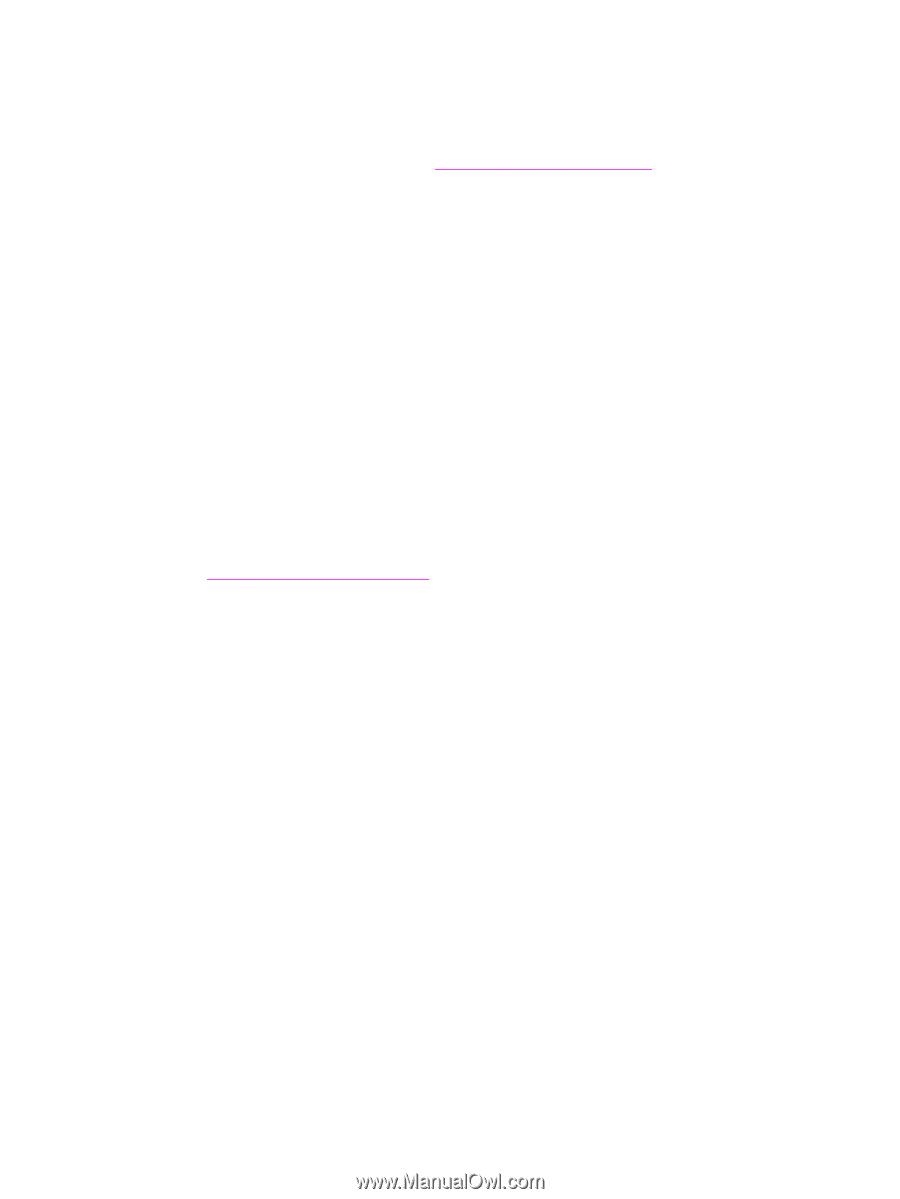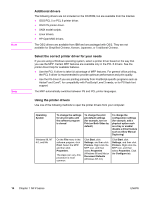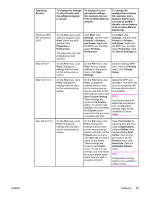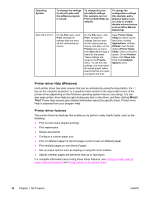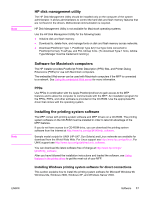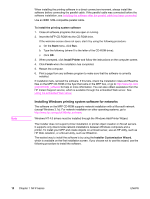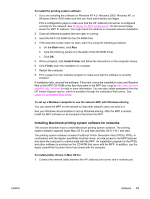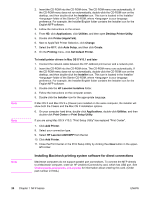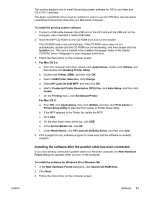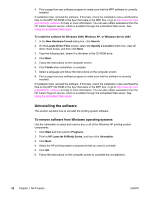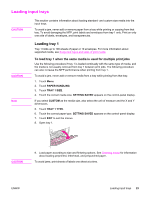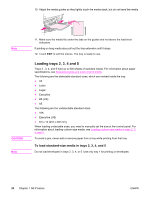HP LaserJet 4345 HP LaserJet 4345mfp - User Guide - Page 33
Installing Macintosh printing system software for networks, Install Printer - mfp driver windows 7
 |
View all HP LaserJet 4345 manuals
Add to My Manuals
Save this manual to your list of manuals |
Page 33 highlights
To install the printing system software 1. If you are installing the software on Windows NT 4.0, Windows 2000, Windows XP, or Windows Server 2003 make sure that you have administrator privileges. Print a configuration page to make sure that the HP Jetdirect print server is configured correctly for the network. See Checking the MFP configuration. On the second page, locate the MFP IP address. You might need this address to complete network installation. 2. Close all software programs that are open or running. 3. Insert the MFP CD-ROM into the CD-ROM drive. 4. If the welcome screen does not open, start it by using the following procedure: a. On the Start menu, click Run. b. Type the following (where X is the letter of the CD-ROM drive): X:\setup c. Click OK. 5. When prompted, click Install Printer and follow the instructions on the computer screen. 6. Click Finish when the installation is complete. 7. Restart the computer. 8. Print a page from any software program to make sure that the software is correctly installed. If installation fails, reinstall the software. If this fails, check the installation notes and Readme files on the MFP CD-ROM or the flyer that came in the MFP box, or go to http://www.hp.com/ go/lj4345mfp_software for help or more information. You can also obtain assistance from the HP Instant Support service, which is available through the embedded Web server. See Using the embedded Web server. To set up a Windows computer to use the network MFP with Windows-sharing You can share the MFP on the network so that other network users can print to it. See your Windows documentation to set up Windows-sharing. After the MFP is shared, install the MFP software on all computers that share the MFP. Installing Macintosh printing system software for networks This section describes how to install Macintosh printing system software. The printing system software supports Apple Mac OS 9.x and later and Mac OS X V10.1 and later. The printing system software includes PostScript Printer Description files (PPDs). PPDs, in combination with the Apple LaserWriter 8 printer driver, provide access to the MFP features and allow the computer to communicate with the MFP. An installation program for the PPDs and other software is provided on the CD-ROM that came with the MFP. In addition, use the Apple LaserWriter 8 printer driver that comes with the computer. To install printer drivers in Mac OS 9.x 1. Connect the network cable between the HP Jetdirect print server and a network port. ENWW Software 19