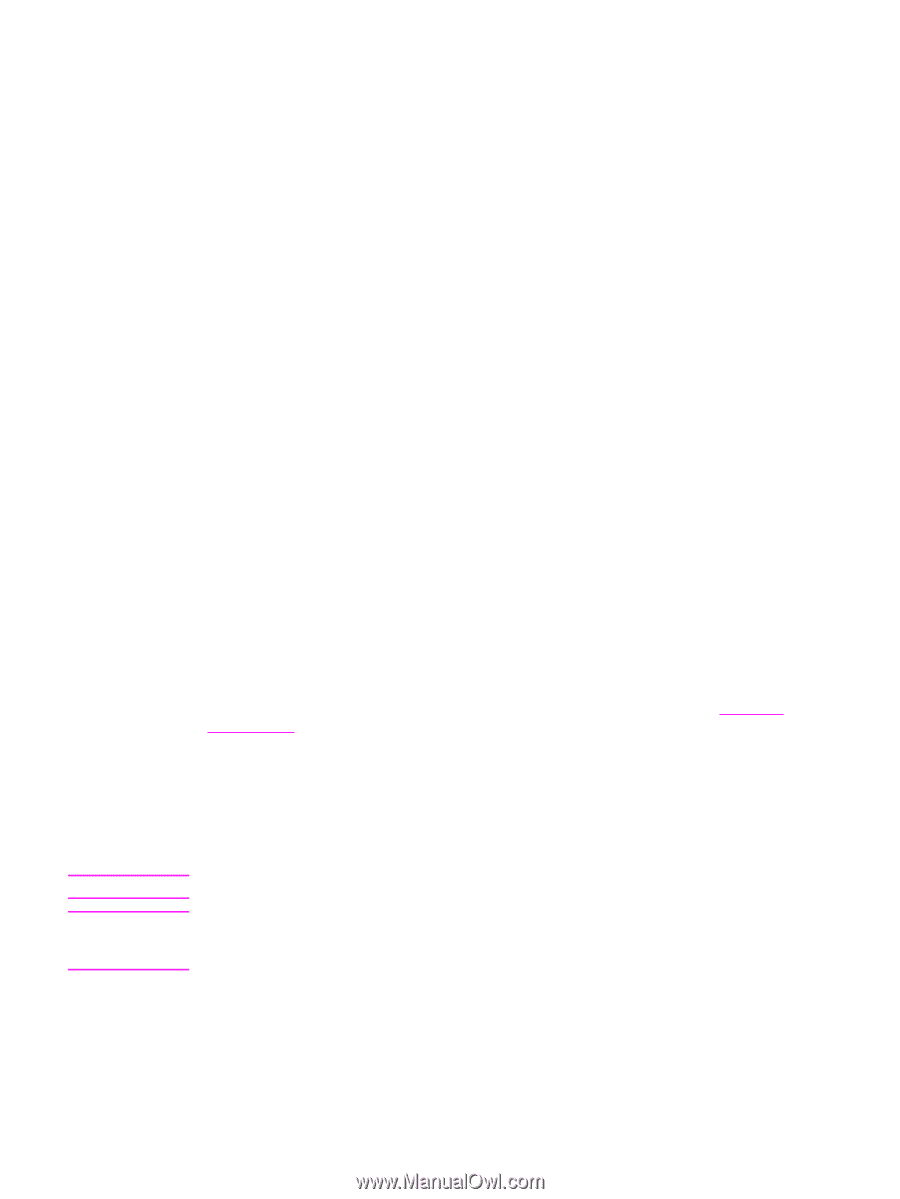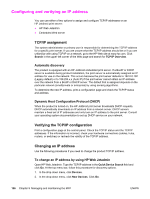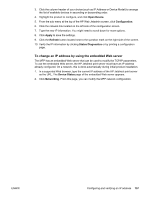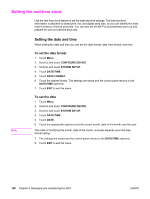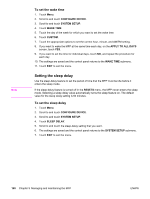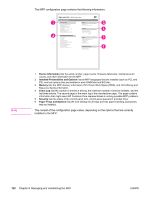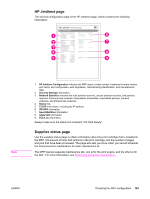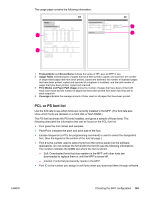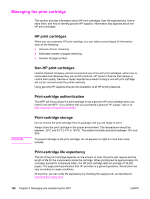HP LaserJet 4345 HP LaserJet 4345mfp - User Guide - Page 175
Checking the MFP configuration, To print an information Menu map, Configuration - mfp ps driver
 |
View all HP LaserJet 4345 manuals
Add to My Manuals
Save this manual to your list of manuals |
Page 175 highlights
Checking the MFP configuration From the control panel, you can print pages that give details about the MFP and its current configuration. The following information pages are described here: ● Menu map ● Configuration page ● HP Jetdirect page ● Supplies status page ● Usage page ● PCL or PS font list Use the following procedure to print these information pages. Then, see the following sections for more information about each page. To print an information page 1. Touch Menu. 2. Touch INFORMATION. 3. Scroll to the information page that you want, and touch the appropriate page. The page automatically prints. Menu map To see the current settings for the menus and items that are available in the control panel, print a control-panel-menu map. Many of these values can be overridden from the driver or program. You might want to store the menu map near the MFP for reference. The content of the menu map varies, depending on the options that are currently installed in the MFP. For a complete list of control panel items and possible values, see Using the control panel. Note Note Configuration page Use the configuration page to view current MFP settings, to help troubleshoot MFP problems, or to verify installation of optional accessories, such as memory (DIMMs), trays, and printer languages. If an optional 3-bin mailbox or stapler/stacker is installed, a page also prints for that device. If an HP LaserJet analog fax accessory 300 is installed, a fax accessory page also prints. See the HP LaserJet Analog Fax Accessory 300 User Guide for information about understanding the fax accessory page. ENWW Checking the MFP configuration 161