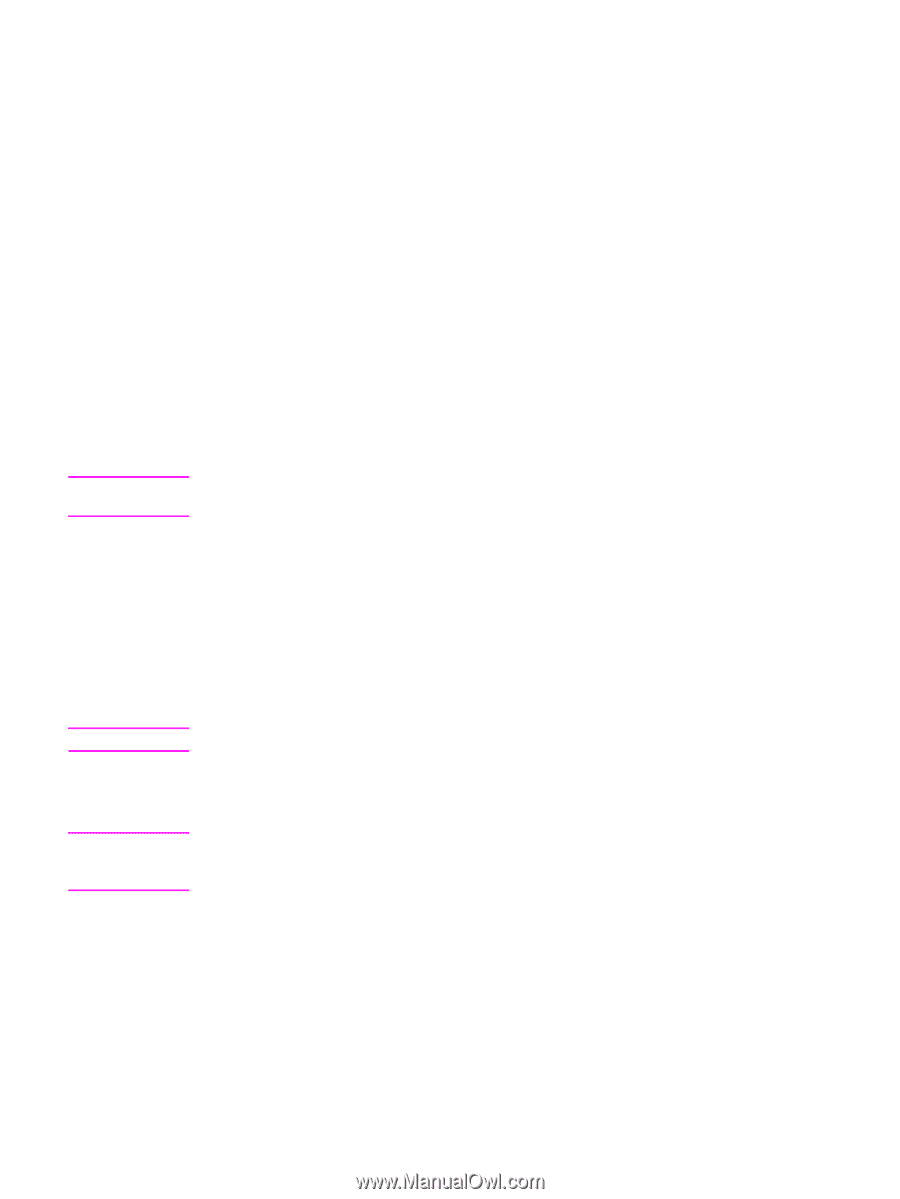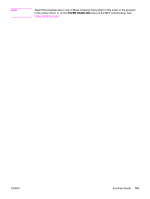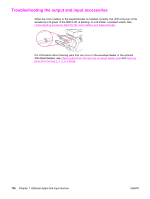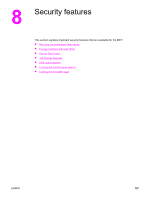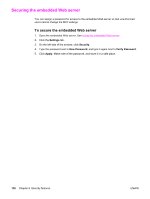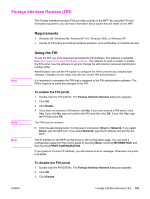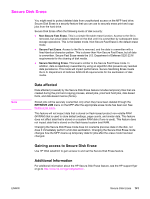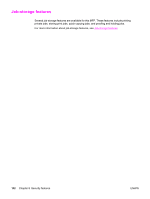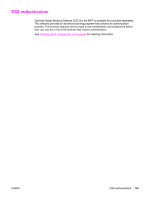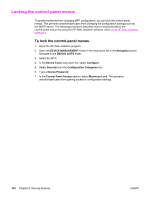HP LaserJet 4345 HP LaserJet 4345mfp - User Guide - Page 153
Foreign Interface Harness (FIH), Requirements, Using the FIH, To enable the FIH portal - mfp software download
 |
View all HP LaserJet 4345 manuals
Add to My Manuals
Save this manual to your list of manuals |
Page 153 highlights
Foreign Interface Harness (FIH) The Foreign Interface Harness (FIH) provides a portal on the MFP. By using the FIH and third-party equipment, you can track information about copies that are made on the MFP. Requirements ● Windows 9X, Windows Me, Windows NT 4.0, Windows 2000, or Windows XP ● Access to third-party accounting hardware solutions, such as Equitrac or Copitrak devices Note Note Note Using the FIH To use the FIH, you must download and install the FIH software. The software is available from http://www.hp.com/go/lj4345mfp_software. The software is used to enable or disable the FIH portal. Use the software to set and change the administrator personal identification number (PIN). Administrators can use the PIN option to configure the FIH to prevent any unauthorized changes. Changes can be made only with the correct PIN authentication. It is important to remember the PIN that is assigned to the FIH administration software. The PIN is required to make any changes to the FIH. To enable the FIH portal 1. Double-click the FIH.EXE file. The Foreign Interface Harness dialog box appears. 2. Click OK. 3. Click Enable. 4. If you have not entered a PIN before, click No. If you have entered a PIN before, click Yes. If you click No, type and confirm the PIN, and then click OK. If you click Yes, type the PIN and click OK. The PIN must be numeric. 5. Click the appropriate button for the type of connection: Direct or Network. If you select Direct, type the MFP port. If you select Network, type the IP address and port for the MFP. The IP address for the MFP can be found on the Configuration page. You can print a Configuration page from the control panel by touching Menu, touching INFORMATION, and then touching PRINT CONFIGURATION. If you typed an incorrect IP address, you will receive an error message. Otherwise, the portal is enabled. To disable the FIH portal 1. Double-click the FIH.EXE file. The Foreign Interface Harness dialog box appears. 2. Click OK. 3. Click Disable. ENWW Foreign Interface Harness (FIH) 139