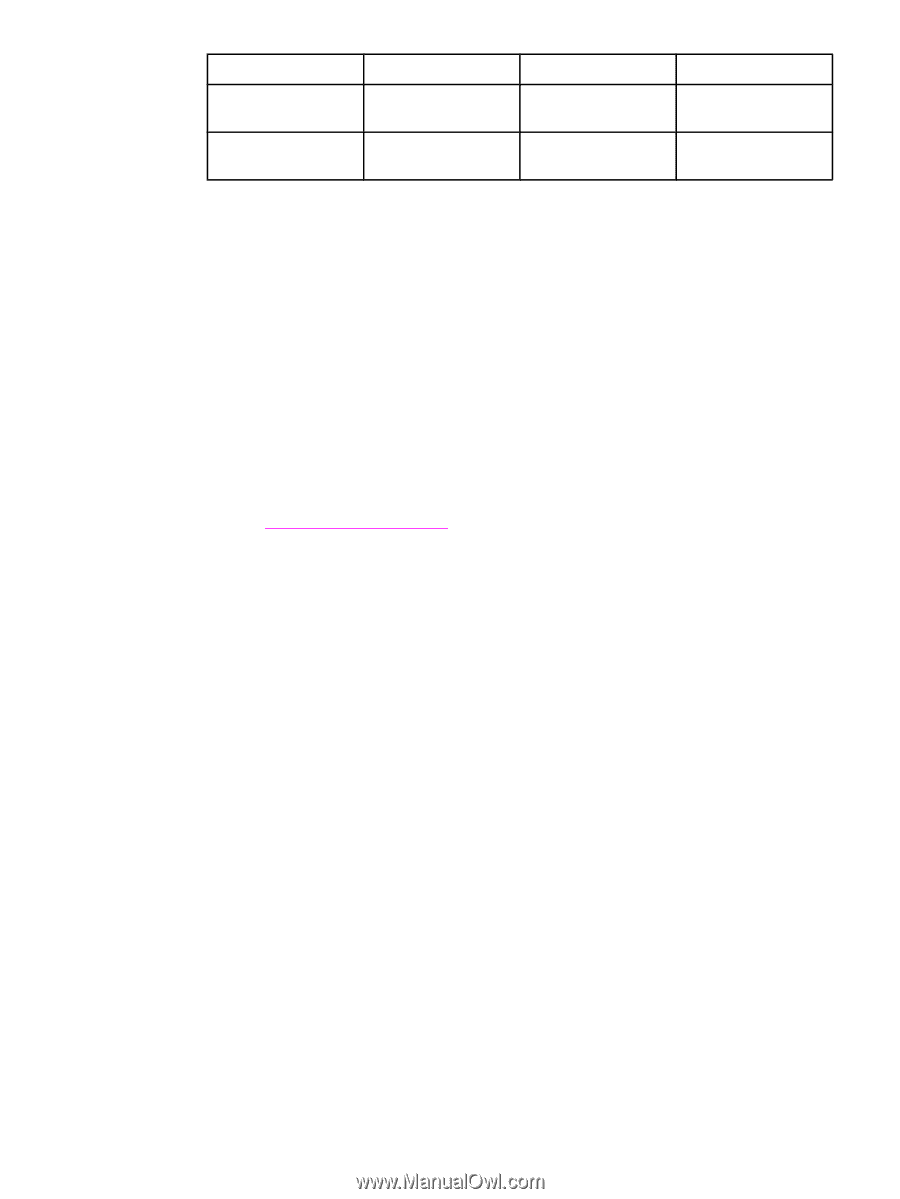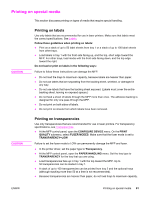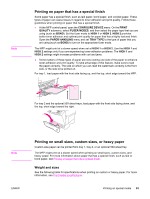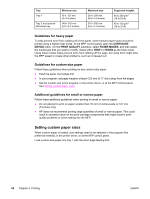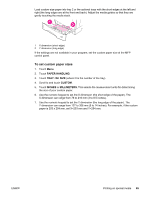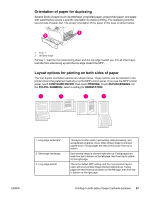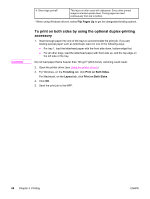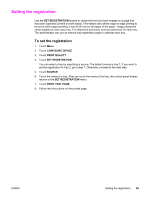HP LaserJet 4345 HP LaserJet 4345mfp - User Guide - Page 98
Setting custom paper sizes, Guidelines for heavy paper, Guidelines for custom-size paper
 |
View all HP LaserJet 4345 manuals
Add to My Manuals
Save this manual to your list of manuals |
Page 98 highlights
Tray Tray 1 Tray 2 and optional 500-sheet tray Minimum size 76 x 127 mm (3 x 5 inches) 148 x 210 mm (5.8 x 8.2 inches) Maximum size 216 x 356 mm (8.5 x 14 inches) 216 x 356 mm (8.5 x 14 inches) Supported weights 60 to 200 g/m2 (16 to 53 lb) 60 to 120 g/m2 (16 to 32 lb) Guidelines for heavy paper To help prevent toner from rubbing off of the paper, some heavier paper types should be printed using a higher fuser mode. At the MFP control panel, open the CONFIGURE DEVICE menu. On the PRINT QUALITY submenu, select FUSER MODES, and then select the media type that you want to modify. Select either HIGH1 or HIGH2 as the fuser mode. Using these modes helps prevent toner from rubbing off the page, but using them might slow the MFP speed or create other problems, such as increased curl. Guidelines for custom-size paper Follow these guidelines when printing on any custom-size paper: ● Feed the paper short-edge first. ● In your program, set page margins at least 4.23 mm (0.17 inch) away from the edges. ● Set the custom size in the program, in the printer driver, or at the MFP control panel. See Setting custom paper sizes. Additional guidelines for small or narrow paper Follow these additional guidelines when printing on small or narrow paper: ● Do not attempt to print on paper smaller than 76 mm (3 inches) wide or 127 mm (5 inches) long. ● HP does not recommend printing large quantities of small or narrow paper. This could result in excessive wear on the print-cartridge components that might result in printquality problems or toner leaking into the MFP. Setting custom paper sizes When custom paper is loaded, size settings need to be selected in the program (the preferred method), in the printer driver, or at the MFP control panel. Load custom-size paper into tray 1 with the short edge feeding first. 84 Chapter 3 Printing ENWW