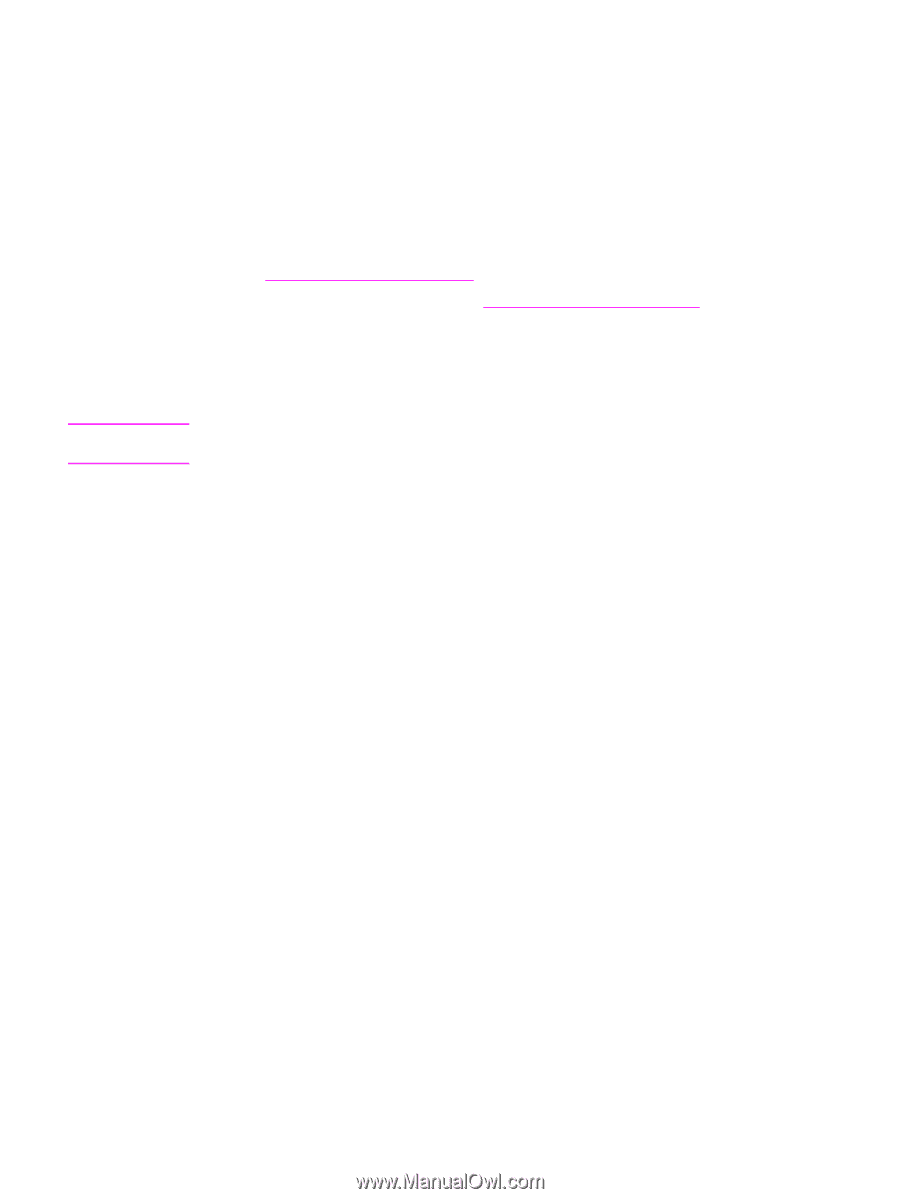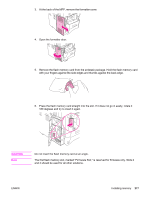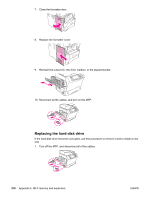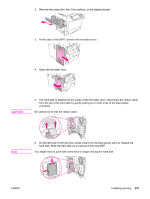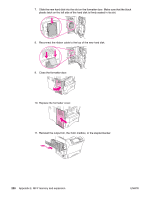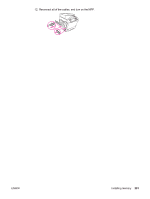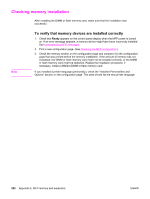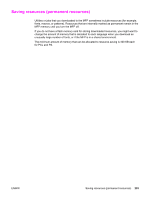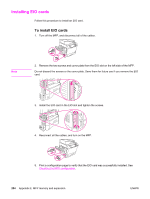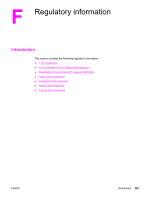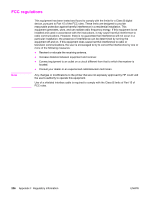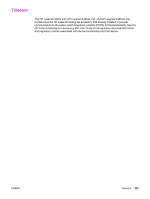HP LaserJet 4345 HP LaserJet 4345mfp - User Guide - Page 296
Checking memory installation, To verify that memory devices are installed correctly
 |
View all HP LaserJet 4345 manuals
Add to My Manuals
Save this manual to your list of manuals |
Page 296 highlights
Checking memory installation After installing the DIMM or flash memory card, make sure that the installation was successful. Note To verify that memory devices are installed correctly 1. Check that Ready appears on the control-panel display when the MFP power is turned on. If an error message appears, a memory device might have been incorrectly installed. See Understanding MFP messages. 2. Print a new configuration page. (See Checking the MFP configuration.) 3. Check the memory section on the configuration page and compare it to the configuration page that was printed before the memory installation. If the amount of memory has not increased, the DIMM or flash memory card might not be installed correctly, or the DIMM or flash memory card might be defective. Repeat the installation procedure. If necessary, install a different DIMM or flash memory card. If you installed a printer language (personality), check the "Installed Personalities and Options" section on the configuration page. This area should list the new printer language. 282 Appendix E MFP memory and expansion ENWW