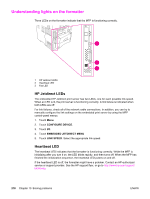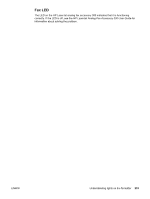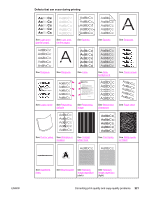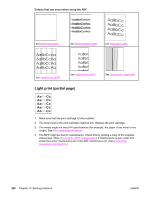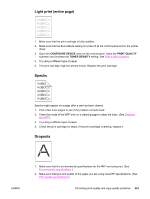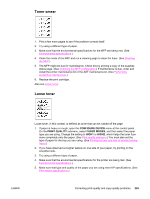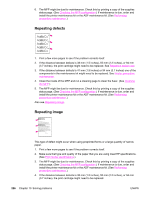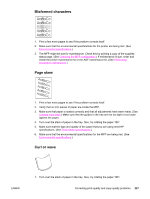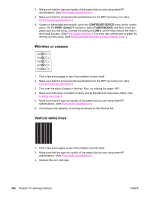HP LaserJet 4345 HP LaserJet 4345mfp - User Guide - Page 237
Light print (entire Specks, Dropouts, CON DEVICE, PRINT QUALITY, TONER DENSITY
 |
View all HP LaserJet 4345 manuals
Add to My Manuals
Save this manual to your list of manuals |
Page 237 highlights
Light print (entire page) 1. Make sure that the print cartridge is fully installed. 2. Make sure that the EconoMode setting is turned off at the control panel and in the printer driver. 3. Open the CONFIGURE DEVICE menu at the control panel. Open the PRINT QUALITY submenu and increase the TONER DENSITY setting. See Print quality submenu. 4. Try using a different type of paper. 5. The print cartridge might be almost empty. Replace the print cartridge. Specks Specks might appear on a page after a jam has been cleared. 1. Print a few more pages to see if the problem corrects itself. 2. Clean the inside of the MFP and run a cleaning page to clean the fuser. (See Cleaning the MFP.) 3. Try using a different type of paper. 4. Check the print cartridge for leaks. If the print cartridge is leaking, replace it. Dropouts ENWW 1. Make sure that the environmental specifications for the MFP are being met. (See Environmental specifications.) 2. Make sure that type and quality of the paper you are using meet HP specifications. (See Print media specifications.) Correcting print-quality and copy-quality problems 223