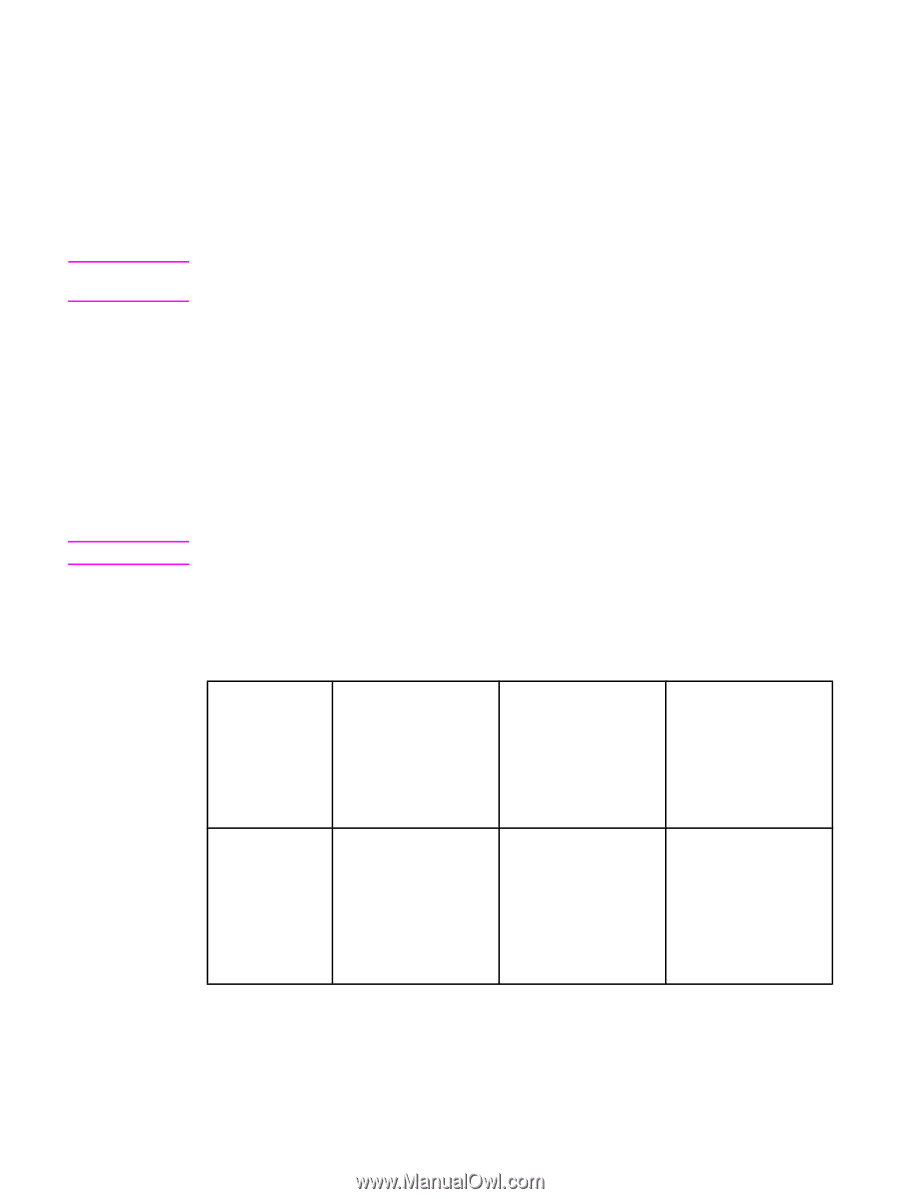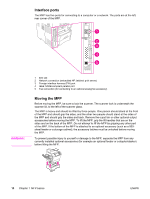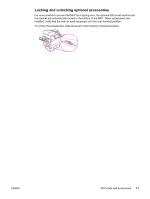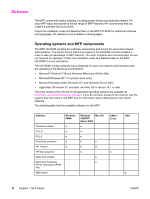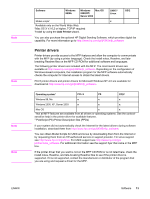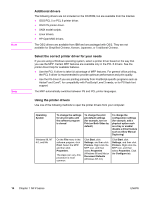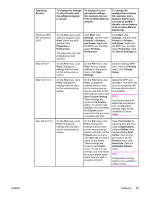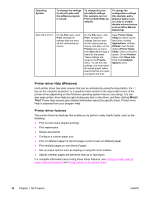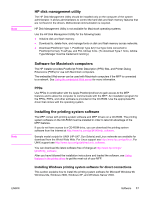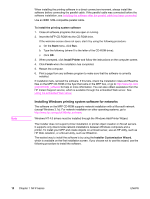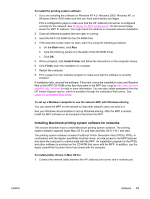HP LaserJet 4345 HP LaserJet 4345mfp - User Guide - Page 28
Additional drivers, Select the correct printer driver for your needs, Using the printer drivers - mfp manual
 |
View all HP LaserJet 4345 manuals
Add to My Manuals
Save this manual to your list of manuals |
Page 28 highlights
Note Note Additional drivers The following drivers are not included on the CD-ROM, but are available from the Internet. ● OS/2 PCL 5 or PCL 6 printer driver. ● OS/2 PS printer driver. ● UNIX model scripts. ● Linux drivers. ● HP OpenVMS drivers. The OS/2 drivers are available from IBM and are packaged with OS/2. They are not available for Simplified Chinese, Korean, Japanese, or Traditional Chinese. Select the correct printer driver for your needs If you are using a Windows operating system, select a printer driver based on the way that you use the MFP. Certain MFP features are available only in the PCL 6 drivers. See the printer driver Help for available features. ● Use the PCL 6 driver to take full advantage of MFP features. For general office printing, the PCL 6 driver is recommended to provide optimum performance and print quality. ● Use the PS driver if you are printing primarily from PostScript-specific programs such as Adobe® and Corel®, for compatibility with PostScript Level 3 needs, or for PS flash font support. The MFP automatically switches between PS and PCL printer languages. Using the printer drivers Use one of the following methods to open the printer drivers from your computer: Operating System Windows 98, NT 4.0, and Me To change the settings for all print jobs until the software program is closed To change the print job default settings (for example, turn on Print on Both Sides by default) To change the configuration settings (for example, add a physical option such as a tray or enable/ disable a driver feature such as Allow Manual Duplexing) On the File menu in the software program, click Print. Select the MFP, and then click Properties. The steps can vary; this procedure is most common. Click Start, click Settings, and then click Printers. Right-click the MFP icon, and then select Properties (Windows 98 and Me) or Document Defaults (Windows NT 4.0). Click Start, click Settings, and then click Printers. Right-click the MFP icon, and then select Properties. Click the Configure tab. 14 Chapter 1 MFP basics ENWW