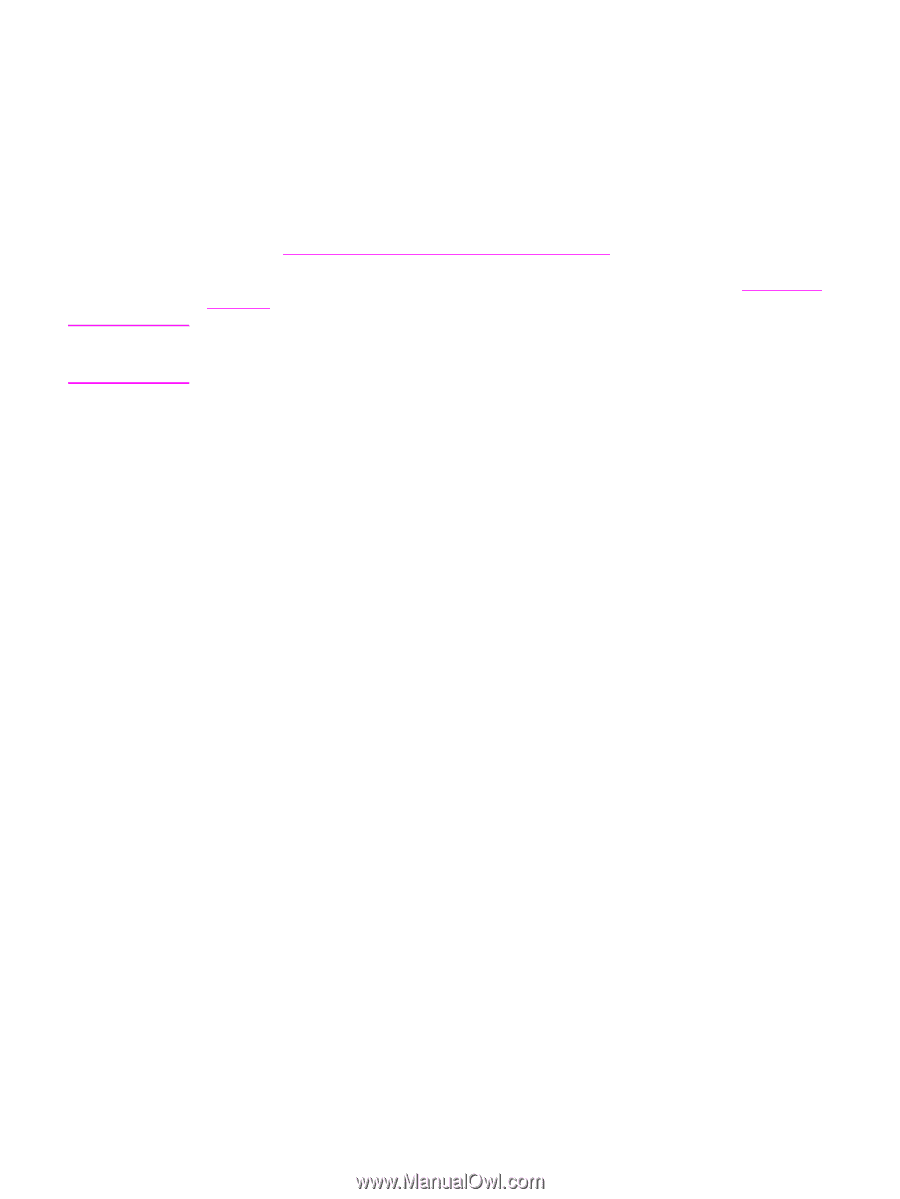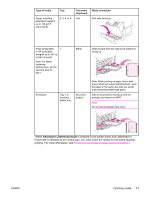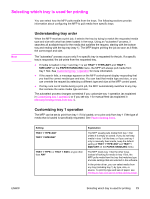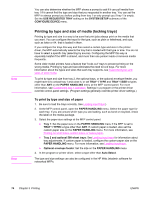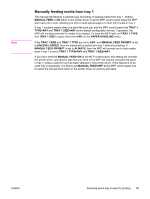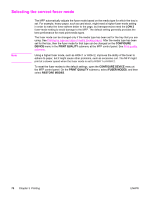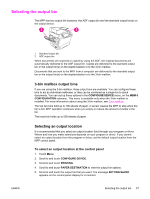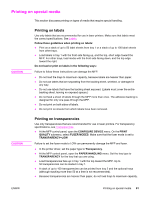HP LaserJet 4345 HP LaserJet 4345mfp - User Guide - Page 90
Selecting the correct fuser mode, LOW 2, CON DEVICE, PRINT QUALITY, CON DEVICE
 |
View all HP LaserJet 4345 manuals
Add to My Manuals
Save this manual to your list of manuals |
Page 90 highlights
Selecting the correct fuser mode Note The MFP automatically adjusts the fuser mode based on the media type for which the tray is set. For example, heavy paper, such as card stock, might need a higher fuser-mode setting in order to make the toner adhere better to the page, but transparencies need the LOW 2 fuser-mode setting to avoid damage to the MFP. The default setting generally provides the best performance for most print-media types. The fuser mode can be changed only if the media type has been set for the tray that you are using. See Printing by type and size of media (locking trays). After the media type has been set for the tray, then the fuser mode for that type can be changed on the CONFIGURE DEVICE menu in the PRINT QUALITY submenu at the MFP control panel. See Print quality submenu. Using a higher fuser mode, such as HIGH 1 or HIGH 2, improves the ability of the toner to adhere to paper, but it might cause other problems, such as excessive curl. The MFP might print at a slower speed when the fuser mode is set to HIGH 1 or HIGH 2. To reset the fuser modes to the default settings, open the CONFIGURE DEVICE menu at the MFP control panel. On the PRINT QUALITY submenu, select FUSER MODES, and then select RESTORE MODES. 76 Chapter 3 Printing ENWW