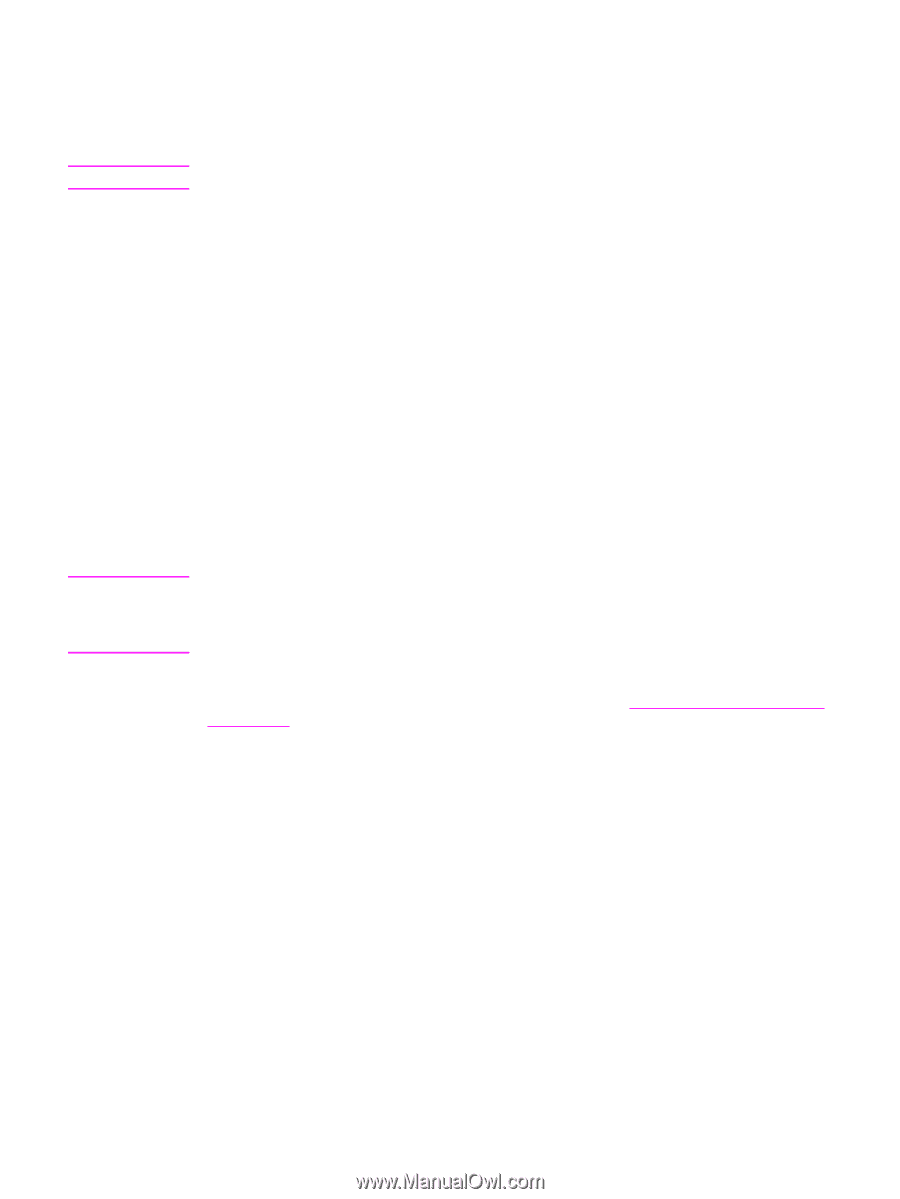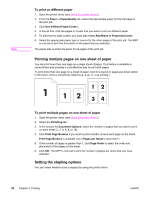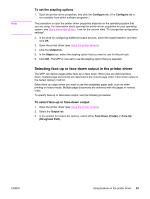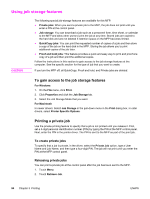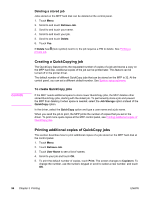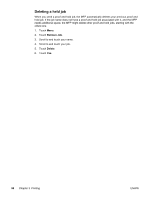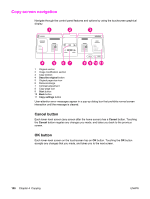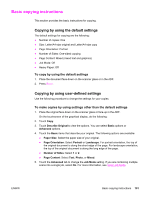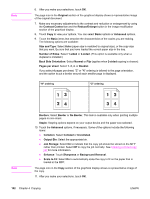HP LaserJet 4345 HP LaserJet 4345mfp - User Guide - Page 111
Deleting a QuickCopy job, Proofing and holding a job, Printing the remaining copies of a held job
 |
View all HP LaserJet 4345 manuals
Add to My Manuals
Save this manual to your list of manuals |
Page 111 highlights
Note CAUTION Deleting a QuickCopy job Delete a QuickCopy job at the MFP control panel when you no longer need it. If the MFP requires additional space to store new QuickCopy jobs, the MFP automatically deletes other stored QuickCopy jobs, starting with the oldest job. Stored QuickCopy jobs can be deleted at the control panel or in HP Web Jetadmin. 1. Touch Menu. 2. Touch Retrieve Job. 3. Touch your name. 4. Scroll to and touch your job. 5. Touch Delete. 6. Touch Yes. Proofing and holding a job The proof and hold feature provides a quick and easy way to print and proof one copy of a job and then to print the additional copies. To permanently store the job and prevent the MFP from deleting it when space is needed for something else, select the Job Storage option in the driver. To create a proof and hold job If the MFP needs additional space to store newer proof and hold jobs, the MFP deletes other stored proof and hold jobs, starting with the oldest job. To permanently store a job and prevent the MFP from deleting it when space is needed, select the Job Storage option in the driver instead of the Proof and Hold option. In the driver, select the Proof and Hold option and type a user name and job name. The MFP prints one copy of the job for you to proof. Then, see Printing the remaining copies of a held job. Printing the remaining copies of a held job At the MFP control panel, use the following procedure to print the remaining copies of a job held on the hard disk. 1. Touch Menu. 2. Touch Retrieve Job. 3. Scroll to User Name. 4. Touch your user name. 5. Scroll to your job, and touch the job. 6. Touch Print. The screen changes to Copies=n. To change the number, use the numeric keypad or scroll to select a new number, and touch OK. ENWW Using job storage features 97