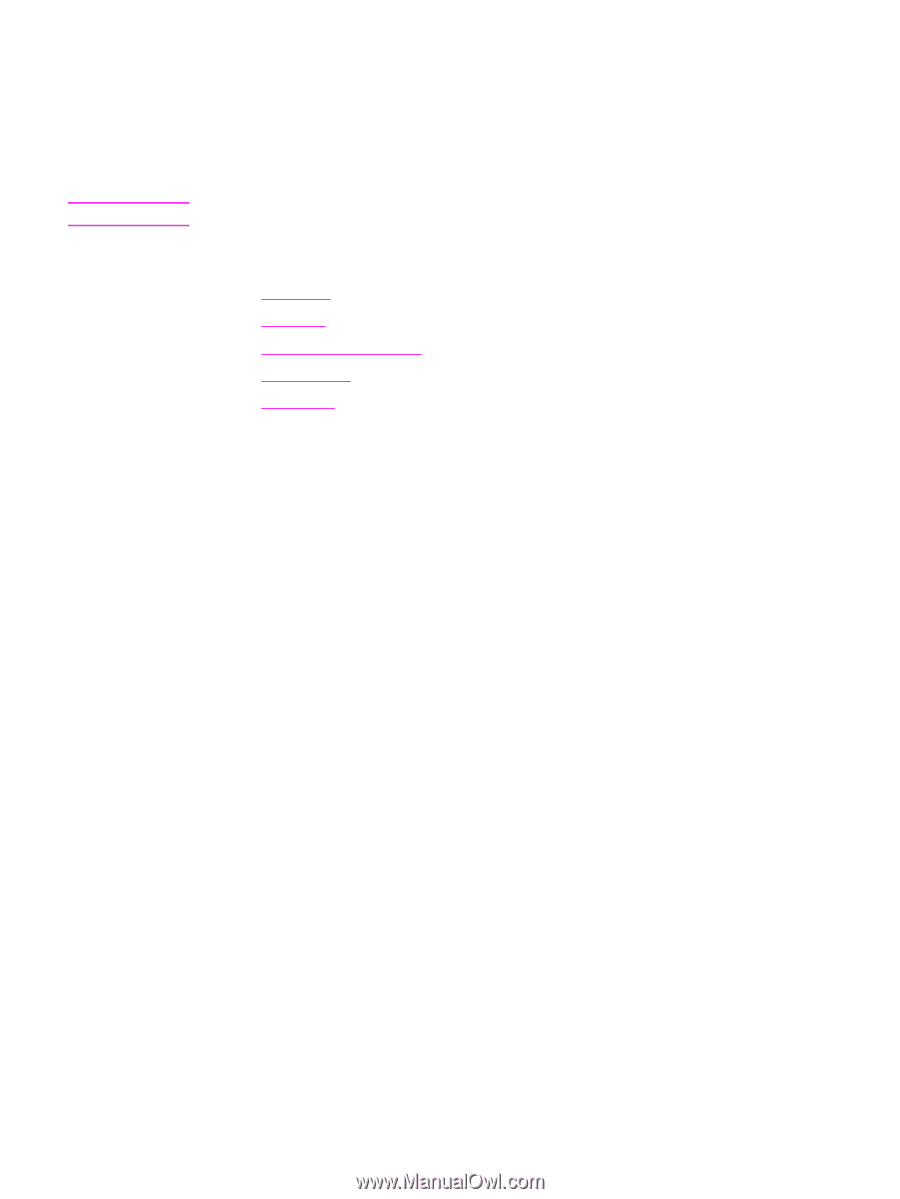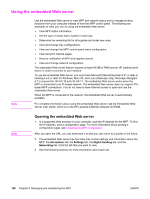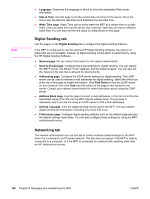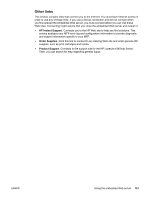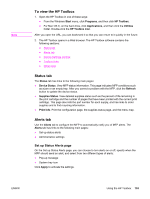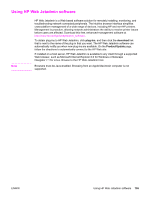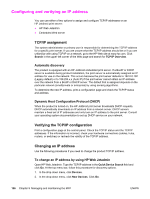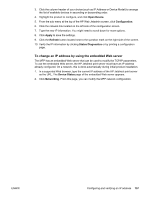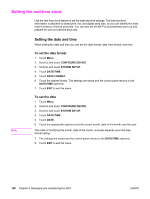HP LaserJet 4345 HP LaserJet 4345mfp - User Guide - Page 167
To view the HP Toolbox, Status tab, Alerts tab, Set up Status Alerts
 |
View all HP LaserJet 4345 manuals
Add to My Manuals
Save this manual to your list of manuals |
Page 167 highlights
Note To view the HP Toolbox 1. Open the HP Toolbox in one of these ways: ● From the Windows Start menu, click Programs, and then click HP Toolbox. ● For Mac OS X, on the hard drive, click Applications, and then click the Utilities folder. Double-click the HP Toolbox icon. After you open the URL, you can bookmark it so that you can return to it quickly in the future. 2. The HP Toolbox opens in a Web browser. The HP Toolbox software contains the following sections: ● Status tab ● Alerts tab ● Device Settings window ● Toolbox links ● Other links Status tab The Status tab has links to the following main pages: ● Device Status. View MFP status information. This page indicates MFP conditions such as a jam or an empty tray. After you correct a problem with the MFP, click the Refresh button to update the device status. ● Supplies Status. View detailed supplies status such as the percent of life remaining in the print cartridge and the number of pages that have been printed with the current print cartridge. This page also lists the part number for each supply, and has links to order supplies and to find recycling information. ● Print Info. Print the configuration page, the supplies status page, and the menu map. Alerts tab Use the Alerts tab to configure the MFP to automatically notify you of MFP alerts. The Alerts tab has links to the following main pages: ● Set up status alerts ● Administrative settings Set up Status Alerts page On the Set up Status Alerts page, you can choose to turn alerts on or off, specify when the MFP should send an alert, and select from two different types of alerts: ● Pop-up message ● System tray icon Click Apply to activate the settings. ENWW Using the HP Toolbox 153