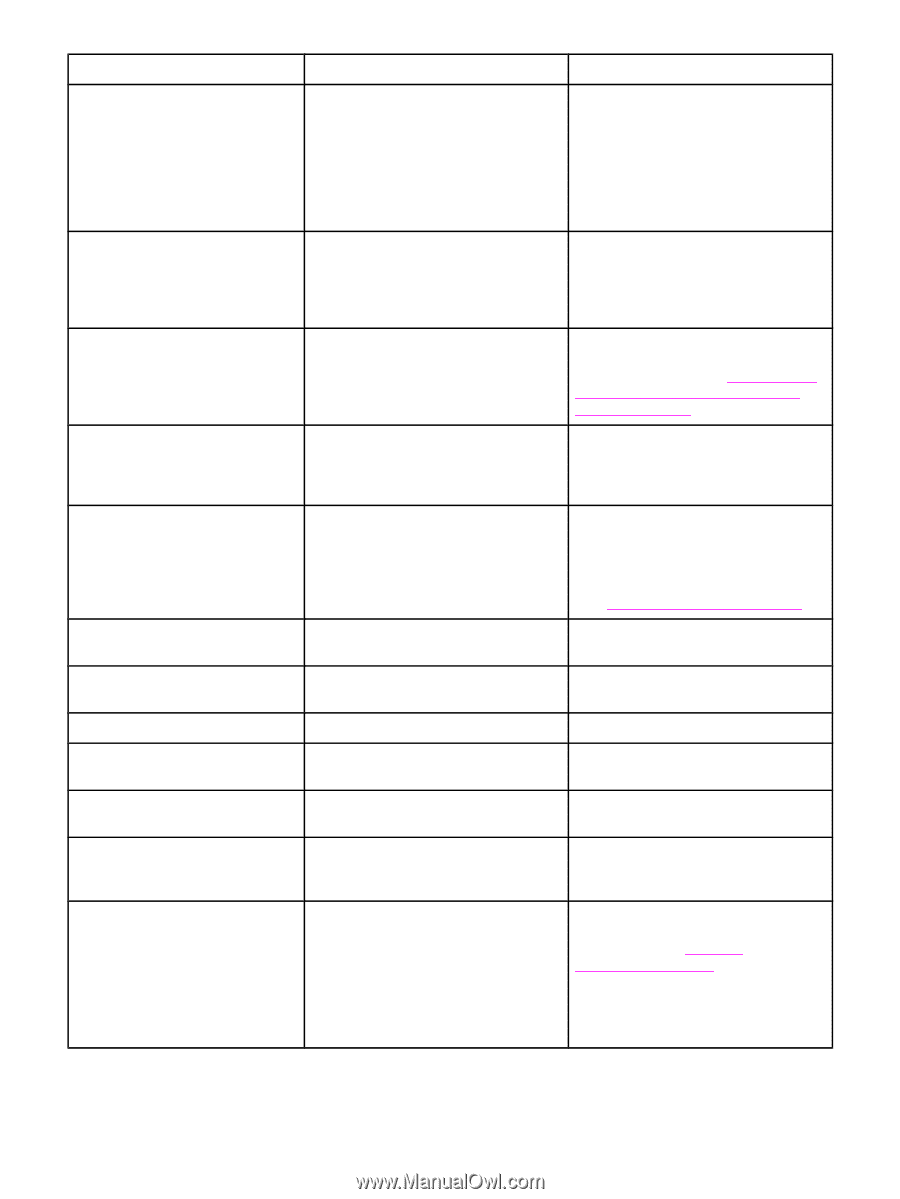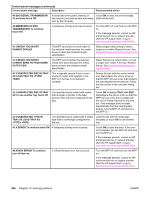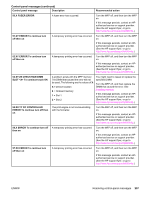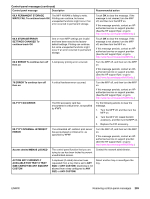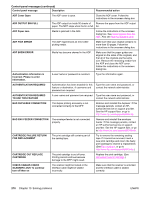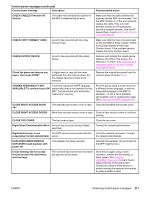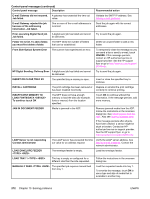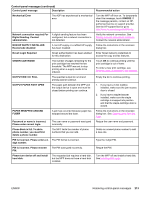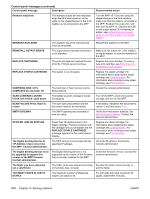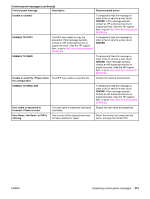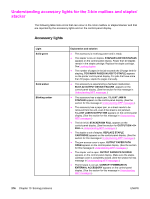HP LaserJet 4345 HP LaserJet 4345mfp - User Guide - Page 225
AVAILABLE To continue touch OK, CHECK CABLES Then turn off - mfp scanner driver
 |
View all HP LaserJet 4345 manuals
Add to My Manuals
Save this manual to your list of manuals |
Page 225 highlights
Control-panel messages (continued) Control panel message Description Recommended action CHECK CABLES Then turn off then on The cable that connects the scanner to the MFP is experiencing an error. Make sure that the cable between the scanner and the MFP is connected. Turn the MFP off then on. If the error persists, replace the cable. If the error still persists, contact an HP-authorized service or support provider. See the HP support flyer, or go to http://www.hp.com/ support/lj4345mfp. CHECK COPY CONNECT CARD An error has occurred with the Copy Connect card. Make sure that the Copy Connect board on the formatter is firmly in place. Check for LED light activity on the Copy Connect board. If the problem persists, replace the Copy Connect board. CHECK OUTPUT DEVICE An error has occurred with the output device. Remove and reinstall the output device. Observe the LED on the device. If is flashing or is amber, see Understanding accessory lights for the 3-bin mailbox and stapler/stacker. Check the glass and remove any paper, then press START A digital send or copy job has been performed from the scanner glass, but the original document needs to be removed. Remove the original document from the scanner glass and press START. CHOSEN PERSONALITY NOT AVAILABLE To continue touch OK A print job requested a MFP language (personality) that is not available for this MFP. The job will not print and will be cleared from memory. Print the job by using a printer driver for a different printer language, or add the requested language to the MFP (if possible). To see a list of available personalities, print a configuration page. (See Checking the MFP configuration.) CLOSE RIGHT ACCESS DOOR The specified jam-access cover is open. Close the specified jam-access cover. CLOSE RIGHT ACCESS DOORS More than one jam-access cover is open. Close all jam-access covers to continue printing. CLOSE TOP COVER The top cover is open. Close the top cover. Digital Send Communication Error An error has occurred during a digital send task. Contact the network administrator. Digital Send server is not The MFP cannot communicate with the responding Contact administrator server. Verify the network connection. Contact the network administrator. DUPLEXER ERROR REMOVE DUPLEXER Install duplexer with power off The duplexer has been removed. Reinstall the duplexer. (Any print jobs at the MFP might be lost.) E-mail Gateway did not accept the job because the attachment was too large. The scanned documents have exceeded the size limit of the server. Send the job again using a lower resolution, smaller file size setting, or fewer pages. See Using the embedded Web server to learn how to reduce the size of the attachment. Contact the network administrator to enable sending the scanned documents by using multiple e-mails. ENWW Resolving control-panel messages 211