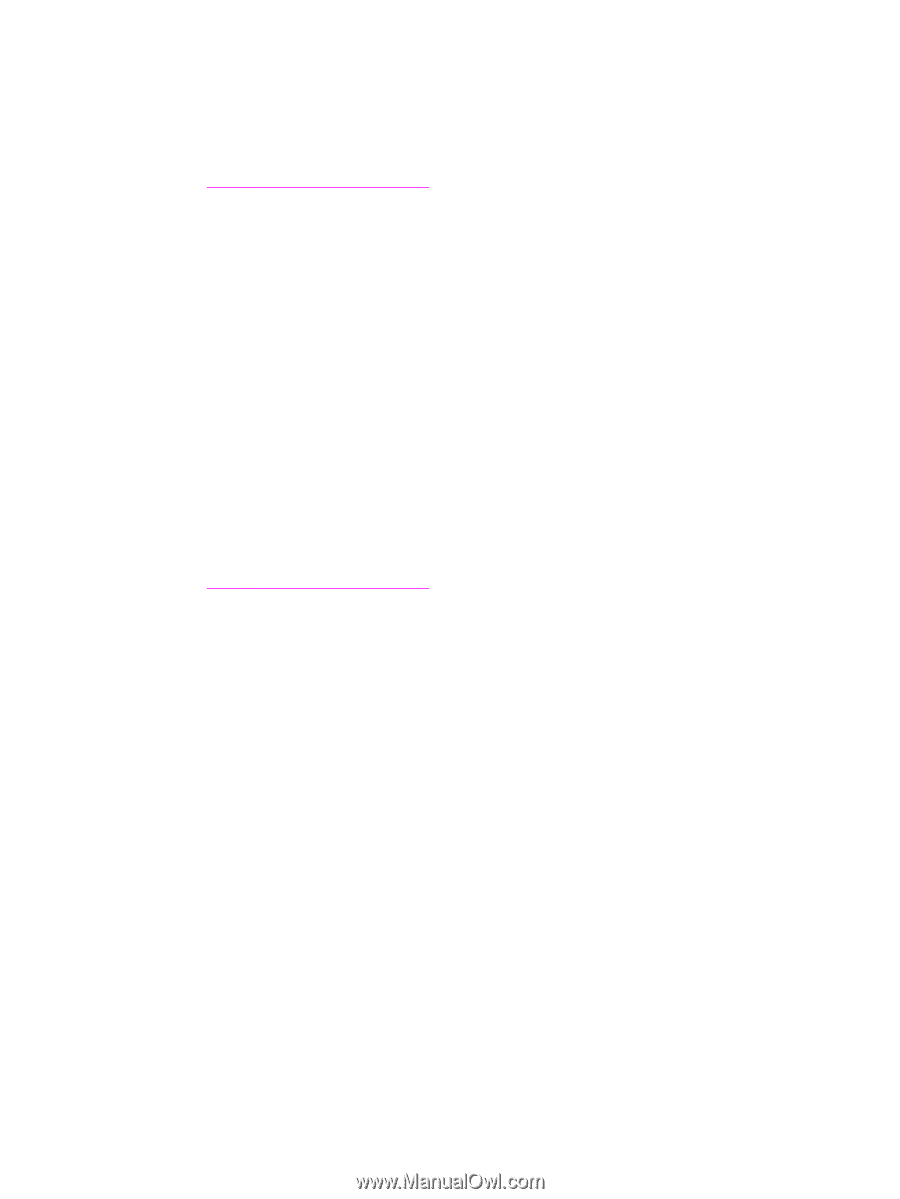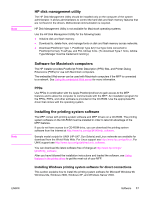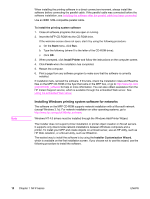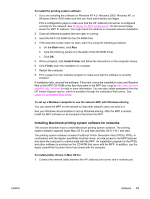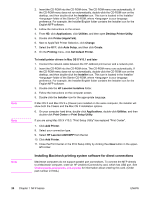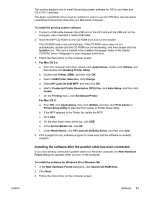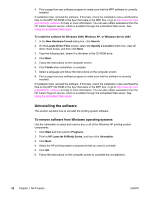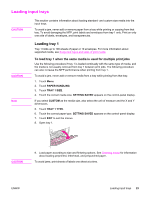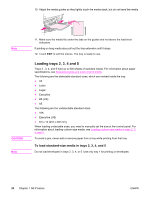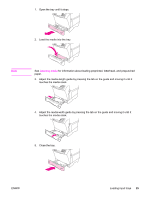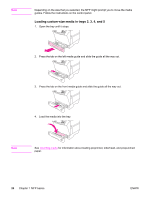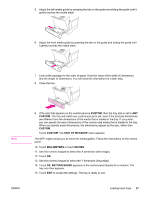HP LaserJet 4345 HP LaserJet 4345mfp - User Guide - Page 36
Uninstalling the software, To remove software from Windows operating systems - mfp driver xp
 |
View all HP LaserJet 4345 manuals
Add to My Manuals
Save this manual to your list of manuals |
Page 36 highlights
4. Print a page from any software program to make sure that the MFP software is correctly installed. If installation fails, reinstall the software. If this fails, check the installation notes and Readme files on the MFP CD-ROM or the flyer that came in the MFP box, or go to http://www.hp.com/ go/lj4345mfp_software for help or more information. You can also obtain assistance from the HP Instant Support service, which is available through the embedded Web server. See Using the embedded Web server. To install the software for Windows 2000, Windows XP, or Windows Server 2003 1. In the New Hardware Found dialog box, click Search. 2. On the Locate Driver Files screen, select the Specify a Location check box, clear all other check boxes, and then click Next. 3. Type the following text, where X is the letter of the CD-ROM drive: X:\2000XP 4. Click Next. 5. Follow the instructions on the computer screen. 6. Click Finish when installation is complete. 7. Select a language and follow the instructions on the computer screen. 8. Print a page from any software program to make sure that the software is correctly installed. If installation fails, reinstall the software. If this fails, check the installation notes and Readme files on the MFP CD-ROM or the flyer that came in the MFP box, or go to http://www.hp.com/ go/lj4345mfp_software for help or more information. You can also obtain assistance from the HP Instant Support service, which is available through the embedded Web server. See Using the embedded Web server. Uninstalling the software This section explains how to uninstall the printing system software. To remove software from Windows operating systems Use the Uninstaller to select and remove any or all of the Windows HP printing-system components. 1. Click Start and then point to Programs. 2. Point to HP LaserJet 4345mfp Series, and then click Uninstaller. 3. Click Next. 4. Select the HP printing-system components that you want to uninstall. 5. Click OK. 6. Follow the instructions on the computer screen to complete the uninstallation. 22 Chapter 1 MFP basics ENWW