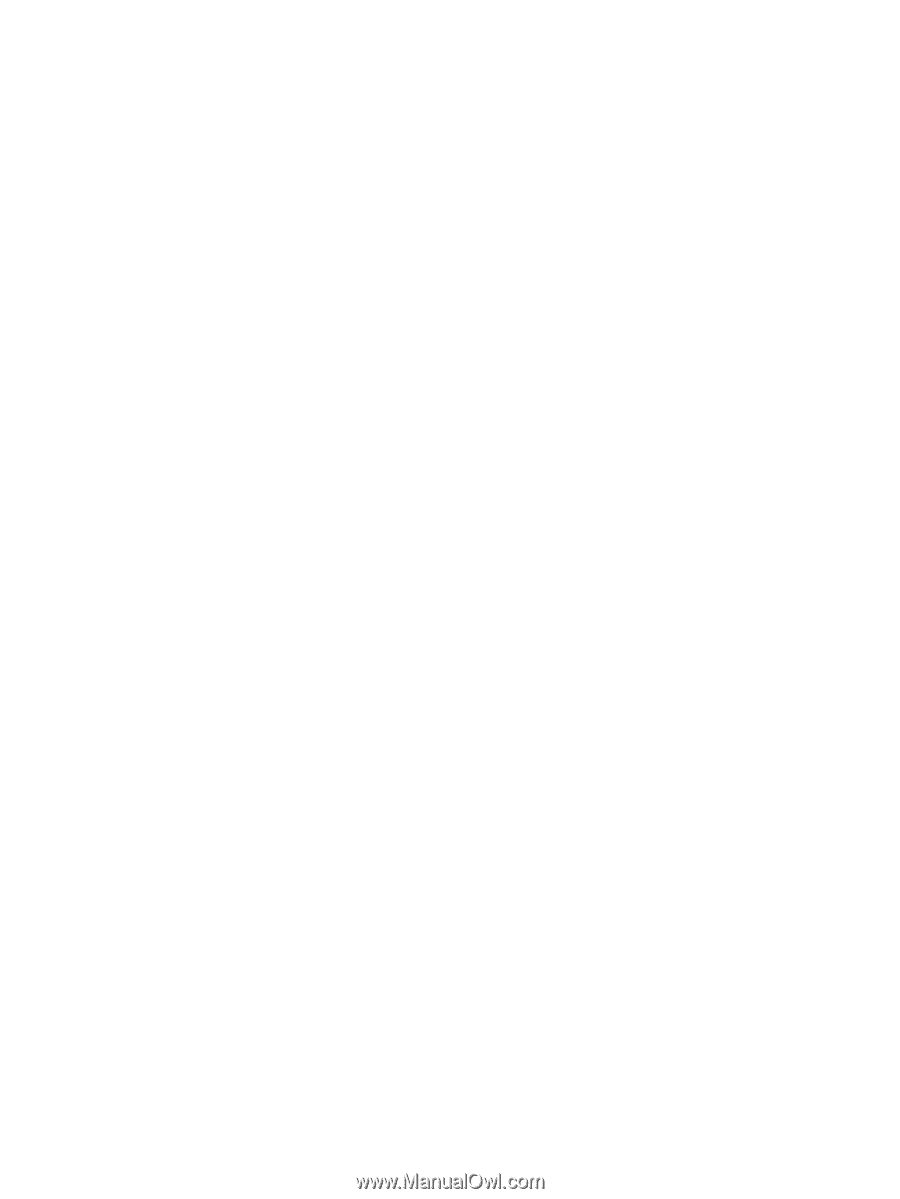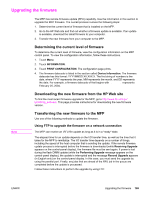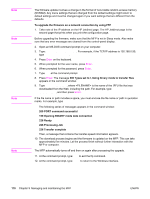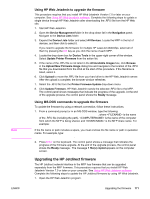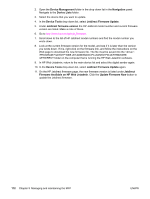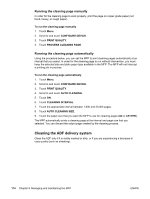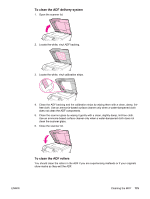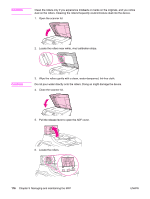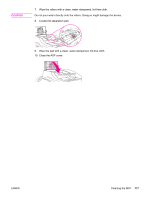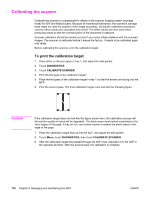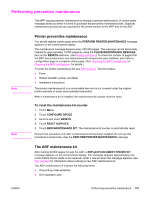HP LaserJet 4345 HP LaserJet 4345mfp - User Guide - Page 188
Cleaning the ADF delivery system, Running the cleaning manually
 |
View all HP LaserJet 4345 manuals
Add to My Manuals
Save this manual to your list of manuals |
Page 188 highlights
Running the cleaning page manually In order for the cleaning page to work properly, print the page on copier-grade paper (not bond, heavy, or rough paper). To run the cleaning page manually 1. Touch Menu. 2. Scroll to and touch CONFIGURE DEVICE. 3. Touch PRINT QUALITY. 4. Touch PROCESS CLEANING PAGE. Running the cleaning page automatically Using the procedure below, you can set the MFP to print cleaning pages automatically at an interval that you select. In order for the cleaning page to run without intervention, you must keep the selected size and plain paper type available in the MFP. The MFP will not interrupt a printing job in process. To run the cleaning page automatically 1. Touch Menu. 2. Scroll to and touch CONFIGURE DEVICE. 3. Touch PRINT QUALITY. 4. Scroll to and touch AUTO CLEANING. 5. Touch ON. 6. Touch CLEANING INTERVAL. 7. Touch the appropriate interval between 1,000 and 20,000 pages. 8. Touch AUTO CLEANING SIZE. 9. Touch the paper size that you want the MFP to use for cleaning pages (A4 or LETTER). The MFP automatically prints a cleaning page at the interval and page size that you selected. You can discard the output page created by the cleaning process. Cleaning the ADF delivery system Clean the ADF only if it is visibly marked or dirty, or if you are experiencing a decrease in copy quality (such as streaking). 174 Chapter 9 Managing and maintaining the MFP ENWW