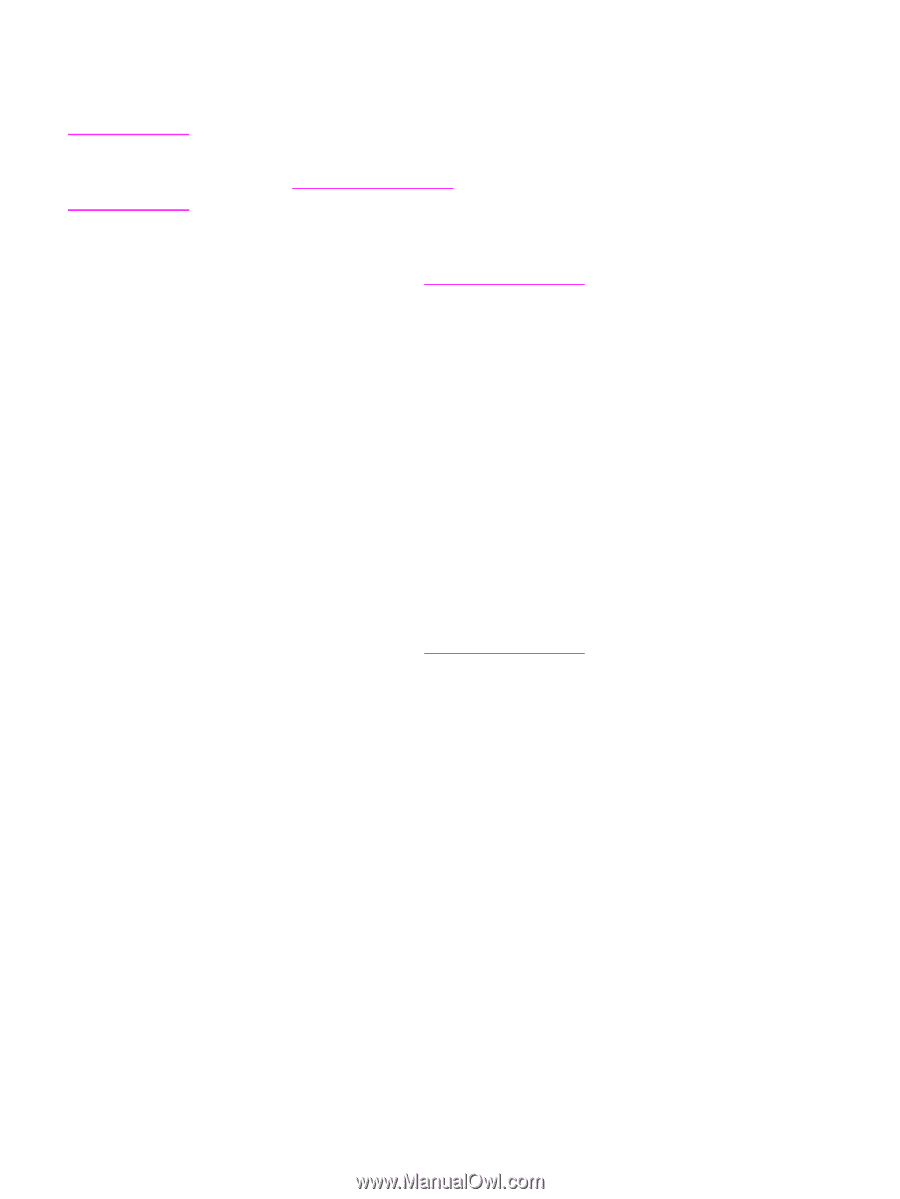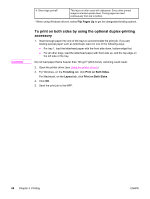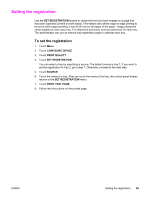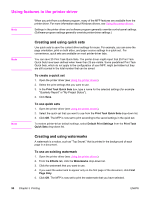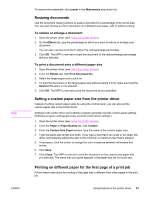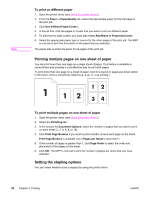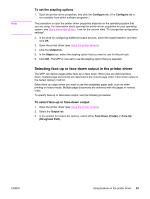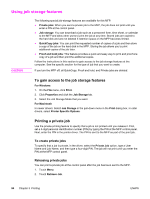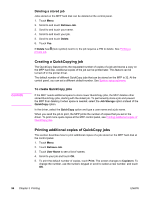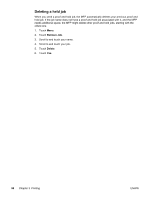HP LaserJet 4345 HP LaserJet 4345mfp - User Guide - Page 107
Selecting face-up or face-down output in the printer driver, To set the stapling options
 |
View all HP LaserJet 4345 manuals
Add to My Manuals
Save this manual to your list of manuals |
Page 107 highlights
Note To set the stapling options 1. Open the printer-driver properties, and click the Configure tab. (The Configure tab is not available from within software programs.) The procedure to open the printer-driver properties depends on the operating system that you are using. For information about opening the printer-driver properties for your operating system, see Using the printer drivers. Look for the column titled "To change the configuration settings". 2. In the area for configuring additional output devices, select the stapler/stacker, and then click OK. 3. Open the printer driver (see Using the printer drivers). 4. Click the Output tab. 5. In the Staple box, select the stapling option that you want to use for the print job. 6. Click OK. The MFP is now set to use the stapling option that you selected. Selecting face-up or face-down output in the printer driver The MFP can deliver pages either face-up or face-down. When jobs are delivered facedown, multiple-page documents are delivered in the correct page order. Face-down output is the fastest delivery method. Select face-up output when you want to use the straightest paper path, such as when printing on heavy media. Multiple-page documents are delivered with the pages in reverse order. To specify face-up or face-down output, use the following procedure. To select face-up or face-down output 1. Open the printer driver (see Using the printer drivers). 2. Select the Output tab. 3. In the section for Output bin options, select either Face Down (Faster) or Face Up (Straightest Path). ENWW Using features in the printer driver 93