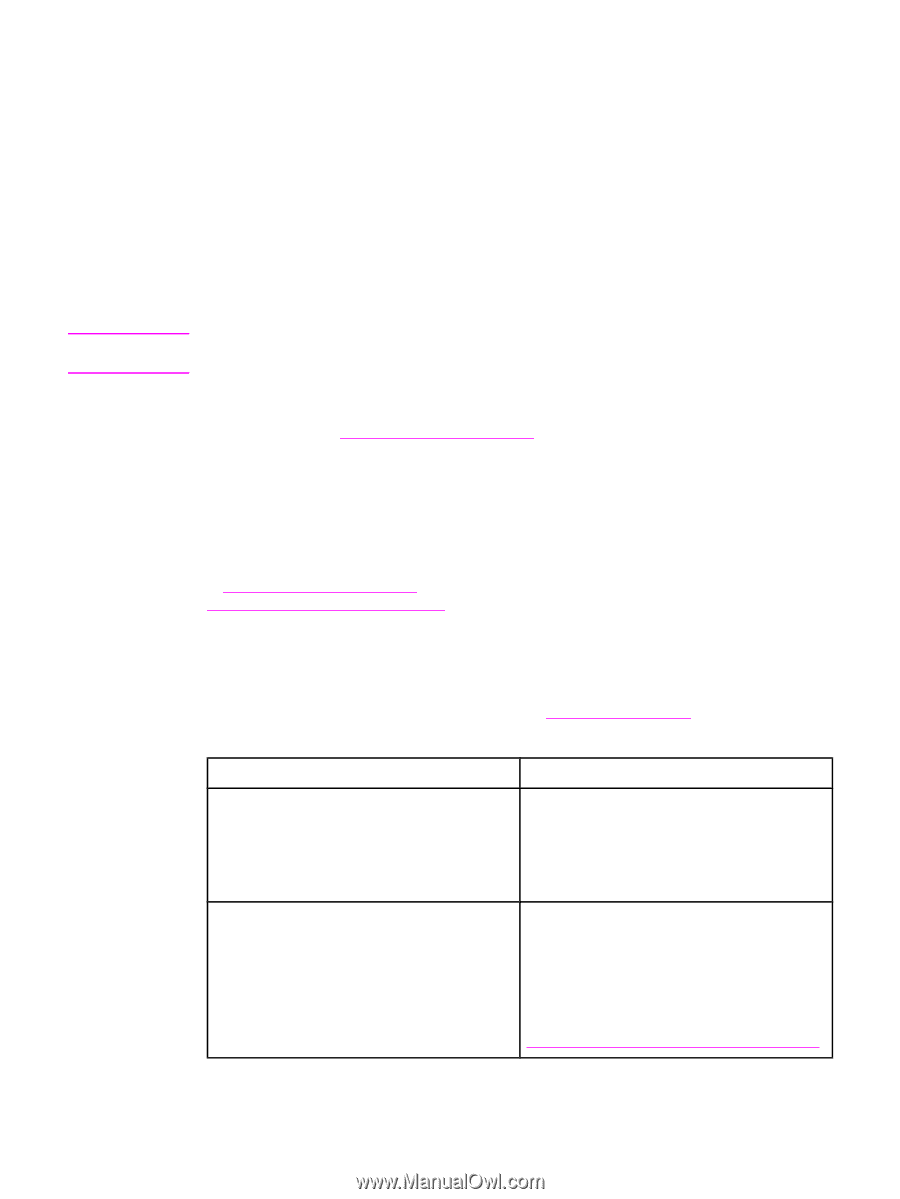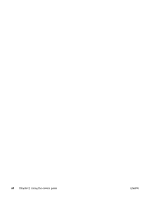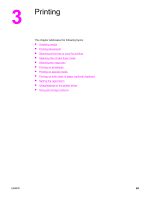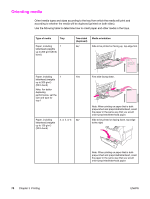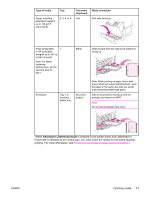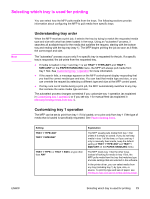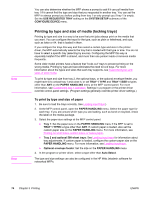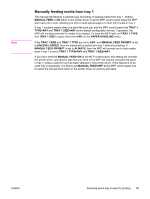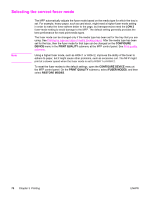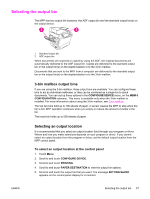HP LaserJet 4345 HP LaserJet 4345mfp - User Guide - Page 87
Selecting which tray is used for printing, Understanding tray order, Customizing tray 1 operation
 |
View all HP LaserJet 4345 manuals
Add to My Manuals
Save this manual to your list of manuals |
Page 87 highlights
Selecting which tray is used for printing You can select how the MFP pulls media from the trays. The following sections provide information about configuring the MFP to pull media from specific trays. Note Understanding tray order When the MFP receives a print job, it selects the tray by trying to match the requested media type and size with what has been loaded in the trays. Using an "autoselect" process, it searches all available trays for the media that satisfies the request, starting with the bottom tray and ending with the top tray (tray 1). The MFP begins printing the job as soon as it finds the correct type and size. The "autoselect" process occurs only if no specific tray is requested for the job. If a specific tray is requested, the job prints from the requested tray. ● If media is loaded in tray 1 and tray 1 is set TRAY 1 TYPE=ANY and TRAY 1 SIZE=ANY on the PAPER HANDLING menu, the MFP will always pull media from tray 1 first. See Customizing tray 1 operation for more information. ● If the search fails, a message appears on the MFP control-panel display requesting that you load the correct media type and size. You can load that media type and size, or you can override the request by selecting a different type and size at the MFP control panel. ● If a tray runs out of media during a print job, the MFP automatically switches to any tray that contains the same media type and size. The autoselect process changes somewhat if you customize tray 1 operation (as explained in Customizing tray 1 operation) or if you set tray 1 for manual feed (as explained in Manually feeding media from tray 1). Customizing tray 1 operation The MFP can be set to print from tray 1 if it is loaded, or to print only from tray 1 if the type of media that is loaded is specifically requested. See Paper handling menu. Setting TRAY 1 TYPE=ANY TRAY 1 SIZE=ANY TRAY 1 TYPE= or TRAY 1 SIZE= a type other than ANY Explanation The MFP usually pulls media from tray 1 first unless it is empty or closed. If you do not keep media in tray 1 all the time, or if you use tray 1 only to manually feed media, keep the default setting of TRAY 1 TYPE=ANY and TRAY 1 SIZE=ANY on the PAPER HANDLING menu. The MFP treats tray 1 like the other trays. Instead of looking for media in tray 1 first, the MFP pulls media from the tray that matches type and size settings that are selected in the software. In the printer driver, you can select media from any tray (including tray 1) by type, size, or source. To print by type and size of paper, see Printing by type and size of media (locking trays). ENWW Selecting which tray is used for printing 73