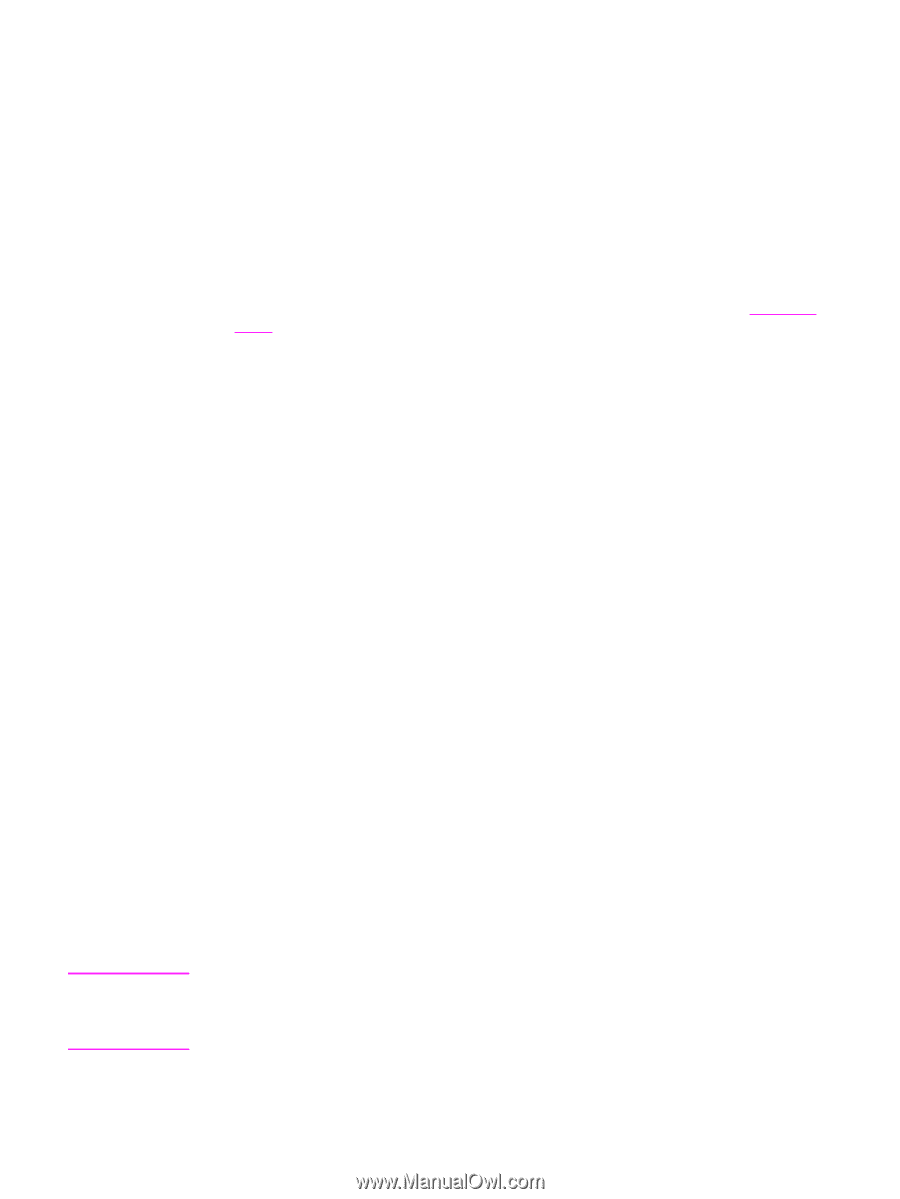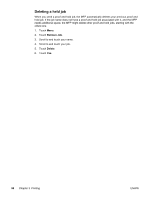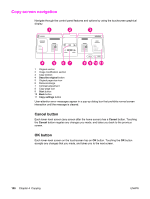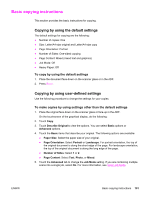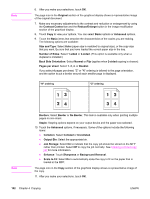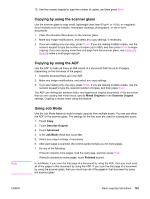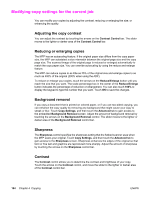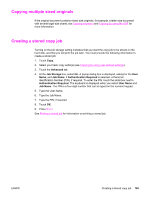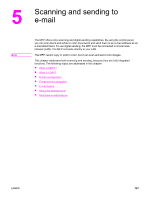HP LaserJet 4345 HP LaserJet 4345mfp - User Guide - Page 117
Copying by using the scanner glass, Copying by using the ADF, Using Job Mode, Mixed Originals
 |
View all HP LaserJet 4345 manuals
Add to My Manuals
Save this manual to your list of manuals |
Page 117 highlights
Note ENWW 12. Use the numeric keypad to type the number of copies, and then press START. Copying by using the scanner glass Use the scanner glass to copy small, lightweight (less than 60 g/m2 or 16 lb), or irregularlysized originals such as receipts, newspaper clippings, photographs, or old or worn documents. 1. Place the document face-down on the scanner glass. 2. Make any image modifications, and select any copy settings, if necessary. 3. If you are making only one copy, press START. If you are making multiple copies, use the numeric keypad to type the number of copies (up to 999), and then press START to begin copying. If you are copying more than one page from the scanner glass, see Using Job Mode to make a multi-page copy job. Copying by using the ADF Use the ADF to make as many as 999 copies of a document that has up to 50 pages (depending on the thickness of the pages). 1. Load the document face-up in the ADF. 2. Make any image modifications, and select any copy settings. 3. If you are making only one copy, press START. If you are making multiple copies, use the numeric keypad to type the required number of copies, and then press START. The ADF can distinguish between letter- and legal-sized original documents. If the document that you are copying has mixed sizes, specify Mixed Originals in the Describe Original settings. Copying is slower when using this feature. Using Job Mode Use the Job Mode feature to build a single copy job from multiple scans. You can use either the ADF or the scanner glass. The settings for the first scan are used for subsequent scans. 1. Touch Copy. 2. Touch Describe Original. 3. Touch Advanced. 4. In the Job Mode check box, touch On. 5. Select any output settings, if necessary 6. After each page is scanned, the control panel prompts you for more pages. 7. Do one of the following: If the job contains more pages, load the next page, and then press START. If the job contains no more pages, touch Finished to print. In Job Mode, if you scan the first page of a document by using the ADF, then you must scan all of the pages in that document by using the ADF. If you scan the first page of a document by using the scanner glass, then you must scan all of the pages in that document by using the scanner glass. Basic copying instructions 103