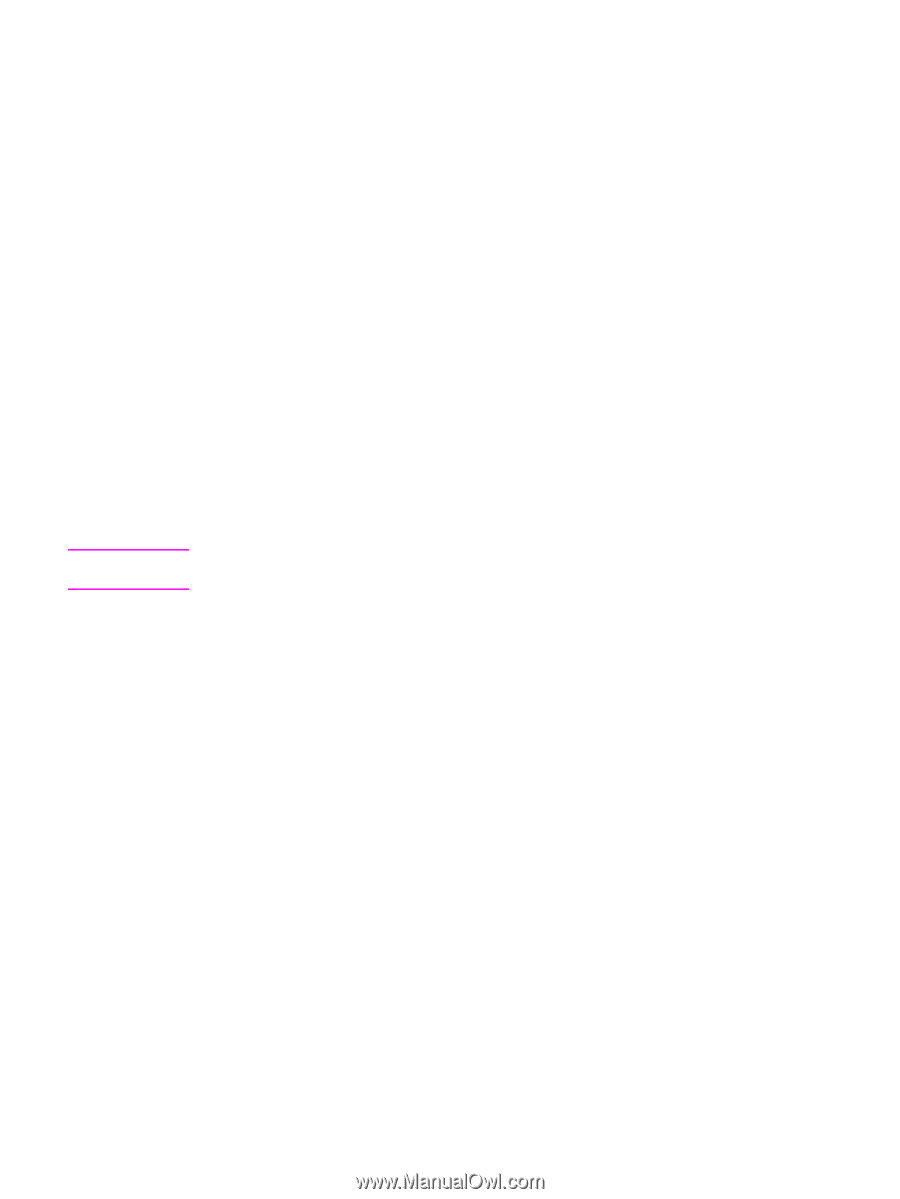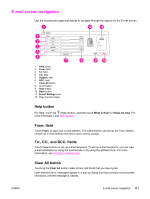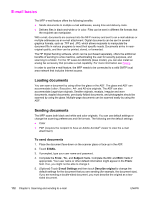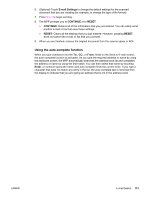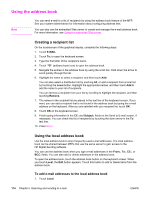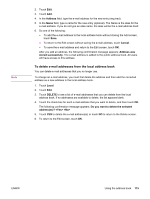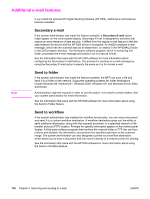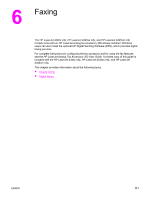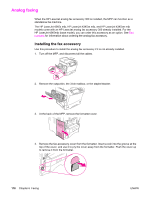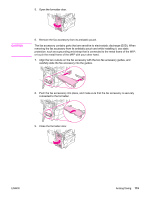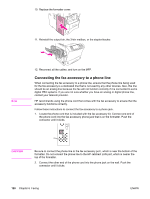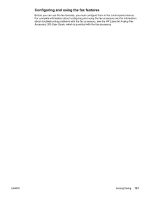HP LaserJet 4345 HP LaserJet 4345mfp - User Guide - Page 130
Additional e‑mail features, Secondary e‑mail, Send to folder, Send to workflow - mfp scan folder
 |
View all HP LaserJet 4345 manuals
Add to My Manuals
Save this manual to your list of manuals |
Page 130 highlights
Additional e-mail features Note If you install the optional HP Digital Sending Software (HP DSS), additional e-mail features become available. Secondary e-mail If the system administrator has made the feature available, a Secondary E-mail option might appear on the control-panel display. Secondary E-mail is designed for solutions that require an extra measure of data security. It differs from the regular e-mail feature in that the data between the device and the HP DSS server is encrypted. An rfc822-compliant e-mail message, which has the scanned data as an attachment, is created in the \HPEMAIL2 folder in the DSS program directory. The third-party software program, which is monitoring this folder, processes the e-mail message and sends it out in a secure format. See the information that came with the HP DSS software for more information about configuring the Secondary E-mail feature. The process for sending an e-mail message by using the Secondary E-mail option is exactly the same as it is for normal e-mail. Send to folder If the system administrator has made the feature available, the MFP can scan a file and send it to a folder on the network. Supported operating systems for folder destinations include Windows 98, Windows NT, Windows 2000, Windows XP, and Windows Server 2003, and Novell. Authentication might be required in order to use this option, or to send to certain folders. See your system administrator for more information. See the information that came with the HP DSS software for more information about using the Send to Folder feature. Send to workflow If the system administrator has enabled the workflow functionality, you can scan a document and send it to a custom workflow destination. A workflow destination gives you the ability to send additional information, along with the scanned document, to a specified network or file transfer protocol (FTP) location. Prompts for specific information appear on the control-panel display. A third-party software program that monitors the network folder or FTP site can then retrieve and decipher the information, and perform the specified operation on the scanned image. The system administrator can also designate a printer as a workflow destination, which allows you to scan a document and then send it directly to a network printer for printing. See the information that came with the HP DSS software for more information about using the Send to Workflow feature. 116 Chapter 5 Scanning and sending to e-mail ENWW