| Section |
Page |
| MFP basics |
15 |
| HP LaserJet 4345mfp configurations |
16 |
| HP LaserJet 4345mfp (Q3942A—base model) |
16 |
| HP LaserJet 4345x mfp (Q3943A) |
16 |
| HP LaserJet 4345xs mfp (Q3944A) |
16 |
| HP LaserJet 4345xm mfp (Q3945A) |
17 |
| Features and benefits of the MFP |
18 |
| Functions |
18 |
| Speed and throughput |
18 |
| Resolution |
18 |
| Memory |
18 |
| User interface |
18 |
| Language and fonts |
19 |
| Copying and sending |
19 |
| Print cartridge |
19 |
| Paper-handling |
20 |
| Connectivity |
20 |
| Environmental features |
20 |
| Security features |
20 |
| Minimum system requirements |
21 |
| MFP parts and accessories |
22 |
| Accessories and supplies |
23 |
| Interface ports |
24 |
| Moving the MFP |
24 |
| Locking and unlocking optional accessories |
25 |
| Software |
26 |
| Operating systems and MFP components |
26 |
| Printer drivers |
27 |
| HP disk management utility |
31 |
| Software for Macintosh computers |
31 |
| Installing the printing system software |
31 |
| Uninstalling the software |
36 |
| Loading input trays |
37 |
| Loading tray 1 |
37 |
| Loading trays 2, 3, 4 and 5 |
38 |
| Configuring the trays by using the Paper handling menu |
42 |
| Using the control panel |
43 |
| Control-panel layout |
44 |
| Control-panel features |
45 |
| Home-screen navigation |
46 |
| Help system |
47 |
| \ |
47 |
| \ |
47 |
| Menu map |
48 |
| Retrieve job menu |
49 |
| Information menu |
50 |
| Paper handling menu |
51 |
| Configure device menu |
54 |
| Originals submenu |
54 |
| Copying submenu |
55 |
| Enhancement submenu |
55 |
| Sending submenu |
56 |
| Printing submenu |
58 |
| PCL submenu |
60 |
| Print quality submenu |
62 |
| System setup submenu |
65 |
| Copy/send settings |
69 |
| MBM-3 Configuration submenu |
70 |
| Stapler/stacker submenu |
70 |
| I/O submenu |
71 |
| EIO X Jetdirect submenu |
72 |
| Embedded Jetdirect submenu |
72 |
| Resets submenu |
75 |
| Fax menu |
77 |
| Diagnostics menu |
78 |
| Service menu |
81 |
| Printing |
83 |
| Orienting media |
84 |
| Printing documents |
86 |
| To print a document |
86 |
| Selecting which tray is used for printing |
87 |
| Understanding tray order |
87 |
| Customizing tray 1 operation |
87 |
| Printing by type and size of media (locking trays) |
88 |
| Manually feeding media from tray 1 |
89 |
| Selecting the correct fuser mode |
90 |
| Selecting the output bin |
91 |
| 3‑bin mailbox output bins |
91 |
| Selecting an output location |
91 |
| Selecting face-up or face-down output for copy jobs |
92 |
| Printing on envelopes |
93 |
| Loading envelopes in tray 1 |
93 |
| Printing on special media |
95 |
| Printing on labels |
95 |
| Printing on transparencies |
95 |
| Printing on letterhead, prepunched, or preprinted paper |
96 |
| Printing on paper that has a special finish |
97 |
| Printing on small sizes, custom sizes, or heavy paper |
97 |
| Setting custom paper sizes |
98 |
| Printing on both sides of paper (optional duplexer) |
100 |
| Guidelines for printing on both sides of paper |
100 |
| Orientation of paper for duplexing |
101 |
| Layout options for printing on both sides of paper |
101 |
| To print on both sides by using the optional duplex-printing accessory |
102 |
| Setting the registration |
103 |
| To set the registration |
103 |
| Using features in the printer driver |
104 |
| Creating and using quick sets |
104 |
| Creating and using watermarks |
104 |
| Resizing documents |
105 |
| Setting a custom paper size from the printer driver |
105 |
| Printing on different paper for the first page of a print job |
105 |
| Printing multiple pages on one sheet of paper |
106 |
| Setting the stapling options |
106 |
| Selecting face-up or face-down output in the printer driver |
107 |
| Using job storage features |
108 |
| To gain access to the job storage features |
108 |
| Printing a private job |
108 |
| Deleting a private job |
109 |
| Storing a print job |
109 |
| Creating a QuickCopying job |
110 |
| Printing additional copies of QuickCopy jobs |
110 |
| Deleting a QuickCopy job |
111 |
| Proofing and holding a job |
111 |
| Printing the remaining copies of a held job |
111 |
| Deleting a held job |
112 |
| Copying |
113 |
| Copy-screen navigation |
114 |
| Cancel button |
114 |
| OK button |
114 |
| Basic copying instructions |
115 |
| Copying by using the default settings |
115 |
| Copying by using user-defined settings |
115 |
| Copying by using the scanner glass |
117 |
| Copying by using the ADF |
117 |
| Using Job Mode |
117 |
| Modifying copy settings for the current job |
118 |
| Adjusting the copy contrast |
118 |
| Reducing or enlarging copies |
118 |
| Background removal |
118 |
| Sharpness |
118 |
| Contrast |
118 |
| Copying multiple sized originals |
119 |
| Creating a stored copy job |
119 |
| Scanning and sending to e‑mail |
121 |
| What is SMTP? |
122 |
| What is LDAP? |
122 |
| E‑mail configuration |
123 |
| Automatic e‑mail configuration |
123 |
| Manual e-mail configuration |
123 |
| To find gateways by using an e‑mail program |
124 |
| E‑mail screen navigation |
125 |
| Help button |
125 |
| From: field |
125 |
| To:, CC:, and BCC: fields |
125 |
| Clear All button |
125 |
| E‑mail basics |
126 |
| Loading documents |
126 |
| Sending documents |
126 |
| Using the address book |
128 |
| Creating a recipient list |
128 |
| Using the local address book |
128 |
| Additional e‑mail features |
130 |
| Secondary e‑mail |
130 |
| Send to folder |
130 |
| Send to workflow |
130 |
| Faxing |
131 |
| Analog faxing |
132 |
| Installing the fax accessory |
132 |
| Connecting the fax accessory to a phone line |
134 |
| Configuring and using the fax features |
135 |
| Digital faxing |
136 |
| Optional output and input devices |
137 |
| 3‑bin mailbox |
138 |
| Mailbox mode |
138 |
| Stacker mode |
138 |
| Function-separator mode |
138 |
| Using the 3‑bin mailbox |
138 |
| Stapler/stacker accessory |
141 |
| To configure the printer driver to recognize the optional stapler/stacker |
141 |
| To select the stapler in the software (Windows) |
141 |
| To select the stapler in the software (Mac) |
141 |
| To select the stapler at the control panel for printed jobs |
142 |
| To select the stapler in the printer driver for printed jobs (Windows) |
142 |
| To select the stapler in the printer driver for printed jobs (Mac) |
142 |
| To set the stapler at the control panel for all copy jobs |
142 |
| To set the stapler at the control panel for a single copy job |
143 |
| To configure the MFP to stop or continue when the staple cartridge is empty |
143 |
| Loading staples |
143 |
| 500-sheet feeders and the cabinet/stand |
145 |
| Envelope feeder |
146 |
| Installing the optional envelope feeder |
146 |
| Removing the optional envelope feeder |
147 |
| Loading envelopes in the optional envelope feeder |
147 |
| Troubleshooting the output and input accessories |
150 |
| Security features |
151 |
| Securing the embedded Web server |
152 |
| To secure the embedded Web server |
152 |
| Foreign Interface Harness (FIH) |
153 |
| Requirements |
153 |
| Using the FIH |
153 |
| Secure Disk Erase |
155 |
| Data affected |
155 |
| Gaining access to Secure Disk Erase |
155 |
| Additional Information |
155 |
| Job-storage features |
156 |
| DSS authentication |
157 |
| Locking the control‑panel menus |
158 |
| To lock the control‑panel menus |
158 |
| Locking the formatter cage |
159 |
| Managing and maintaining the MFP |
161 |
| Using the embedded Web server |
162 |
| Opening the embedded Web server |
162 |
| Information tab |
163 |
| Settings tab |
163 |
| Digital Sending tab |
164 |
| Networking tab |
164 |
| Other links |
165 |
| Using the HP Toolbox |
166 |
| Supported operating systems |
166 |
| Supported browsers |
166 |
| To view the HP Toolbox |
167 |
| Status tab |
167 |
| Alerts tab |
167 |
| Device Settings window |
168 |
| Toolbox links |
168 |
| Other links |
168 |
| Using HP Web Jetadmin software |
169 |
| Configuring and verifying an IP address |
170 |
| TCP/IP assignment |
170 |
| Verifying the TCP/IP configuration |
170 |
| Changing an IP address |
170 |
| Setting the real-time clock |
172 |
| Setting the date and time |
172 |
| Setting the wake time |
173 |
| Setting the sleep delay |
174 |
| Checking the MFP configuration |
175 |
| To print an information page |
175 |
| Menu map |
175 |
| Configuration page |
175 |
| HP Jetdirect page |
177 |
| Supplies status page |
177 |
| Usage page |
178 |
| PCL or PS font list |
179 |
| Managing the print cartridge |
180 |
| HP print cartridges |
180 |
| Non-HP print cartridges |
180 |
| Print-cartridge authentication |
180 |
| Print-cartridge storage |
180 |
| Print-cartridge life expectancy |
180 |
| Checking the supply level |
181 |
| Cartridge-low and cartridge-out conditions |
181 |
| Upgrading the firmware |
183 |
| Determining the current level of firmware |
183 |
| Downloading the new firmware from the HP Web site |
183 |
| Transferring the new firmware to the MFP |
183 |
| Upgrading the HP Jetdirect firmware |
185 |
| Cleaning the MFP |
187 |
| Cleaning the outside of the MFP |
187 |
| Cleaning the touchscreen |
187 |
| To clean the scanner glass |
187 |
| Cleaning the fuser |
187 |
| Cleaning the ADF delivery system |
188 |
| Calibrating the scanner |
192 |
| To print the calibration target |
192 |
| Performing preventive maintenance |
193 |
| Printer preventive maintenance |
193 |
| The ADF maintenance kit |
193 |
| Solving problems |
195 |
| Solving general problems |
196 |
| Troubleshooting checklist |
196 |
| Determining MFP problems |
198 |
| Clearing jams |
199 |
| Clearing jams from the top-cover and print-cartridge areas |
200 |
| Clearing jams from the optional envelope-feeder area |
202 |
| Clearing jams from the tray 1 area |
203 |
| Clearing jams from the tray 2, 3, 4, or 5 areas |
205 |
| Clearing jams from the optional duplexer |
206 |
| Clearing jams from the output areas |
207 |
| Clearing jams from the fuser |
209 |
| Clearing jams from the ADF |
212 |
| Clearing staple jams |
213 |
| Solving repeated jams |
215 |
| Using the paper-path test |
215 |
| Understanding MFP messages |
217 |
| Using the MFP help system |
217 |
| If a message persists |
217 |
| Resolving control‑panel messages |
218 |
| Understanding accessory lights for the 3‑bin mailbox and stapler/stacker |
230 |
| Accessory lights |
230 |
| Replacing accessories or accessory components |
231 |
| Understanding lights on the formatter |
232 |
| HP Jetdirect LEDs |
232 |
| Heartbeat LED |
232 |
| Fax LED |
233 |
| Correcting print-quality and copy-quality problems |
234 |
| Print-quality checklist |
234 |
| Image defect examples |
234 |
| Light print (partial page) |
236 |
| Light print (entire page) |
237 |
| Specks |
237 |
| Dropouts |
237 |
| Lines |
238 |
| Gray background |
238 |
| Toner smear |
239 |
| Loose toner |
239 |
| Repeating defects |
240 |
| Repeating image |
240 |
| Misformed characters |
241 |
| Page skew |
241 |
| Curl or wave |
241 |
| Wrinkles or creases |
242 |
| Vertical white lines |
242 |
| Tire tracks |
243 |
| White spots on black |
243 |
| Scattered lines |
243 |
| Blurred print |
244 |
| Random image repetition |
244 |
| Blank page (ADF) |
245 |
| Horizontal lines (ADF) |
245 |
| Page skew (ADF) |
246 |
| Vertical lines (ADF) |
246 |
| Image shifted (ADF) |
246 |
| Unexpected image (ADF) |
247 |
| Repetitive defect ruler |
248 |
| Solving e‑mail problems |
249 |
| To validate the SMTP gateway address |
249 |
| To validate the LDAP gateway address |
249 |
| Solving network connectivity problems |
250 |
| Troubleshooting network printing problems |
250 |
| Verifying communication over the network |
250 |
| Supplies and accessories |
253 |
| Ordering parts, accessories, and supplies |
254 |
| Ordering directly from HP |
254 |
| Ordering through service or support providers |
254 |
| Ordering directly through the embedded Web server (for printers that are connected to a network) |
254 |
| Ordering directly through the HP Toolbox software (for printers that are directly connected to a com ... |
254 |
| Part numbers |
255 |
| Accessories |
255 |
| Print cartridges |
255 |
| Maintenance kits |
256 |
| Memory |
256 |
| Cables and interfaces |
257 |
| Print media |
257 |
| Service and support |
261 |
| Hewlett-Packard limited warranty statement |
261 |
| Print Cartridge Limited Warranty Statement |
262 |
| Availability of support and service |
263 |
| HP maintenance agreements |
263 |
| Priority Onsite Service |
263 |
| Next business day |
263 |
| Installation and maintenance-kit replacement |
263 |
| Repacking the MFP |
264 |
| To repack the MFP |
264 |
| Service information form |
265 |
| MFP specifications |
267 |
| Physical specifications |
268 |
| Electrical specifications |
269 |
| Acoustic specifications |
270 |
| Environmental specifications |
271 |
| Image area |
272 |
| Skew specifications |
273 |
| Media specifications |
275 |
| Print media specifications |
275 |
| Printing and paper storage environment |
275 |
| Envelopes |
276 |
| Labels |
278 |
| Transparencies |
278 |
| Supported types and sizes of print media |
279 |
| MFP memory and expansion |
285 |
| Memory overview |
286 |
| Determining memory requirements |
287 |
| Installing memory |
288 |
| To install memory DIMMs |
288 |
| To install a flash memory card |
290 |
| Replacing the hard-disk drive |
292 |
| Checking memory installation |
296 |
| To verify that memory devices are installed correctly |
296 |
| Saving resources (permanent resources) |
297 |
| Installing EIO cards |
298 |
| To install EIO cards |
298 |
| Regulatory information |
299 |
| Introduction |
299 |
| FCC regulations |
300 |
| Telecom |
301 |
| Environmental Product Stewardship program |
302 |
| Protecting the environment |
302 |
| Ozone production |
302 |
| Energy consumption |
302 |
| HP LaserJet printing supplies |
303 |
| Material safety data sheet |
304 |
| For more information |
304 |
| Declaration of conformity (HP LaserJet 4345mfp) |
305 |
| Declaration of conformity (HP LaserJet 4345x mfp, 4345xs mfp, and 4345xs mfp) |
306 |
| Country-/region-specific safety statements |
307 |
| Laser safety statement |
307 |
| Canadian DOC statement |
307 |
| Japanese VCCI statement |
307 |
| Korean EMI statement |
307 |
| Finnish laser statement |
308 |
| Australia |
308 |

 1
1 2
2 3
3 4
4 5
5 6
6 7
7 8
8 9
9 10
10 11
11 12
12 13
13 14
14 15
15 16
16 17
17 18
18 19
19 20
20 21
21 22
22 23
23 24
24 25
25 26
26 27
27 28
28 29
29 30
30 31
31 32
32 33
33 34
34 35
35 36
36 37
37 38
38 39
39 40
40 41
41 42
42 43
43 44
44 45
45 46
46 47
47 48
48 49
49 50
50 51
51 52
52 53
53 54
54 55
55 56
56 57
57 58
58 59
59 60
60 61
61 62
62 63
63 64
64 65
65 66
66 67
67 68
68 69
69 70
70 71
71 72
72 73
73 74
74 75
75 76
76 77
77 78
78 79
79 80
80 81
81 82
82 83
83 84
84 85
85 86
86 87
87 88
88 89
89 90
90 91
91 92
92 93
93 94
94 95
95 96
96 97
97 98
98 99
99 100
100 101
101 102
102 103
103 104
104 105
105 106
106 107
107 108
108 109
109 110
110 111
111 112
112 113
113 114
114 115
115 116
116 117
117 118
118 119
119 120
120 121
121 122
122 123
123 124
124 125
125 126
126 127
127 128
128 129
129 130
130 131
131 132
132 133
133 134
134 135
135 136
136 137
137 138
138 139
139 140
140 141
141 142
142 143
143 144
144 145
145 146
146 147
147 148
148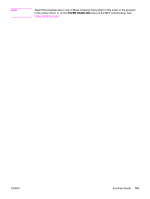 149
149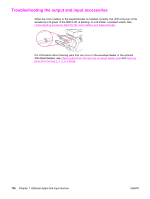 150
150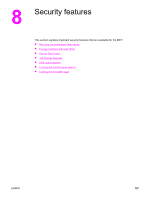 151
151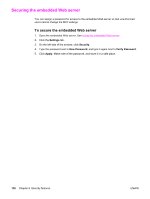 152
152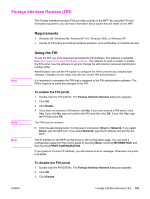 153
153 154
154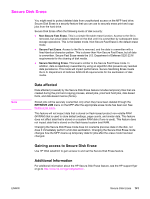 155
155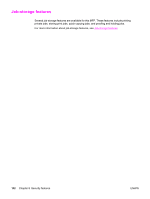 156
156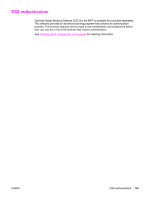 157
157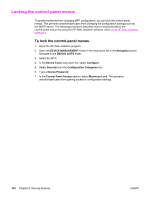 158
158 159
159 160
160 161
161 162
162 163
163 164
164 165
165 166
166 167
167 168
168 169
169 170
170 171
171 172
172 173
173 174
174 175
175 176
176 177
177 178
178 179
179 180
180 181
181 182
182 183
183 184
184 185
185 186
186 187
187 188
188 189
189 190
190 191
191 192
192 193
193 194
194 195
195 196
196 197
197 198
198 199
199 200
200 201
201 202
202 203
203 204
204 205
205 206
206 207
207 208
208 209
209 210
210 211
211 212
212 213
213 214
214 215
215 216
216 217
217 218
218 219
219 220
220 221
221 222
222 223
223 224
224 225
225 226
226 227
227 228
228 229
229 230
230 231
231 232
232 233
233 234
234 235
235 236
236 237
237 238
238 239
239 240
240 241
241 242
242 243
243 244
244 245
245 246
246 247
247 248
248 249
249 250
250 251
251 252
252 253
253 254
254 255
255 256
256 257
257 258
258 259
259 260
260 261
261 262
262 263
263 264
264 265
265 266
266 267
267 268
268 269
269 270
270 271
271 272
272 273
273 274
274 275
275 276
276 277
277 278
278 279
279 280
280 281
281 282
282 283
283 284
284 285
285 286
286 287
287 288
288 289
289 290
290 291
291 292
292 293
293 294
294 295
295 296
296 297
297 298
298 299
299 300
300 301
301 302
302 303
303 304
304 305
305 306
306 307
307 308
308 309
309 310
310 311
311 312
312 313
313 314
314 315
315 316
316 317
317 318
318 319
319 320
320 321
321 322
322 323
323 324
324


