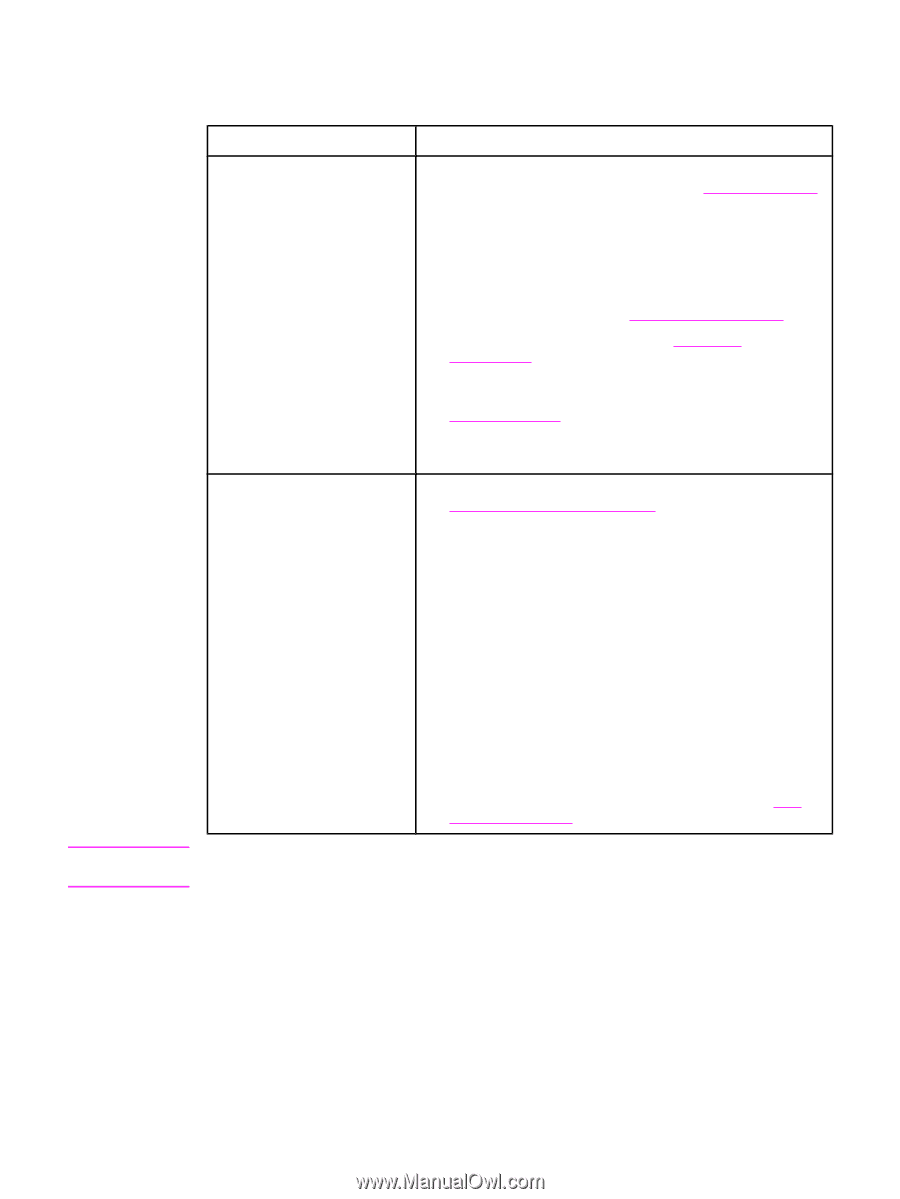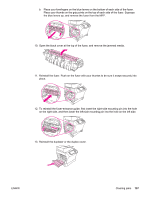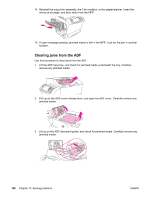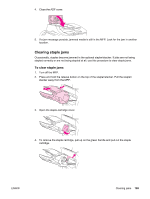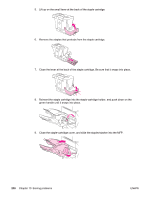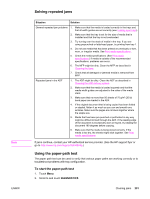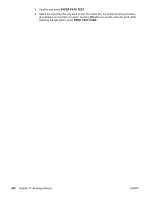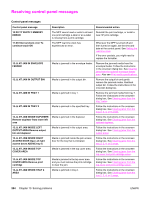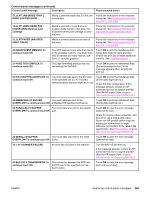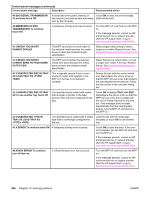HP LaserJet 4345 HP LaserJet 4345mfp - User Guide - Page 215
Solving repeated jams, Using the paper-path test
 |
View all HP LaserJet 4345 manuals
Add to My Manuals
Save this manual to your list of manuals |
Page 215 highlights
Note ENWW Solving repeated jams Situation Solution General repeated jam problems 1. Make sure that the media is loaded correctly in the trays and that all width guides are set correctly (see Loading input trays). 2. Make sure that the tray is set for the size of media that is installed and that the tray is not overloaded. 3. Try turning over the stack of media in the tray. If you are using prepunched or letterhead paper, try printing from tray 1. 4. Do not use media that has been printed on previously or torn, worn, or irregular media. See Print media specifications. 5. Check the media specifications. (See Print media specifications.) If media is outside of the recommended specifications, problems can occur. 6. The MFP might be dirty. Clean the MFP as described in Cleaning the fuser. 7. Check that all damaged or jammed media is removed from MFP. Repeated jams in the ADF 1. The ADF might be dirty. Clean the ADF as described in Cleaning the ADF delivery system. 2. Make sure that the media is loaded squarely and that the media-width guides are adjusted to the sides of the media stack. 3. Make sure that no more than 50 sheets of 75 g/m2 (20 lb) bond paper are loaded in the ADF. 4. If the original document that is being copied has been folded or stapled, flatten it as much as you can and smooth any wrinkles. Make sure the pages are not stuck together where the staple was. 5. Media that has been pre-punched or perforated in any way might be difficult to feed through the ADF. If the leading edge of the document is excessively worn or frayed, try rotating the document 180 degrees before copying. 6. Make sure that the media is being stored correctly. If the media is too dry, the sheets might stick together. See Print media specifications. If jams continue, contact your HP-authorized service provider. (See the HP support flyer or go to http://www.hp.com/support/lj4345mfp.) Using the paper-path test The paper path test can be used to verify that various paper paths are working correctly or to troubleshoot problems with tray configuration. To start the paper-path test 1. Touch Menu. 2. Scroll to and touch DIAGNOSTICS. Clearing jams 201