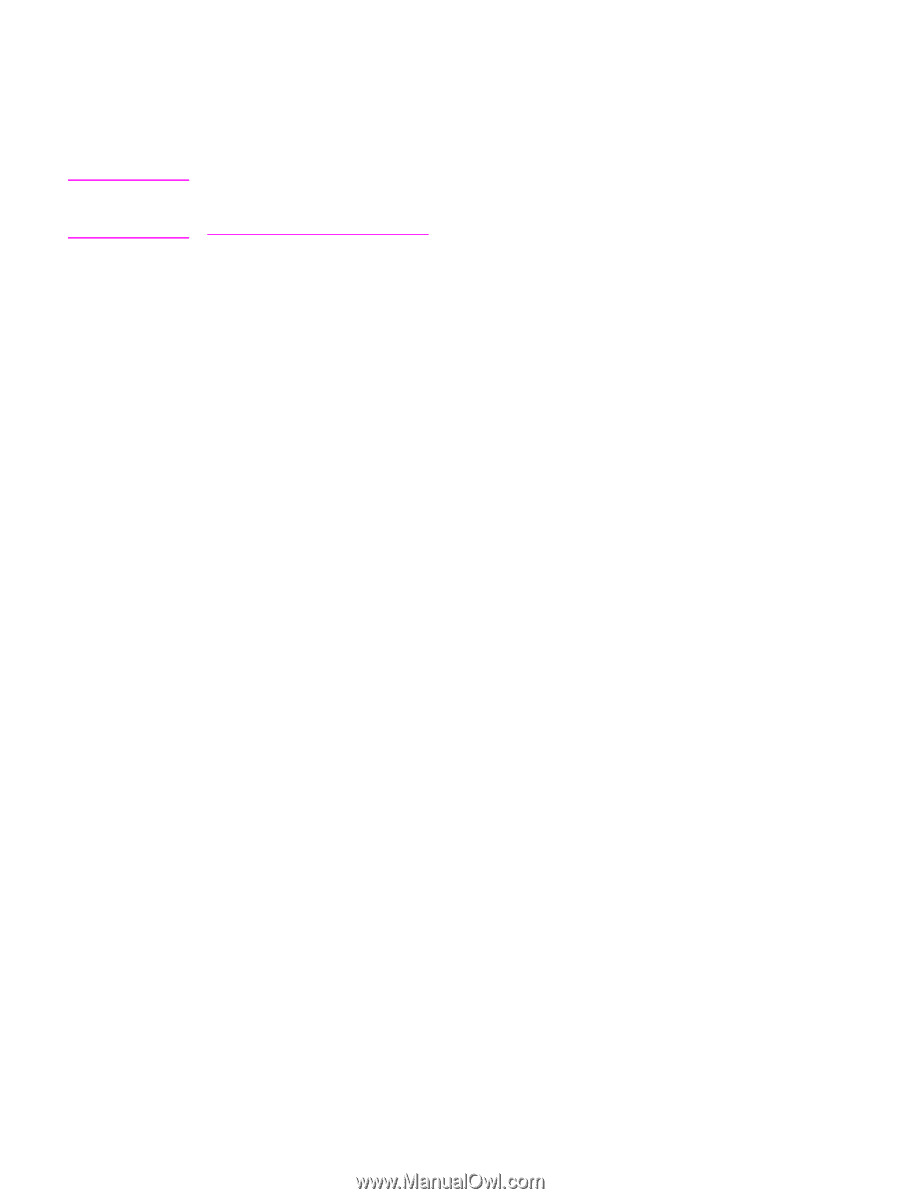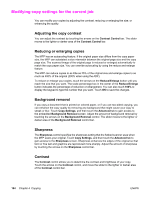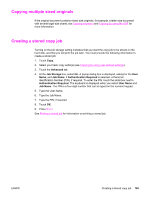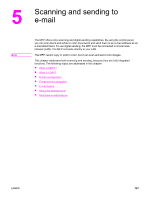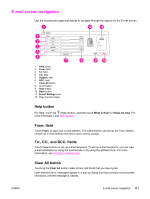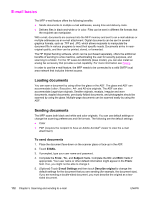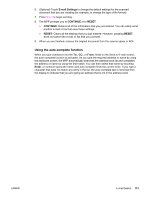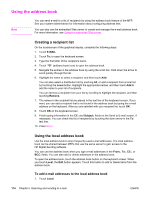HP LaserJet 4345 HP LaserJet 4345mfp - User Guide - Page 123
E‑mail configuration, To con the SMTP and LDAP gateway addresses
 |
View all HP LaserJet 4345 manuals
Add to My Manuals
Save this manual to your list of manuals |
Page 123 highlights
E-mail configuration Note Before you can send a document to e-mail, you must configure the MFP for e-mailing. The MFP has an auto-configuration feature that attempts to find the correct IP addresses for the SMTP server and the LDAP server. You can also configure the IP addresses manually. The instructions that follow are for configuring the MFP at the control panel. You can also perform these procedures by using the embedded Web server. For more information, see Using the embedded Web server. Automatic e-mail configuration 1. On the MFP control panel, touch Menu. 2. Touch CONFIGURE DEVICE, and then touch SENDING. 3. Touch E-MAIL, and then touch FIND SEND GATEWAYS. The MFP searches the local network to try to determine the IP address for the SMTP server and the LDAP server. If the process is not successful, the IP addresses appear as all zeros on the control-panel display. If this happens, configure the IP addresses manually. Manual e-mail configuration Consult your system administrator to find the IP address for the SMTP server and the LDAP server. Then use this procedure to manually configure the IP addresses. To configure the SMTP and LDAP gateway addresses 1. Touch Menu. 2. Touch CONFIGURE DEVICE. 3. Touch SENDING. 4. Touch E-MAIL. 5. Touch SMTP GATEWAY. 6. Type the SMTP gateway address. The gateway address consists of up to 12 digits that are arrayed as four groups of three digits (for instance, 123.123.123.123). Touch OK. 7. Scroll to and touch LDAP GATEWAY. 8. Type the LDAP gateway. After typing the SMTP and LDAP gateways, test the configuration by using the TEST SEND GATEWAYS self-test, and then send an e-mail to yourself. To use the Test Send Gateways self-test procedure 1. Touch Menu. 2. Touch CONFIGURE DEVICE. 3. Touch SENDING. 4. Touch E-MAIL. 5. Touch TEST SEND GATEWAYS. If the configuration is correct, GATEWAYS OK appears on the control-panel display. ENWW E-mail configuration 109