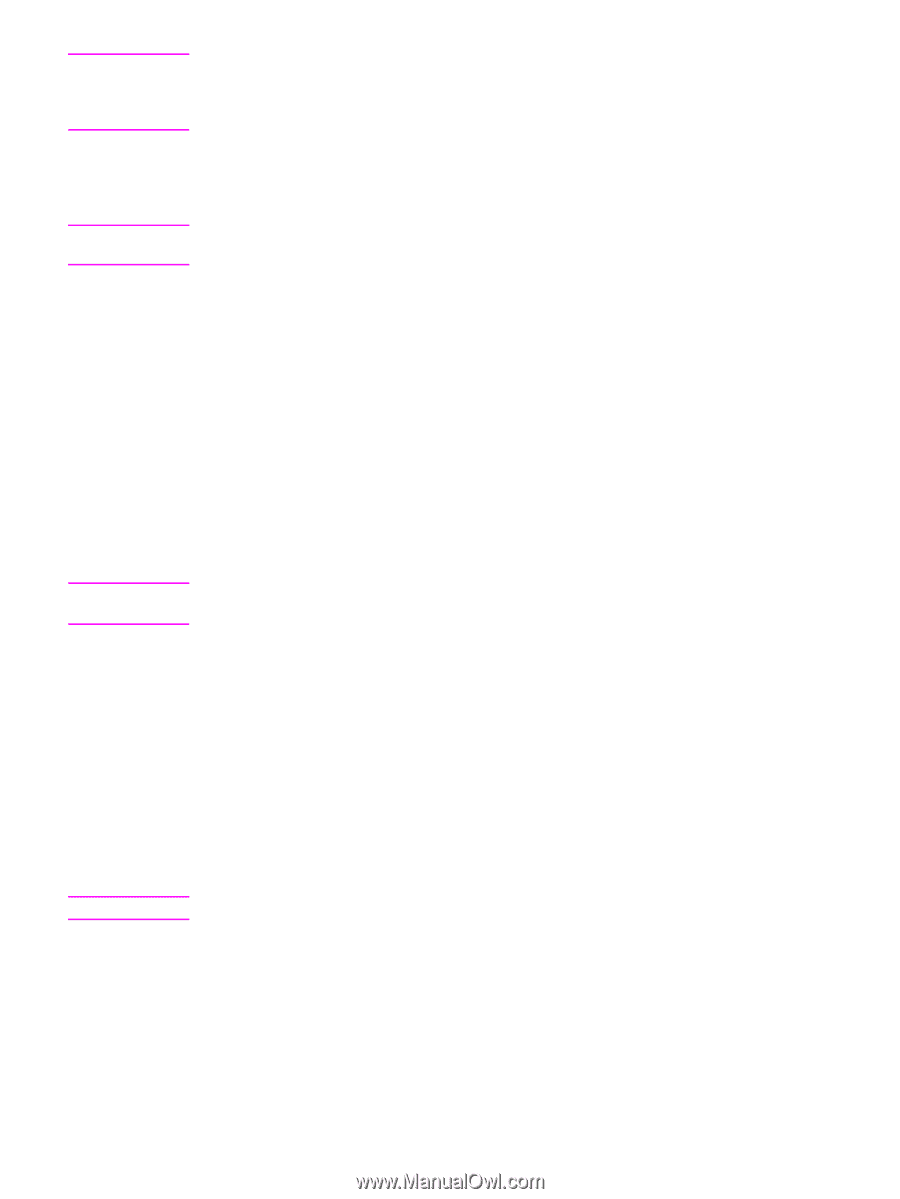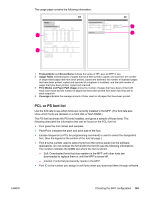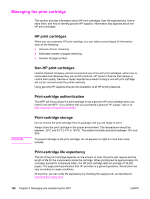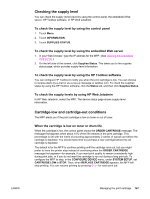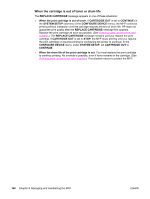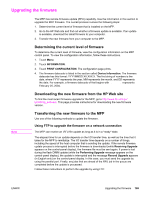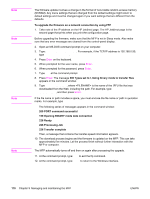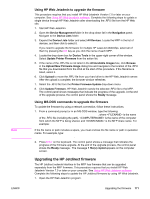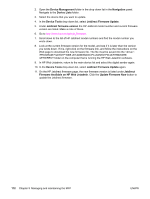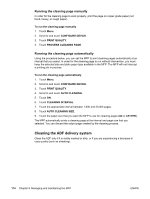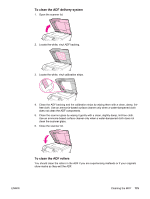HP LaserJet 4345 HP LaserJet 4345mfp - User Guide - Page 184
ftp <TCP/IP ADDRESS>, ftp 192.168.0.90, put <FILENAME>, put C:\LJ, 4345FW.RFU - mfp firmware download
 |
View all HP LaserJet 4345 manuals
Add to My Manuals
Save this manual to your list of manuals |
Page 184 highlights
Note Note Note Note The firmware update involves a change in the format of nonvolatile random-access memory (NVRAM). Any menu settings that are changed from the default settings might return to default settings and must be changed again if you want settings that are different from the defaults. To upgrade the firmware on a network connection by using FTP 1. Take note of the IP address on the HP Jetdirect page. The HP Jetdirect page is the second page that prints when you print the configuration page. Before upgrading the firmware, make sure that the MFP is not in Sleep mode. Also make sure that any error messages are cleared from the control-panel display. 2. Open an MS-DOS command prompt on your computer. 3. Type: ftp . For example, if the TCP/IP address is 192.168.0.90, type ftp 192.168.0.90. 4. Press Enter on the keyboard. 5. When prompted for the user name, press Enter. 6. When prompted for the password, press Enter. 7. Type bin at the command prompt. 8. Press Enter. The message 200 Types set to I, Using binary mode to transfer files appears in the command window. 9. Type put , where is the name of the .RFU file that was downloaded from the Web, including the path. For example, type put C:\LJ \4345FW.RFU, and then press Enter. If the file name or path includes a space, you must enclose the file name or path in quotation marks. For example, type put "C:\MY DOCUMENTS\LJ\4345FW.RFU" The following series of messages appears in the command window: 200 PORT command successful 150 Opening BINARY mode data connection 226 Ready 226 Processing Job 226 Transfer complete Then, a message that contains the transfer-speed information appears. 10. The download process begins and the firmware is updated on the MFP. This can take approximately five minutes. Let the process finish without further interaction with the MFP or computer. The MFP automatically turns off and then on again after processing the upgrade. 11. At the command prompt, type: bye to exit the ftp command. 12. At the command prompt, type: exit to return to the Windows interface. 170 Chapter 9 Managing and maintaining the MFP ENWW