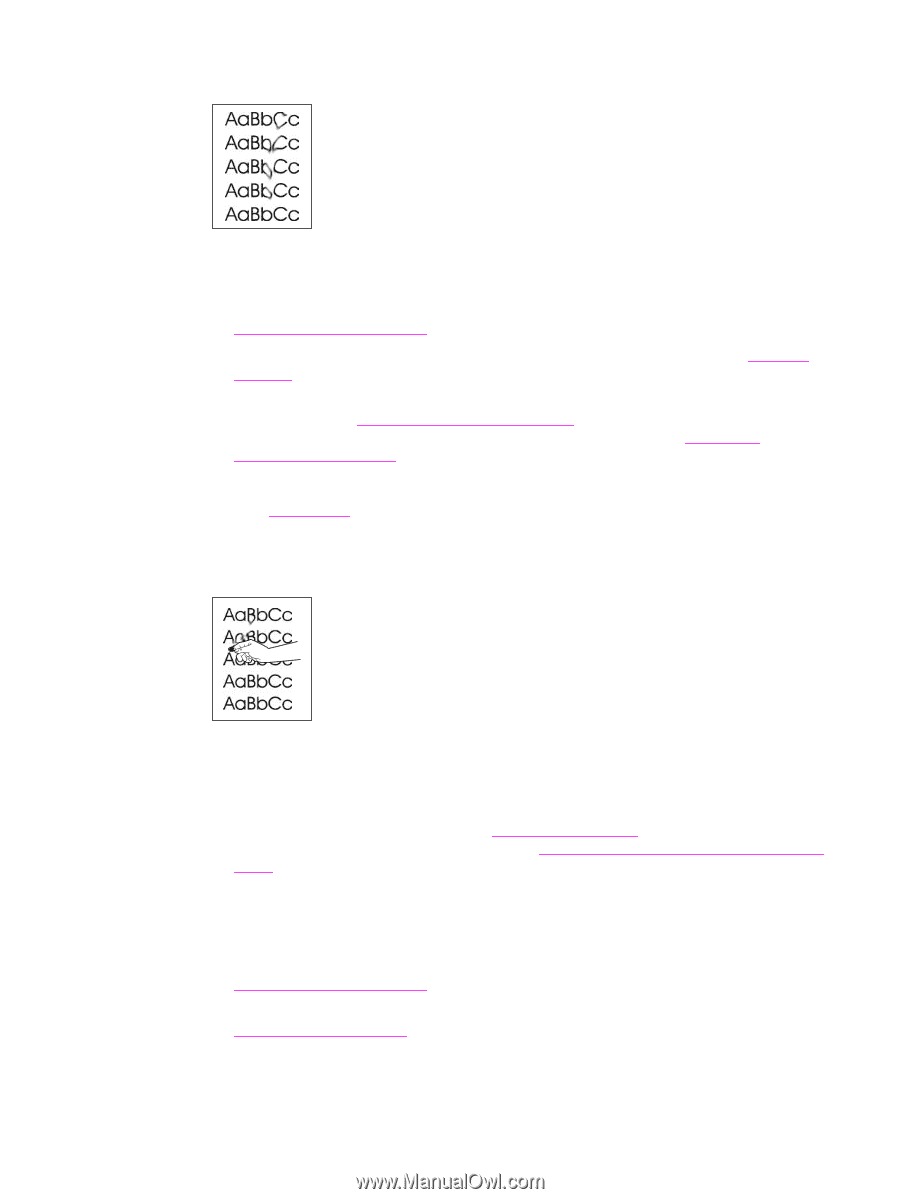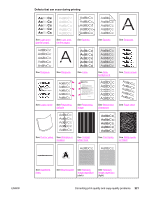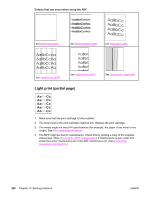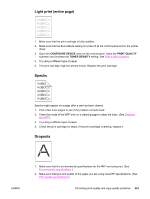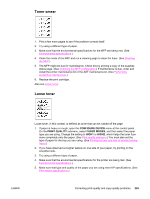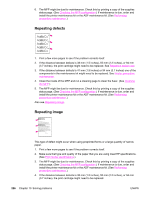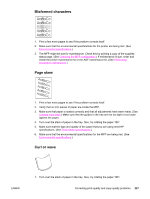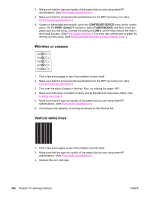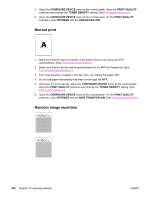HP LaserJet 4345 HP LaserJet 4345mfp - User Guide - Page 239
Toner smear, Loose toner, CON DEVICE, PRINT QUALITY, FUSER MODES, HIGH1
 |
View all HP LaserJet 4345 manuals
Add to My Manuals
Save this manual to your list of manuals |
Page 239 highlights
Toner smear 1. Print a few more pages to see if the problem corrects itself. 2. Try using a different type of paper. 3. Make sure that the environmental specifications for the MFP are being met. (See Environmental specifications.) 4. Clean the inside of the MFP and run a cleaning page to clean the fuser. (See Cleaning the MFP.) 5. The MFP might be due for maintenance. Check this by printing a copy of the supplies status page. (See Checking the MFP configuration.) If maintenance is due, order and install the printer maintenance kit or the ADF maintenance kit. (See Performing preventive maintenance.) 6. Replace the print cartridge. Also see Loose toner. Loose toner Loose toner, in this context, is defined as toner that can be rubbed off the page. 1. If paper is heavy or rough, open the CONFIGURE DEVICE menu at the control panel. On the PRINT QUALITY submenu, select FUSER MODES, and then select the paper type you are using. Change the setting to HIGH1 or HIGH2, which helps the toner fuse more completely onto the paper. (See Print quality submenu.) You must also set the type of paper for the tray you are using. (See Printing by type and size of media (locking trays).) 2. If you have observed a rougher texture on one side of your paper, try printing on the smoother side. 3. Try using a different type of paper. 4. Make sure that the environmental specifications for the printer are being met. (See Environmental specifications.) 5. Make sure that type and quality of the paper you are using meet HP specifications. (See Print media specifications.) ENWW Correcting print-quality and copy-quality problems 225