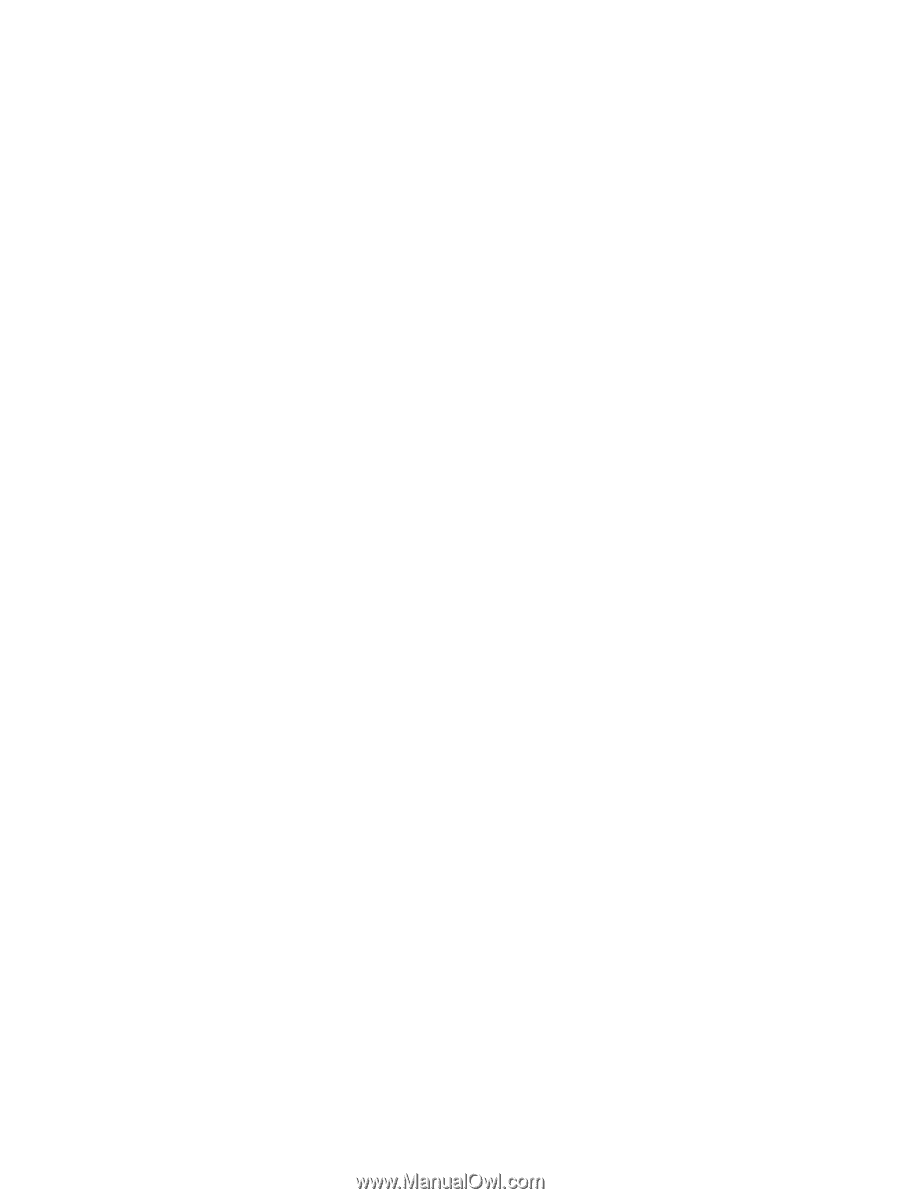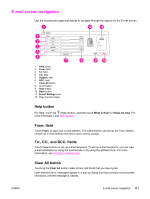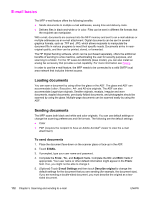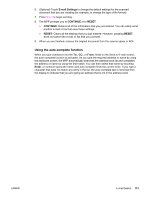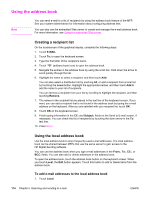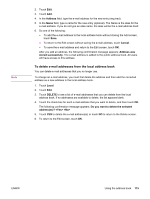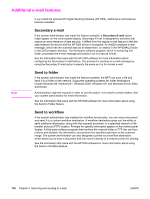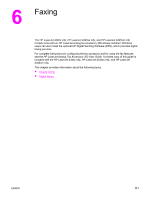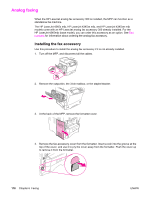HP LaserJet 4345 HP LaserJet 4345mfp - User Guide - Page 127
Using the auto-complete function, E-mail Settings, CONTINUE, RESET, Enter
 |
View all HP LaserJet 4345 manuals
Add to My Manuals
Save this manual to your list of manuals |
Page 127 highlights
6. (Optional) Touch E-mail Settings to change the default settings for the scanned document that you are creating (for example, to change the type of file format). 7. Press START to begin sending. 8. The MFP prompts you to CONTINUE or to RESET. ● CONTINUE: Retains all of the information that you just entered. You can easily send another e-mail or fax that uses these settings. ● RESET: Clears all the settings that you just entered. However, pressing RESET does not cancel the e-mail or fax that you just sent. 9. When you are finished, remove the original document from the scanner glass or ADF. Using the auto-complete function When you type characters into the To:, CC:, or From: fields on the Send to E-mail screen, the auto-complete function is activated. As you type the required address or name by using the keyboard screen, the MFP automatically searches the address book list and completes the address or name by using the first match. You can then select that name by touching Enter, or continue typing the name until auto-complete finds the correct entry. If you type a character that does not match any entry in the list, the auto-complete text is removed from the display to indicate that you are typing an address that is not in the address book. ENWW E-mail basics 113