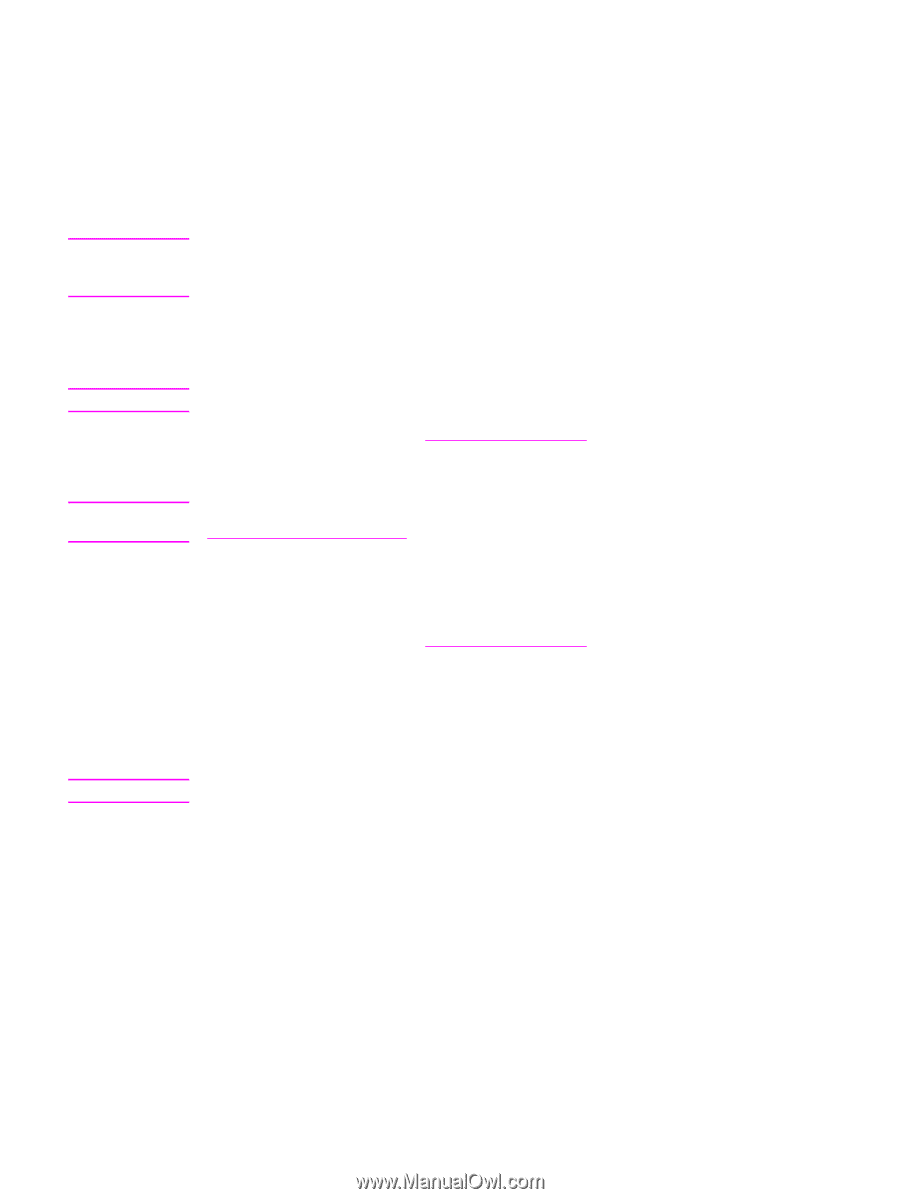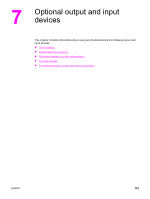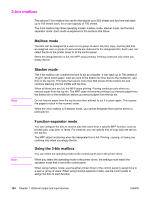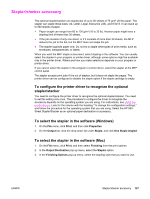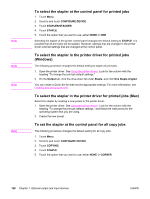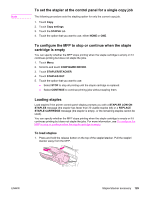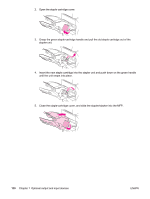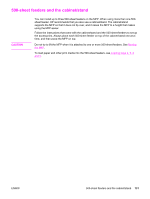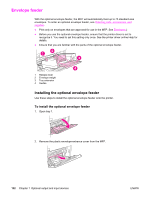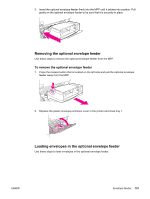HP LaserJet 4345 HP LaserJet 4345mfp - User Guide - Page 142
To select the stapler at the control panel for printed jobs
 |
View all HP LaserJet 4345 manuals
Add to My Manuals
Save this manual to your list of manuals |
Page 142 highlights
Note Note Note Note To select the stapler at the control panel for printed jobs 1. Touch Menu. 2. Scroll to and touch CONFIGURE DEVICE. 3. Touch STAPLER/STACKER. 4. Touch STAPLE. 5. Touch the option that you want to use, either NONE or ONE. Selecting the stapler at the printer control panel changes the default setting to STAPLE. It is possible that all print jobs will be stapled. However, settings that are changed in the printer driver override settings that are changed at the control panel. To select the stapler in the printer driver for printed jobs (Windows) The following procedure changes the default setting to staple all print jobs. 1. Open the printer driver. See Using the printer drivers. Look for the column with the heading "To change the print job default settings." 2. On the Output tab, click the drop-down list under Staple, and click One Staple Angled. You can create a Quick Set for that has the appropriate settings. For more information, see Creating and using quick sets. To select the stapler in the printer driver for printed jobs (Mac) Select the stapler by creating a new preset in the printer driver. 1. Open the printer driver. See Using the printer drivers. Look for the column with the heading "To change the print job default settings," and follow the instructions for the operating system that you are using. 2. Create the new preset. To set the stapler at the control panel for all copy jobs The following procedure changes the default setting for all copy jobs. 1. Touch Menu. 2. Scroll to and touch CONFIGURE DEVICE. 3. Touch COPYING. 4. Touch STAPLE. 5. Touch the option that you want to use, either NONE or CORNER. 128 Chapter 7 Optional output and input devices ENWW