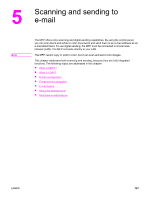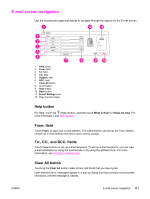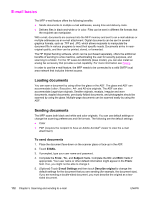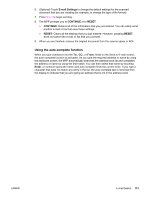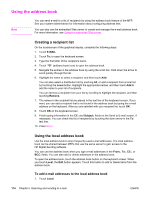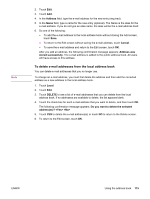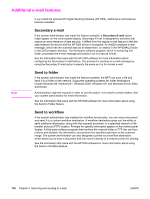HP LaserJet 4345 HP LaserJet 4345mfp - User Guide - Page 125
E‑mail screen navigation, Help button, From: field, To:, CC:, and BCC: fields, Clear All button
 |
View all HP LaserJet 4345 manuals
Add to My Manuals
Save this manual to your list of manuals |
Page 125 highlights
E-mail screen navigation Use the touchscreen graphical display to navigate through the options on the E-mail screen. ENWW 1 Help button 2 From: field 3 To: field 4 CC: field 5 Subject: field 6 BCC: field 7 Clear All button 8 Scroll button 9 Start button 10 Back button 11 E-mail Settings area 12 Page preview image Help button For Help, touch the (Help) button, and then touch What is this? or Show me how. For more information, see Help system. From: field Touch From: to type your e-mail address. The administrator can set up the From: field to contain an e-mail address that other users cannot change. To:, CC:, and BCC: fields Touch these buttons to set up e-mail recipients. To set up e-mail recipients, you can type e-mail addresses by using the touchscreen or by using the address book. For more information, see Using the address book. Clear All button Touching the Clear All button clears all text and fields that you have typed. User-attention error messages appear in a pop-up dialog box that prohibits normal screen interaction until the message is cleared. E-mail screen navigation 111