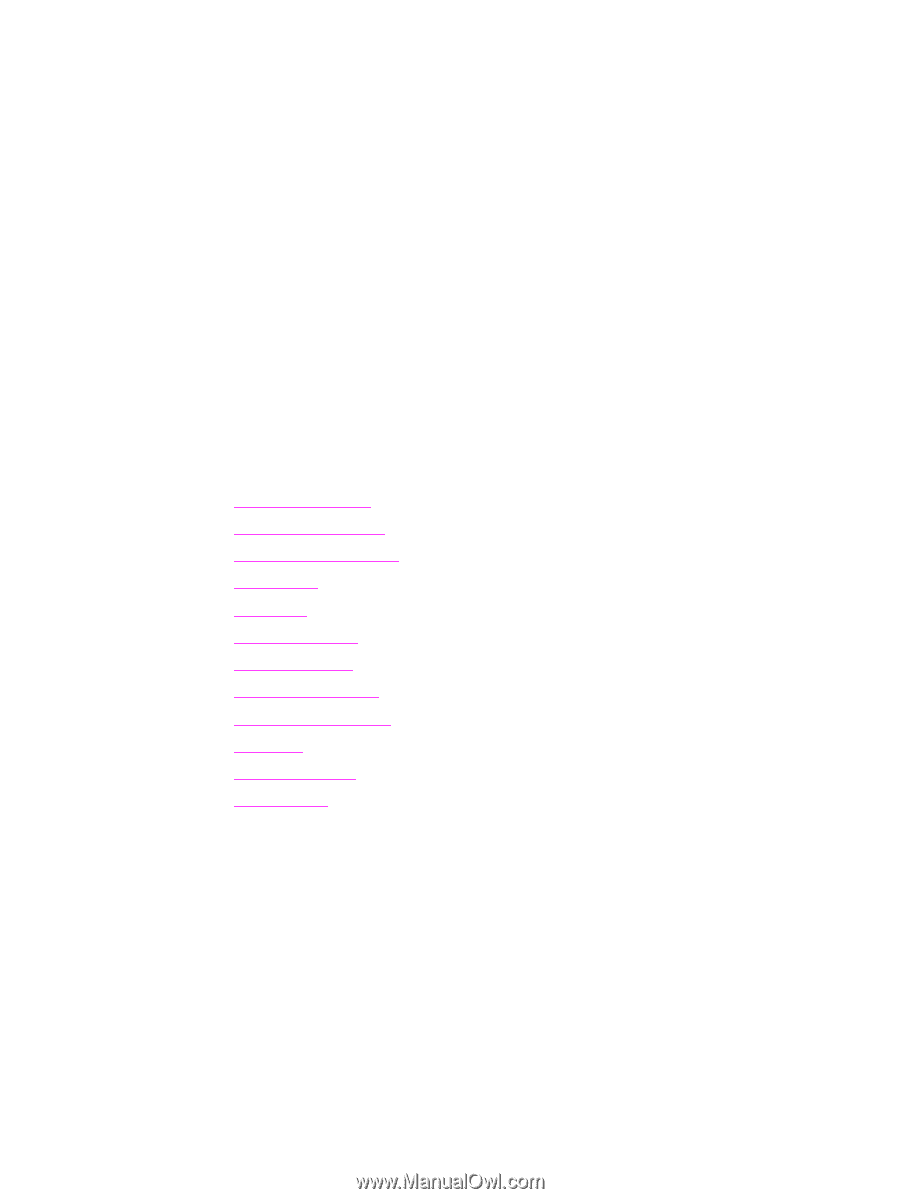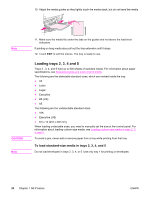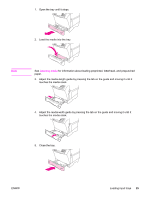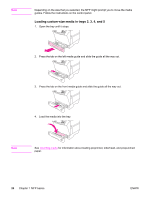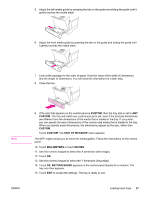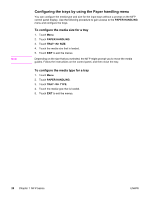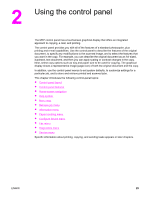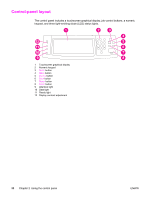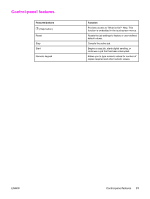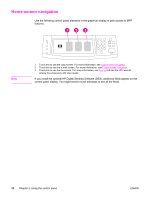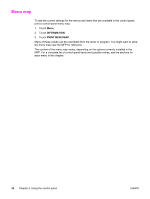HP LaserJet 4345 HP LaserJet 4345mfp - User Guide - Page 43
Using the control panel - mfp service menu
 |
View all HP LaserJet 4345 manuals
Add to My Manuals
Save this manual to your list of manuals |
Page 43 highlights
2 Using the control panel The MFP control panel has a touchscreen graphical display that offers an integrated approach to copying, e-mail, and printing. The control panel provides you with all of the features of a standard photocopier, plus printing and e-mail capabilities. Use the control panel to describe the features of the original document, to specify any modifications to the scanned image, and to select the features that you want in the copy. For example, you can describe the original document as an A4-sized, duplexed, text document, and then you can apply scaling or contrast changes in the copy. Next, select copy options such as tray and paper size to be used for copying. The graphical display shows a representative image (page icon) of both the original document and the copy. In addition, use the control-panel menus to set system defaults, to customize settings for a particular job, and to store and retrieve printed and scanned jobs. This chapter introduces the following control-panel topics: ● Control-panel layout ● Control-panel features ● Home-screen navigation ● Help system ● Menu map ● Retrieve job menu ● Information menu ● Paper handling menu ● Configure device menu ● Fax menu ● Diagnostics menu ● Service menu Specific information about printing, copying, and sending tasks appears in later chapters. ENWW 29