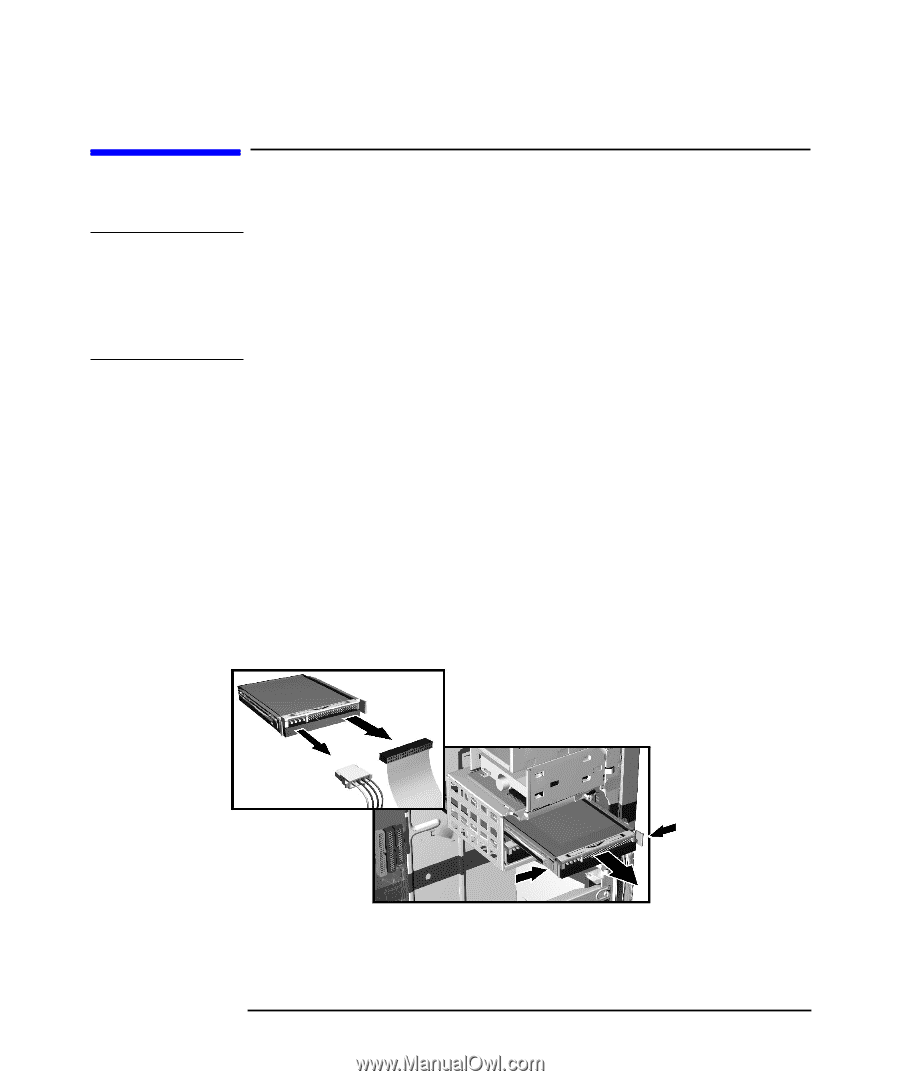HP Workstation x2000 hp workstation x2000 - Technical Reference and Troublesho - Page 168
Removing and Replacing a Hard Disk Drive
 |
View all HP Workstation x2000 manuals
Add to My Manuals
Save this manual to your list of manuals |
Page 168 highlights
Installing and Replacing Hardware Parts Removing and Replacing a Hard Disk Drive CAUTION Removing and Replacing a Hard Disk Drive Handle the hard disk drive with care. Avoid shocks and violent movements which can cause damage to the hard disk drive's internal components. A drop of one-quarter inch can damage it. Make sure you back up your files before you install a hard disk drive. Refer to your operating system documentation for information on how to do this. Figure 6-10 Removing the Old Drive 1. Switch off the display and Workstation. Disconnect all power cables and any LAN or telecommunications cables. 2. Remove the Workstation's cover (refer to page 153 for instructions). 3. Disconnect the data and power cables from the hard disk drive. 4. Remove the drive. To do this, press the two front clips inward and, pushing from the rear, slide out the drive. See Figure 1-8. Disconnecting and Removing the Drive 3 4 5. Remove the two blue guide rails by gently prying them off the hard disk drive. These guide rails will be required for the new disk drive. 168 Chapter 6