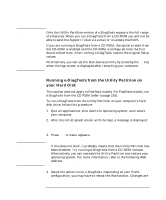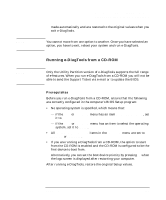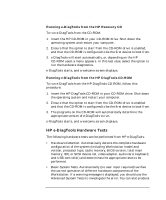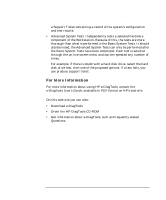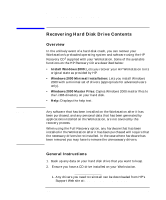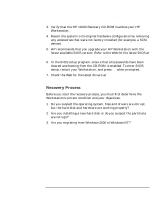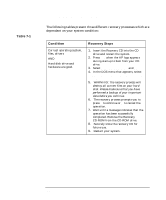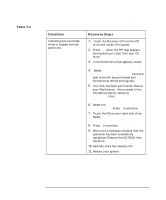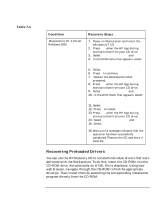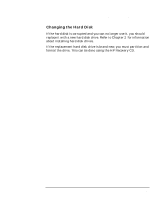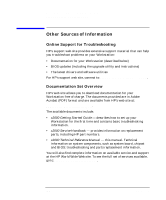HP Workstation x2000 hp workstation x2000 - Technical Reference and Troublesho - Page 239
Recovery Process
 |
View all HP Workstation x2000 manuals
Add to My Manuals
Save this manual to your list of manuals |
Page 239 highlights
Troubleshooting Your x2000 Workstation Recovering Hard Disk Drive Contents 3. Verify that the HP x2000 Recovery CD-ROM matches your HP Workstation. 4. Revert the system to its original hardware configuration by removing any accessories that were not factory installed (for example, a SCSI device). 5. HP recommends that you upgrade your HP Workstation with the latest available BIOS version. Refer to the Web for the latest BIOS at http://www.hp.com/workstations/support. 6. In the BIOS setup program, ensure that all passwords have been cleared and booting from the CD-ROM is enabled. To enter BIOS setup, restart your Workstation, and press F2 when prompted. 7. Check the Web for the latest drivers at http://www.hp.com/workstations/support Recovery Process Before you start the recovery process, you must first determine the Workstation's current condition and your objectives: 1. Do you suspect the operating system, files and drivers are corrupt, but the hard disk and hardware are working properly? 2. Are you installing a new hard disk or do you suspect the partitions are corrupt? 3. Are you migrating from Windows 2000 to Windows NT? Chapter 7 239