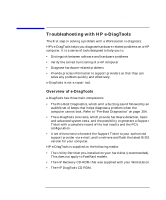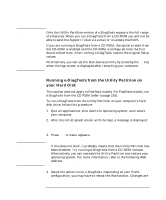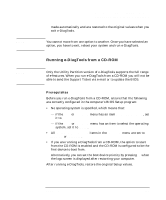HP Workstation x2000 hp workstation x2000 - Technical Reference and Troublesho - Page 230
More Troubleshooting for Drives
 |
View all HP Workstation x2000 manuals
Add to My Manuals
Save this manual to your list of manuals |
Page 230 highlights
Troubleshooting Your x2000 Workstation More Troubleshooting for Drives WARNING More Troubleshooting for Drives This section provides more information on how to solve problems with your drives or accessory boards. Be sure to disconnect the power cord and any telecommunication cables from your computer before you remove the cover to check the cable connections or jumper settings. To avoid electric shock and harm to your eyes by laser light, do not open the CD-ROM drive enclosure. The CD-ROM drive should be serviced by service personnel only. Refer to the label on the CD-ROM for power requirements and wavelength. This Workstation is a class 1 laser product. Do not attempt to make any adjustment to the laser unit. If the Hard Disk Has a Problem 1. If you receive a S.M.A.R.T. alert during Power-On-Self-Test, there could be a potential problem with the hard disk drive. Carry out an immediate data backup, then contact HP Support. 2. Check that the disk power and data cables are correctly connected (refer to Chapter 6 for information about cables and connectors). 3. Check that booting from the hard drive has not been disabled in the Boot menu of the Setup program, accessed by pressing F2 at startup. 4. Check that the hard disk drive has been detected (refer to the Hard Disk Drives submenu in the Boot menu in the Setup program, accessed by pressing F2 at startup). 5. Run ScanDisk and Disk Defragmenter to see if they detect a problem with the hard disk drive. To access these utilities, select Programs > Accessories >System Tools from the Start menu. 6. Run IDE or SCSI tests from the Advanced System Test option from HP e-DiagTools (described on page 233). 230 Chapter 7